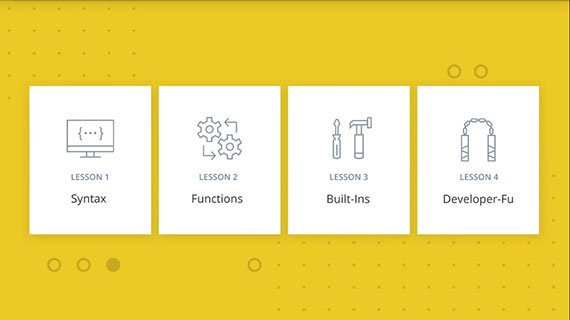<– back to Mobile Web Specialist Phase 1 Notes TOC
Lesson 1: Syntax
Notes from Lesson 1: Syntax of ES6 JavaScript Improved by Richard Kalehoff and James Parkes. This class is part of the Udacity course ES6 - JavaScript Improved
This is an Intermediate skill level course which takes approximately 4 weeks to complete and is offered for FREE!
| Lesson 1 | Lesson 2 | Lesson 2.5 | Lesson 3 | Lesson 3.5 | Lesson 4 |
|---|---|---|---|---|---|
| Syntax | Functions | Classes | Built-ins | Built-ins Pt2 | Professional Developer-fu |
1. Harmony, ES6, ES2015
Technically Harmony, ES6 and ES2015 they’re all different names for virtually the same thing. The important thing is that these names represent the biggest update to the JavaScript programming language to date.
Fast forward from 1995 to today and javascript has undergone a renaissance of sorts by making some much-needed im batch of keywords, ways of writing functions, asynchronous goodies. and so much more.
In this course will explore the additions to the JavaScript programming language so you can write faster, cleaner, and more efficient code.
- Lesson 1 - We outline changes and additions to the JavaScript syntax.
- Lesson 2 - We investigate updates to JavaScript functions
- Lesson 3 - We cover new es6 built-ins
- Lesson 4 - We wrap things up by showing you how you can incorporate these latest updates into your next JavaScript project.
Lets start with new keywords have been added to the language.
2. Let and Const
There are now two new ways to declare variables in JavaScript: let and const.
Up until now, the only way to declare a variable in JavaScript was to use the keyword var. To understand why let and const were added, it’s probably best to look at an example of when using var can get us into trouble.
Take a look at the following code.
Question 1 of 3
what would you expect the output to be from running getClothing(false)?
function getClothing(isCold) {
if (isCold) {
var freezing = 'Grab a jacket!';
} else {
var hot = 'It’s a shorts kind of day.';
console.log(freezing);
}
}
- ReferenceError: freezing is not defined
- Grab a jacket!
- undefined
- It’s a shorts kind of day.
Solution
- undefined
It actually outputs undefined, weird right? Continue reading to learn more about this quirk of JavaScript.
Hoisting
Hoisting is a result of how JavaScript is interpreted by your browser. Essentially, before any JavaScript code is executed, all variables are “hoisted”, which means they’re raised to the top of the function scope.
So at run-time, the getClothing() function actually looks more like this…
function getClothing(isCold) {
var freezing, hot;
if (isCold) {
freezing = 'Grab a jacket!';
} else {
hot = 'It’s a shorts kind of day.';
console.log(freezing);
}
}
Before the function is executed, all variables are hoisted to the top of the function scope. So what’s our solution?
let and const
Variables declared with let and const eliminate this specific issue of hoisting because they’re scoped to the block, not to the function. Previously, when you used var, variables were either scoped globally or locally to an entire function scope.
If a variable is declared using let or const inside a block of code (denoted by curly braces { }), then the variable is stuck in what is known as the temporal dead zone until the variable’s declaration is processed. This behavior prevents variables from being accessed only until after they’ve been declared.
Variables declared with let and const are only available within the block they’re declared.
Question 2 of 3
What do you expect the output from running getClothing(false)?
function getClothing(isCold) {
if (isCold) {
const freezing = 'Grab a jacket!';
} else {
const hot = 'It’s a shorts kind of day.';
console.log(freezing);
}
}
- ReferenceError: freezing is not defined
- Grab a jacket!
- undefined
- It’s a shorts kind of day.
Solution
- ReferenceError: freezing is not defined
Because freezing is not declared inside the else statement, the function scope, or the global scope, a ReferenceError is thrown.
Rules for using let and const
let and const also have some other interesting properties.
- Variables declared with
letcan be reassigned, but can’t be redeclared in the same scope. - Variables declared with
constmust be assigned an initial value, but can’t be redeclared in the same scope, and can’t be reassigned.
Question 3 of 3
What do you expect to be output from running the following code?
let instructor = 'James';
instructor = 'Richard';
console.log(instructor);
- James
- Richard
- undefined
- SyntaxError: Identifier ‘instructor’ has already been declared
Solution
- Richard
This is the correct way to use let. Use let to declare variables when you plan on changing the value of a variable later in your code.
Use cases
The big question is when should you use let and const? The general rule of thumb is as follows:
- use
letwhen you plan to reassign new values to a variable, and - use
constwhen you don’t plan on reassigning new values to a variable.
Since const is the strictest way to declare a variable, we suggest that you always declare variables with const because it’ll make your code easier to reason about since you know the identifiers won’t change throughout the lifetime of your program. If you find that you need to update a variable or change it, then go back and switch it from const to let.
That’s pretty straightforward, right? But what about var?
What about var?
Is there any reason to use var anymore? Not really.
There are some arguments that can be made for using var in situations where you want to globally define variables, but this is often considered bad practice and should be avoided. From now on, we suggest ditching var in place of using let and const.
3. Quiz: Let and Const (1-1)
Replace the variable declarations using let or const.
/*
* Programming Quiz: Using Let and Const (1-1)
*/
var CHARACTER_LIMIT = 255;
var posts = [
"#DeepLearning transforms everything from self-driving cars to language translations. AND it's our new Nanodegree!",
"Within your first week of the VR Developer Nanodegree Program, you'll make your own virtual reality app",
"I just finished @udacity's Front-End Web Developer Nanodegree. Check it out!"
];
// prints posts to the console
function displayPosts() {
for (var i = 0; i < posts.length; i++) {
console.log(posts[i].slice(0, CHARACTER_LIMIT));
}
}
displayPosts();
Solution
const CHARACTER_LIMIT = 255;
const posts = [
"#DeepLearning transforms everything from self-driving cars to language translations. AND it's our new Nanodegree!",
"Within your first week of the VR Developer Nanodegree Program, you'll make your own virtual reality app",
"I just finished @udacity's Front-End Web Developer Nanodegree. Check it out!"
];
// prints posts to the console
function displayPosts() {
for (let i = 0; i < posts.length; i++) {
console.log(posts[i].slice(0, CHARACTER_LIMIT));
}
}
displayPosts();
4. Template Literals
Prior to ES6, the old way to concatenate strings together was by using the string concatenation operator ( + ).
const student = {
name: 'Richard Kalehoff',
guardian: 'Mr. Kalehoff'
};
const teacher = {
name: 'Mrs. Wilson',
room: 'N231'
}
let message = student.name + ' please see '
+ teacher.name + ' in ' + teacher.room
+ ' to pick up your report card.';
Returns: Richard Kalehoff please see Mrs. Wilson in N231 to pick up your report card.
This works alright, but it gets more complicated when you need to build multi-line strings.
let note = teacher.name + ',\n\n' +
'Please excuse ' + student.name + '.\n' +
'He is recovering from the flu.\n\n' +
'Thank you,\n' +
student.guardian;
Returns:
Mrs. Wilson,Please excuse Richard Kalehoff.
He is recovering from the flu.Thank you,
Mr. Kalehoff
However, that’s changed with the introduction of template literals (previously referred to as “template strings” in development releases of ES6).
NOTE: As an alternative to using the string concatenation operator (
+), you can use the String’sconcat()method, but both options are rather clunky for simulating true string interpolation.
Template Literals
Template literals are essentially string literals that include embedded expressions.
Denoted with backticks( `` ) instead of single quotes ( '' ) or double quotes ( "" ), template literals can contain placeholders which are represented using ${expression}. This makes it much easier to build strings.
Here’s the previous examples using template literals.
let message = `${student.name} please see ${teacher.name} in ${teacher.room}.`;
Returns: Richard Kalehoff please see Mrs. Wilson in N231.
By using template literals, you can drop the quotes along with the string concatenation operator. Also, you can reference the object’s properties inside expressions.
Here, you try. Change the greeting string below to use a template literal. Also, feel free to swap in your name for the placeholder.
/*
* Instructions: Change the `greeting` string to use a template literal.
*/
const myName = '[NAME]';
const greeting = 'Hello, my name is ' + myName;
console.log(greeting);
Solution
/*
* Instructions: Change the `greeting` string to use a template literal.
*/
const myName = 'James';
const greeting = `Hello, my name is ${myName}`;
console.log(greeting);
…but what about the multi-line example from before?
let note = teacher.name + ',\n\n' +
'Please excuse ' + student.name + '.\n' +
'He is recovering from the flu.\n\n' +
'Thank you,\n' +
student.guardian;
becomes,
var note = `${teacher.name},
Please excuse ${student.name}.
He is recovering from the flu.
Thank you,
${student.guardian}`;
Template literals make multi-line strings easier to read and more concise.
Here’s where template literals really shine. In the animation above, the quotes and string concatenation operator have been dropped, as well as the newline characters ( \n ). That’s because template literals also preserve newlines as part of the string!
TIP: Embedded expressions inside template literals can do more than just reference variables. You can perform operations, call functions and use loops inside embedded expressions!
5. Quiz: HTML Fragments (1-2)
Directions:
Modify the createAnimalTradingCardHTML() function to use a template literal for cardHTML.
/*
* Programming Quiz: Build an HTML Fragment (1-2)
*/
const cheetah = {
name: 'Cheetah',
scientificName: 'Acinonyx jubatus',
lifespan: '10-12 years',
speed: '68-75 mph',
diet: 'carnivore',
summary: 'Fastest mammal on land, the cheetah can reach speeds of 60 or perhaps even 70 miles (97 or 113 kilometers) an hour over short distances. It usually chases its prey at only about half that speed, however. After a chase, a cheetah needs half an hour to catch its breath before it can eat.',
fact: 'Cheetahs have “tear marks” that run from the inside corners of their eyes down to the outside edges of their mouth.'
};
// creates an animal trading card
function createAnimalTradingCardHTML(animal) {
const cardHTML = '<div class="card">' +
'<h3 class="name">' + animal.name + '</h3>' +
'<img src="' + animal.name + '.jpg" alt="' + animal.name +'" class="picture">' +
'<div class="description">' +
'<p class="fact">' + animal.fact + '</p>' +
'<ul class="details">' +
'<li><span class="bold">Scientific Name</span>: ' + animal.scientificName + '</li>' +
'<li><span class="bold">Average Lifespan</span>: ' + animal.lifespan + '</li>' +
'<li><span class="bold">Average Speed</span>: ' + animal.speed + '</li>' +
'<li><span class="bold">Diet</span>: ' + animal.diet + '</li>' +
'</ul>' +
'<p class="brief">' + animal.summary + '</p>' +
'</div>' +
'</div>';
return cardHTML;
}
console.log(createAnimalTradingCardHTML(cheetah));
Solution
/*
* Programming Quiz: Build an HTML Fragment (1-2)
*/
const cheetah = {
name: 'Cheetah',
scientificName: 'Acinonyx jubatus',
lifespan: '10-12 years',
speed: '68-75 mph',
diet: 'carnivore',
summary: 'Fastest mammal on land, the cheetah can reach speeds of 60 or perhaps even 70 miles (97 or 113 kilometers) an hour over short distances. It usually chases its prey at only about half that speed, however. After a chase, a cheetah needs half an hour to catch its breath before it can eat.',
fact: 'Cheetahs have “tear marks” that run from the inside corners of their eyes down to the outside edges of their mouth.'
};
// creates an animal trading card
function createAnimalTradingCardHTML(animal) {
const cardHTML = `<div class="card">
<h3 class="name">${animal.name}</h3>
<img src="${animal.name}.jpg" alt="${animal.name}" class="picture">
<div class="description">
<p class="fact">${animal.fact}</p>
<ul class="details">
<li><span class="bold">Scientific Name</span>: ${animal.scientificName}</li>
<li><span class="bold">Average Lifespan</span>: ${animal.lifespan}</li>
<li><span class="bold">Average Speed</span>: ${animal.speed}</li>
<li><span class="bold">Diet</span>: ${animal.diet}</li>
</ul>
<p class="brief">${animal.summary}</p>
</div>
</div>`;
return cardHTML;
}
console.log(createAnimalTradingCardHTML(cheetah));
6. Destructuring Arrays
In ES6, you can extract data from arrays and objects into distinct variables using destructuring.
This probably sounds like something you’ve done before, for example, look at the two code snippets below that extract data using pre-ES6 techniques:
Extracting values from an array
const point = [10, 25, -34];
const x = point[0];
const y = point[1];
const z = point[2];
console.log(x, y, z);
Prints: 10 25 -34
Extracting values from an object
const type = gemstone.type;
const color = gemstone.color;
const karat = gemstone.karat;
console.log(type, color, karat);
Prints: quartz rose 21.29
Both are pretty straightforward, however, neither of these examples are actually using destructuring.
So what exactly is destructuring?
Destructuring
Destructuring borrows inspiration from languages like Perl and Python by allowing you to specify the elements you want to extract from an array or object on the left side of an assignment. It sounds a little weird, but you can actually achieve the same result as before, but with much less code; and it’s still easy to understand.
Let’s take a look at both examples rewritten using destructuring.
Destructuring values from an array
const point = [10, 25, -34];
const [x, y, z] = point;
console.log(x, y, z);
Prints: 10 25 -34
In this example, the brackets [ ] represent the array being destructured and x, y, and z represent the variables where you want to store the values from the array. Notice how you don’t have to specify the indexes for where to extract the values from because the indexes are implied.
TIP: You can also ignore values when destructuring arrays. For example,
const [x, , z] = point;ignores theycoordinate and discards it.
Question 1 of 2
What do you expect to be the value of second after running the following code?
let positions = ['Gabrielle', 'Jarrod', 'Kate', 'Fernando', 'Mike', 'Walter'];
let [first, second, third] = positions;
- Kate
- Gabrielle
- Jarrod
- Walter
Answer
The variables first, second, and third get populated with the first 3 values in the positions array while the remaining values are ignored.
- Jarrod
Destructuring values from an object
const gemstone = {
type: 'quartz',
color: 'rose',
karat: 21.29
};
const {type, color, karat} = gemstone;
console.log(type, color, karat);
Prints: quartz rose 21.29
In this example, the curly braces { } represent the object being destructured and type, color, and karat represent the variables where you want to store the properties from the object. Notice how you don’t have to specify the property from where to extract the values. Because gemstone has a property named type, the value is automatically stored in the type variable. Similarly, gemstone has a color property, so the value of color automatically gets stored in the color variable. And it’s the same with karat.
TIP: You can also specify the values you want to select when destructuring an object. For example,
let {color} = gemstone;will only select thecolorproperty from thegemstoneobject.
Question 2 of 2
What do you expect to be returned from calling getArea()?
const circle = {
radius: 10,
color: 'orange',
getArea: function() {
return Math.PI * this.radius * this.radius;
},
getCircumference: function() {
return 2 * Math.PI * this.radius;
}
};
let {radius, getArea, getCircumference} = circle;
- 314.1592653589793
- NaN
- 62.83185307179586
- pie
Answer
- NaN
Calling getArea() will return NaN. When you destructure the object and store the getArea() method into the getArea variable, it no longer has access to this in the circle object which results in an area that is NaN.
7. Quiz: Destructuring (1-3)
Directions:
Use array destructuring to pull out the three colors from the array of things and store them into the variables one, two, and three.
/*
* Programming Quiz: Destructuring Arrays (1-3)
*
* Use destructuring to initialize the variables `one`, `two`, and `three`
* with the colors from the `things` array.
*/
const things = ['red', 'basketball', 'paperclip', 'green', 'computer', 'earth', 'udacity', 'blue', 'dogs'];
const one = things;
const two = '';
const three = '';
const colors = `List of Colors
1. ${one}
2. ${two}
3. ${three}`;
console.log(colors);
Solution
/*
* Programming Quiz: Destructuring Arrays (1-3)
*
* Use destructuring to initialize the variables `one`, `two`, and `three`
* with the colors from the `things` array.
*/
const things = ['red', 'basketball', 'paperclip', 'green', 'computer', 'earth', 'udacity', 'blue', 'dogs'];
const [one,,, two,,,, three] = things;
const colors = `List of Colors
1. ${one}
2. ${two}
3. ${three}`;
console.log(colors);
We use commas to to skip values in the array assignment in order to single out each of the colors.
8. Object Literal Shorthand
A recurring trend in ES6 is to remove unnecessary repetition in your code. By removing unnecessary repetition, your code becomes easier to read and more concise. This trend continues with the introduction of new shorthand ways for initializing objects and adding methods to objects.
Let’s see what those look like.
Object literal shorthand
You’ve probably written code where an object is being initialized using the same property names as the variable names being assigned to them.
But just in case you haven’t, here’s an example.
let type = 'quartz';
let color = 'rose';
let carat = 21.29;
const gemstone = {
type: type,
color: color,
carat: carat
};
console.log(gemstone);
Prints: Object {type: “quartz”, color: “rose”, carat: 21.29}
Do you see the repetition? Doesn’t type: type, color: color, and carat:carat seem redundant?
The good news is that you can remove those duplicate variables names from object properties if the properties have the same name as the variables being assigned to them.
Check it out!
let type = 'quartz';
let color = 'rose';
let carat = 21.29;
let gemstone = { type, color, carat };
console.log(gemstone);
If object properties have the same name as the variables being assigned to them, then you can drop the duplicate variable names.
Speaking of shorthand, there’s also a shorthand way to add methods to objects.
To see how that looks, let’s start by adding a calculateWorth() method to our gemstone object. The calculateWorth() method will tell us how much our gemstone costs based on its type, color, and carat.
let type = 'quartz';
let color = 'rose';
let carat = 21.29;
const gemstone = {
type,
color,
carat,
calculateWorth: function() {
// will calculate worth of gemstone based on type, color, and carat
}
};
In this example, an anonymous function is being assigned to the property calculateWorth, but is the function keyword really needed? In ES6, it’s not!
Shorthand method names
Since you only need to reference the gemstone’s calculateWorth property in order to call the function, having the function keyword is redundant, so it can be dropped.
let gemstone = {
type,
color,
carat,
calculateWorth() { ... }
};
9. Lesson 1 Checkup
So far we’ve covered the following improvements to the JavaScript language.
Declaring Variables
- let & const
- template literals
- destructuring
- object literal shorthand
Hopefully, it’s clear how these shorthand improvements will make your code more clear and concise.
What we’ll cover next is:
Language Constructs
- for.. of loop
- rest parameter
- spread operator
Before moving on we need to discuss iteration.
Iteration is a new mechanism for looping through data in ES6. Understanding what it is and how it works will be important for finishing up this lesson.
10. Iteration
So, what is iteration? Probably the best way to describe it is by looking at a normal for loop.
for (let i = 0; i < 10; i++) {
console.log(digits[i]);
}
When you write a for loop, you provide the loop with a variable (let i). This variable is typically the letter i because it’s being used as an iterator to keep track of your place in the loop.
const years = ['1999', '2001', '2013', '2016'];
for (let i = 0; i < years.length; i++) {
console.log(years[i]);
}
When you’re looping over something like an array, this iterator works like an index, letting you access each item in the array one after the other.
This process of getting the next item, one after the other, is iteration, and we’ve been using it for a long time. So, why even bring this up? It sounds like iteration has always been a part of Javascript. So, what’s new in ES6?
Well, there are a couple of things. First, there’s a new iterable interface that allows us to customize how objects are iterated. So, basically how they’re looped over.
iterable protocol - allows JavaScript objects to define or customize their iteration behavior
const teacher = ['Richard'];
teacher[Symbol.iterator] = function () {
// returns a custom iterator
}
We’ll look at this more closely in lesson three, when we talk about symbols.
The second thing is there’s a new loop, it’s called the for..of loop, which loops exclusively over iterable objects.
for..of loop a loop that iterates over iterable objects
Now, when I say iterable objects, I just mean an object that has implemented this new iterable interface.
const names = ['James', 'Kavita', 'Richard'];
for (const name of names) {
console.log(name);
}
// logs the following names:
// James
// Kavita
// Richard
See the for and the of keywords in the loop definition?
Now, this might sound a little bit fuzzy. So let’s actually take a step back and look at some code examples of traditional for loops, and then see how the new for-of loop really stands out as your best option for looping.
11. Family of For Loops
The for…of loop is the most recent addition to the family of for loops in JavaScript.
It combines the strengths of its siblings, the for loop and the for…in loop, to loop over any type of data that is iterable (meaning it follows the iterable protocol which we’ll look at in lesson 3). By default, this includes the data types String, Array, Map, and Set—notably absent from this list is the Object data type (i.e. {}). Objects are not iterable, by default.
Before we look at the for…of loop, let’s first take a quick look at the other for loops to see where they have weaknesses.
The for loop
The for loop is obviously the most common type of loop there is, so this should be a quick refresher.
const digits = [ 0, 1, 2, 3, 4, 5, 6, 7, 8, 9];
for (let i = 0; i < digits.length; i++) {
console.log(digits[i]);
}
Prints:
0
1
2
3
4
5
6
7
8
9
Really the biggest downside of a for loop is having to keep track of the counter and exit condition.
In this example, we’re using the variable i as a counter to keep track of the loop and to access values in the array. We’re also using digits.length to determine the exit condition for the loop. If you just glance at this code, it can sometimes be confusing exactly what’s happening; especially for beginners.
While for loops certainly have an advantage when looping through arrays, some data is not structured like an array, so a for loop isn’t always an option.
The for..in loop
The for…in loop improves upon the weaknesses of the for loop by eliminating the counting logic and exit condition.
const digits = [0, 1, 2, 3, 4, 5, 6, 7, 8, 9];
for (const index in digits) {
console.log(digits[index]);
}
Prints:
0
1
2
3
4
5
6
7
8
9
But, you still have to deal with the issue of using an index to access the values of the array, and that stinks; it almost makes it more confusing than before.
Also, the for..in loop can get you into big trouble when you need to add an extra method to an array (or another object). Because for..in loops loop over all enumerable properties, this means if you add any additional properties to the array’s prototype, then those properties will also appear in the loop.
Array.prototype.decimalfy = function() {
for (let i = 0; i < this.length; i++) {
this[i] = this[i].toFixed(2);
}
};
const digits = [0, 1, 2, 3, 4, 5, 6, 7, 8, 9];
for (const index in digits) {
console.log(digits[index]);
}
Prints:
0
1
2
3
4
5
6
7
8
9
function() {
for (let i = 0; i < this.length; i++) {
this[i] = this[i].toFixed(2);
}
}
This is why for…in loops are discouraged when looping over arrays.
NOTE: The forEach loop is another type of for loop in JavaScript. However,
forEach()is actually an array method, so it can only be used exclusively with arrays. There is also no way to stop or break a forEach loop. If you need that type of behavior in your loop, you’ll have to use a basic for loop.
12. For..of Loop
Finally, we have the mighty for…of loop.
For..of loop
The for..of loop is used to loop over any type of data that is iterable.
You write a for..of loop almost exactly like you would write a for..in loop, except you swap out in with of and you can drop the index.
const digits = [0, 1, 2, 3, 4, 5, 6, 7, 8, 9];
for (const digit of digits) {
console.log(digit);
}
Prints:
0
1
2
3
4
5
6
7
8
9
This makes the for…of loop the most concise version of all the for loops.
TIP: It’s good practice to use plural names for objects that are collections of values. That way, when you loop over the collection, you can use the singular version of the name when referencing individual values in the collection. For example,
for (const button of buttons) {...}.
Progression of loops
const digits = [0, 1, 2, 3, 4, 5, 6, 7, 8, 9];
// for loop
for (let i = 0; i < digits.length; i++) {
console.log(digits[i]);
}
// for..in loop
for (let index in digits) {
console.log(digits[index]);
}
// for..of loop
for (let digits of digit) {
console.log(digit);
}
But wait, there’s more! The for..of loop also has some additional benefits that fix the weaknesses of the for and for..in loops.
You can stop or break a for…of loop at anytime.
const digits = [0, 1, 2, 3, 4, 5, 6, 7, 8, 9];
for (const digit of digits) {
if (digit % 2 === 0) {
continue;
}
console.log(digit);
}
Prints:
1
3
5
7
9
And you don’t have to worry about adding new properties to objects. The for..of loop will only loop over the values in the object.
Array.prototype.decimalfy = function() {
for (i = 0; i < this.length; i++) {
this[i] = this[i].toFixed(2);
}
};
const digits = [0, 1, 2, 3, 4, 5, 6, 7, 8, 9];
for (const digit of digits) {
console.log(digit);
}
Prints:
0
1
2
3
4
5
6
7
8
9
13. Quiz: For..of Loops (1-4)
Directions
Write a for..of loop that:
- loops through each day in the
daysarray - capitalizes the first letter of the day
- and prints the day out to the console
Your code should log the following to the console:
Sunday
Monday
Tuesday
Wednesday
Thursday
Friday
Saturday
/*
* Programming Quiz: Writing a For...of Loop (1-4)
*/
const days = ['sunday', 'monday', 'tuesday', 'wednesday', 'thursday', 'friday', 'saturday'];
// your code goes here
Solution
/*
* Programming Quiz: Writing a For...of Loop (1-4)
*/
const days = ['sunday', 'monday', 'tuesday', 'wednesday', 'thursday', 'friday', 'saturday'];
// your code goes here
for(let day of days) {
let word = day[0].toUpperCase() + day.substr(1);
console.log(word);
}
14. Spread… Operator
Time to switch gears for a moment and check out the spread operator!
Spread operator
The spread operator, written with three consecutive dots ( ... ), is new in ES6 and gives you the ability to expand, or spread, iterable objects into multiple elements.
Let’s take a look at a few examples to see how it works.
const books = ["Don Quixote", "The Hobbit", "Alice in Wonderland"];
console.log(...books);
Prints: Don Quixote The Hobbit Alice in Wonderland
const primes = new Set([2, 3, 5, 7, 11, 13, 17, 19, 23, 29]);
console.log(...primes);
Prints: 2 3 5 7 11 13 17 19 23 29
If you look at the output from the examples, notice that both the array and set have been expanded into their individual elements. So how is this useful?
NOTE: Sets are a new built-in object in ES6 that we’ll cover in more detail in a future lesson.
Combining arrays with concat
One example of when the spread operator can be useful is when combining arrays.
If you’ve ever needed to combine multiple arrays, prior to the spread operator, you were forced to use the Array’s concat() method.
const fruits = ["apples", "bananas", "pears"];
const vegetables = ["corn", "potatoes", "carrots"];
const produce = fruits.concat(vegetables);
console.log(produce);
Prints: [“apples”, “bananas”, “pears”, “corn”, “potatoes”, “carrots”]
This isn’t terrible, but wouldn’t it be nice if there was a shorthand way to write this code?
For example, something like…
⚠️ Upcoming
constWarning ⚠️If you’re following along by copy/pasting the code, then you’ve already declared the
producevariable with theconstkeyword. The following code will try to redeclare and reassign the variable, so depending on how you’re running the code, it might throw an error.Remember that variables declared with
constcannot be redeclared or reassigned in the same scope.
const produce = [fruits, vegetables];
console.log(produce);
Unfortunately, that doesn’t work.
Instead of combining both arrays, this code actually adds the fruits array at the first index and the vegetables array at the second index of the produce array.
How about trying the spread operator?
/*
* Instructions: Use the spread operator to combine the `fruits` and `vegetables`
* arrays into the `produce` array.
*/
const fruits = ["apples", "bananas", "pears"];
const vegetables = ["corn", "potatoes", "carrots"];
const produce = [...fruits, ...vegetables];
console.log(produce);
15. …Rest Parameter
If you can use the spread operator to spread an array into multiple elements, then certainly there should be a way to bundle multiple elements back into an array, right?
In fact, there is! It’s called the rest parameter, and it’s another new addition in ES6.
Rest parameter
The rest parameter, also written with three consecutive dots ( ... ), allows you to represent an indefinite number of elements as an array. This can be helpful in a couple of different situations.
One situation is when assigning the values of an array to variables. For example,
const order = [20.17, 18.67, 1.50, "cheese", "eggs", "milk", "bread"];
const [total, subtotal, tax, ...items] = order;
console.log(total, subtotal, tax, items);
Prints: 20.17 18.67 1.5 [“cheese”, “eggs”, “milk”, “bread”]
This code takes the values of the order array and assigns them to individual variables using destructuring. total, subtotal, and tax are assigned the first three values in the array, however, items is where you want to pay the most attention.
By using the rest parameter, items is assigned the rest of the values in the array (as an array).
// spread
const myPackage = ['cheese', 'eggs', 'milk', 'bread'];
console.log(...myPackage);
Prints: cheese eggs milk bread
// rest
printPackageContents('cheese', 'eggs', 'milk', 'bread');
function printPackageContents(...items) {
for (const item of items) {
console.log(item);
}
}
You can think of the rest parameter like the opposite of the spread operator; if the spread operator is like unboxing all of the contents of a package, then the rest parameter is like taking all the contents and putting them back into the package.
Variadic functions
Another use case for the rest parameter is when you’re working with variadic functions. Variadic functions are functions that take an indefinite number of arguments.
For example, let’s say we have a function called sum() which calculates the sum of an indefinite amount of numbers. How might the sum() function be called during execution?
sum(1, 2);
sum(10, 36, 7, 84, 90, 110);
sum(-23, 3000, 575000);
There’s literally an endless number of ways the sum() function could be called. Regardless of the amount of numbers passed to the function, it should always return the total sum of the numbers.
Using the arguments object
In previous versions of JavaScript, this type of function would be handled using the arguments object. The arguments object is an array-like object that is available as a local variable inside all functions. It contains a value for each argument being passed to the function starting at 0 for the first argument, 1 for the second argument, and so on.
If we look at the implementation of our sum() function, then you’ll see how the arguments object could be used to handle the variable amount of numbers being passed to it.
function sum() {
let total = 0;
for(const argument of arguments) {
total += argument;
}
return total;
}
Now this works fine, but it does have its issues:
- If you look at the definition for the
sum()function, it doesn’t have any parameters.- This is misleading because we know the
sum()function can handle an indefinite amount of arguments.
- This is misleading because we know the
- It can be hard to understand.
- If you’ve never used the arguments object before, then you would most likely look at this code and wonder where the arguments object is even coming from. Did it appear out of thin air? It certainly looks that way.
Using the rest parameter
Fortunately, with the addition of the rest parameter, you can rewrite the sum() function to read more clearly.
function sum(...nums) {
let total = 0;
for(const num of nums) {
total += num;
}
return total;
}
This version of the sum() function is both more concise and is easier to read. Also, notice the for..in loop has been replaced with the new for..of loop.
16. Quiz: Rest Parameter (1-5)
Directions
Use the rest parameter to create an average() function that calculates the average of an unlimited amount of numbers.
TIP: Make sure to test your code with different values. For example,
average(2, 6)should return4
average(2, 3, 3, 5, 7, 10)should return5
average(7, 1432, 12, 13, 100)should return312.8
average()should return0
Your Code:
/*
* Programming Quiz: Using the Rest Parameter (1-5)
*/
// your code goes here
function average() {
}
console.log(average(2, 6));
console.log(average(2, 3, 3, 5, 7, 10));
console.log(average(7, 1432, 12, 13, 100));
console.log(average());
Solution
/*
* Programming Quiz: Using the Rest Parameter (1-5)
*/
// your code goes here
function average(...nums) {
let total = 0;
for (const num of nums) {
total += num;
}
if (nums.length > 0) {
return total / nums.length;
}
return 0;
}
console.log(average(2, 6));
console.log(average(2, 3, 3, 5, 7, 10));
console.log(average(7, 1432, 12, 13, 100));
console.log(average());
17. Lesson 1 Summary
That’s it for Lesson 1. We’ve covered all of the following.
letandconst- template literals
- destructuring
- object literal shorthand
- iterators (
for..of) - spread operator (
...) - rest parameter (
...)
In Lesson 2: Functions we’ll jump into all of the updates that have been made to functions.