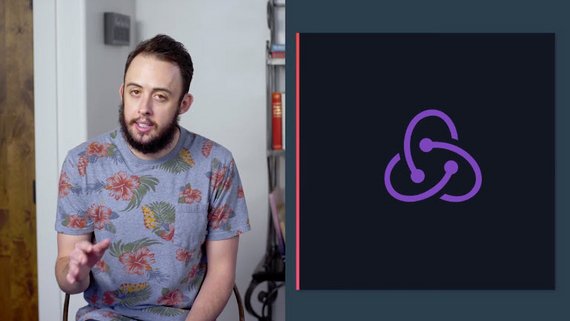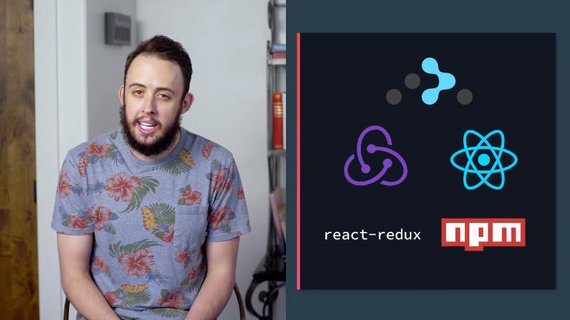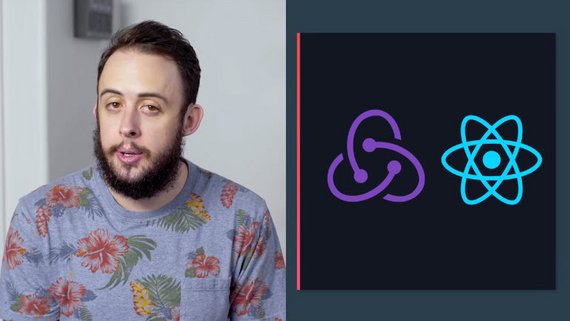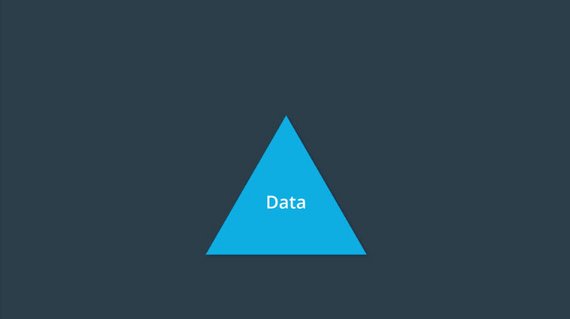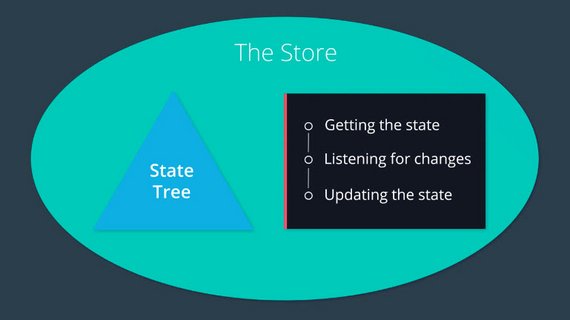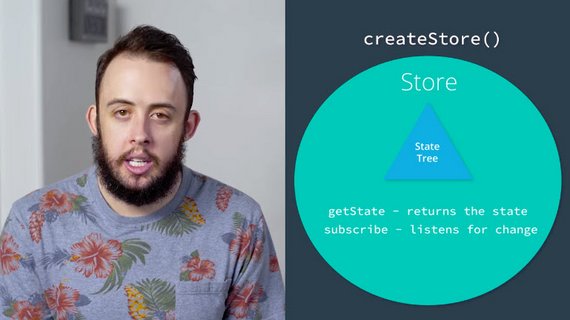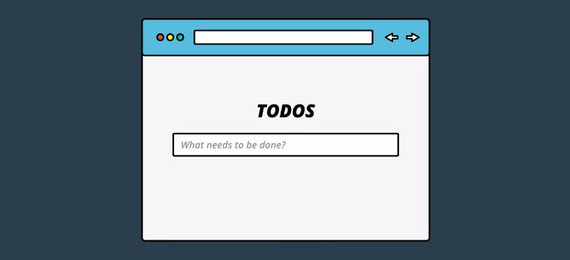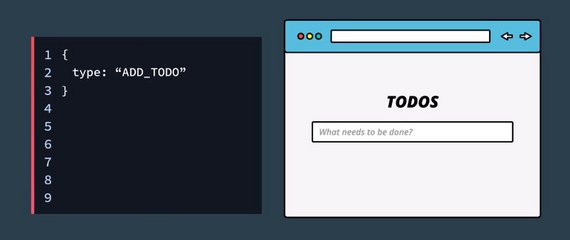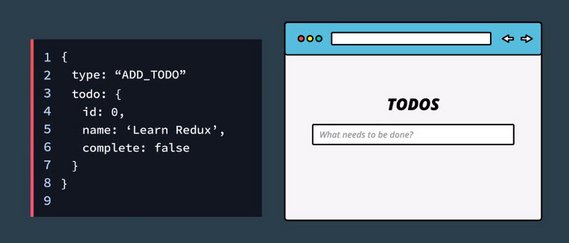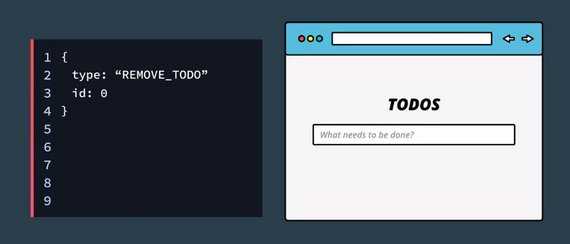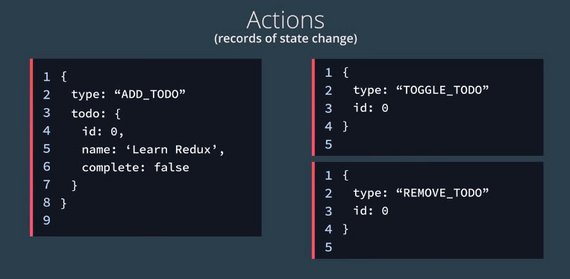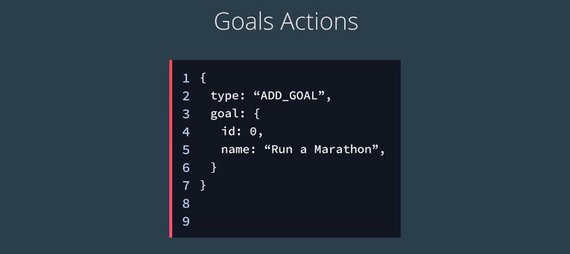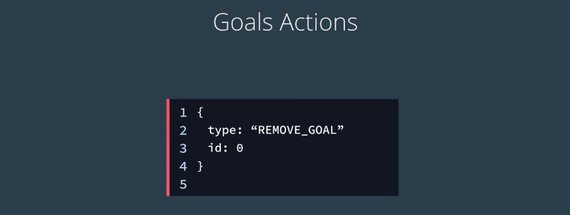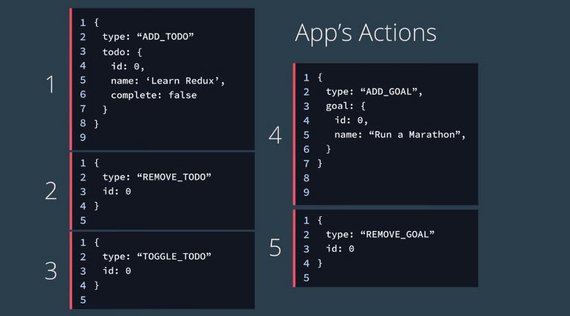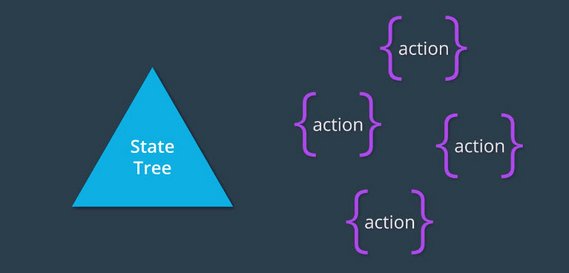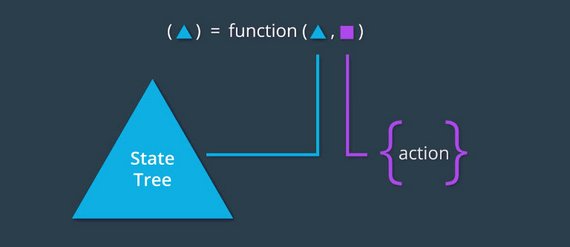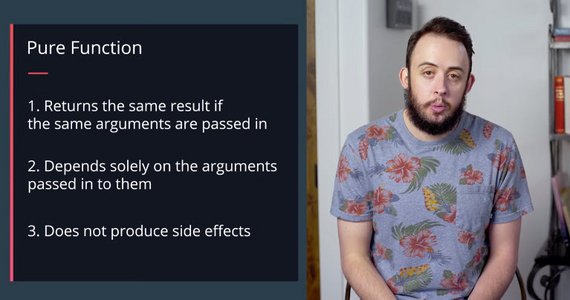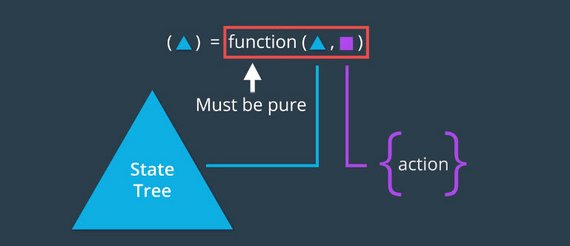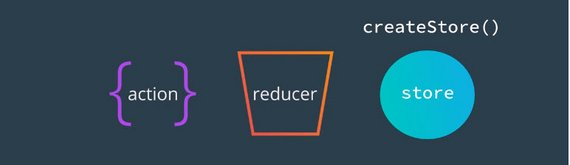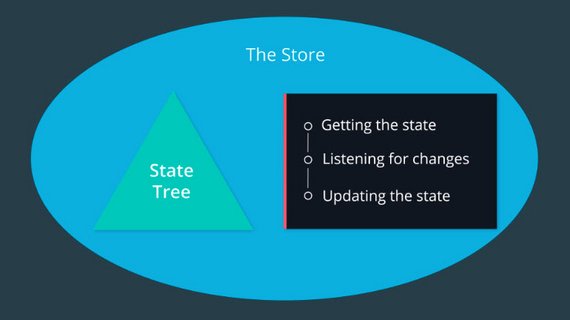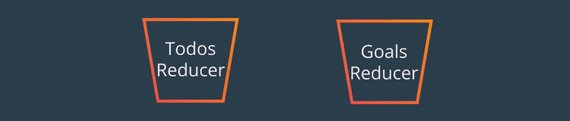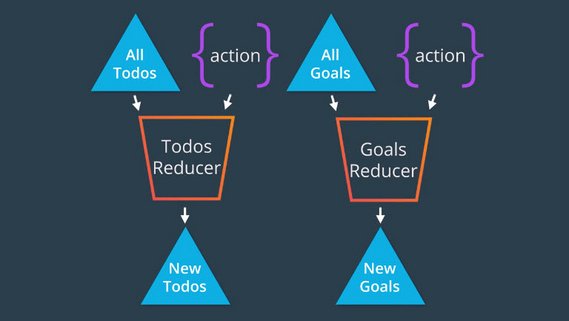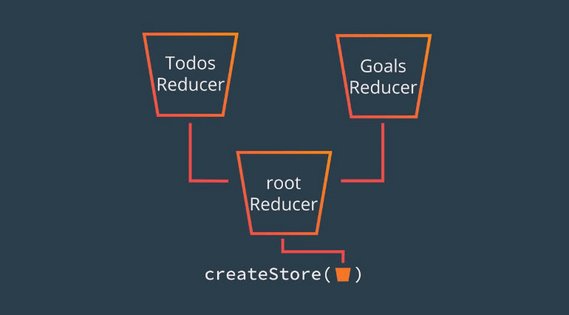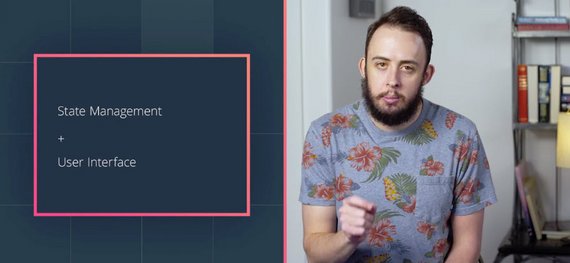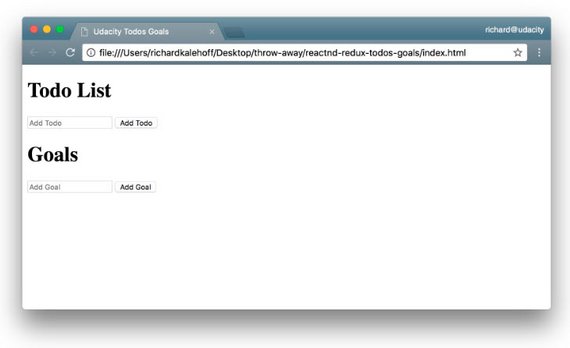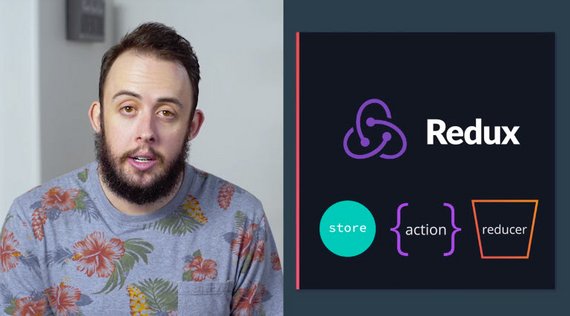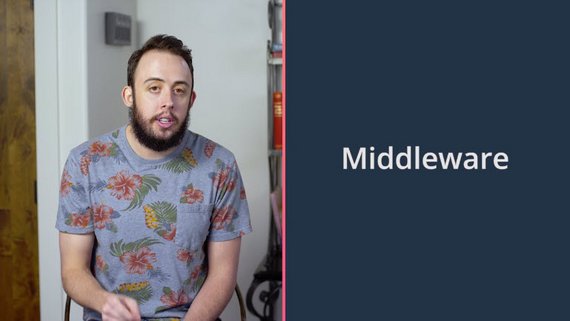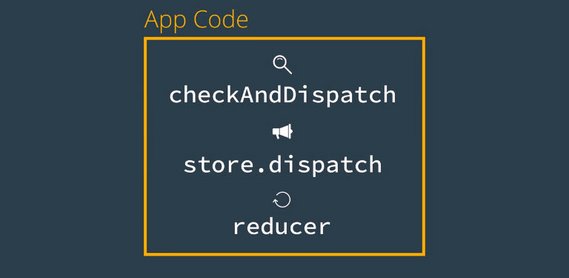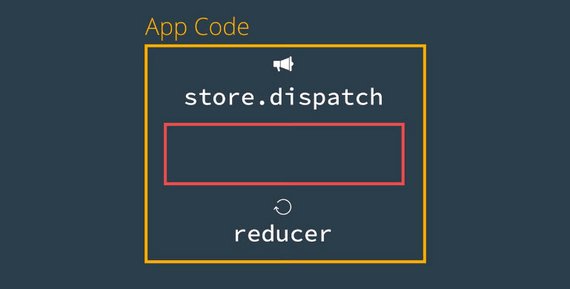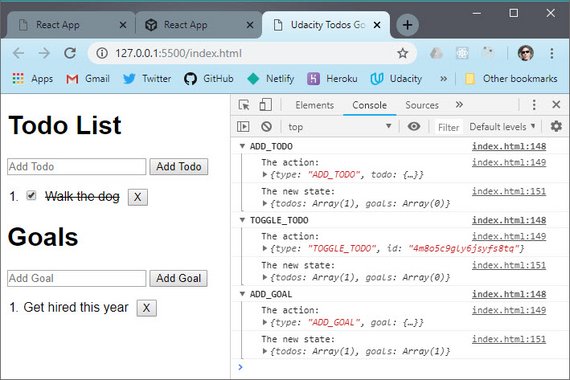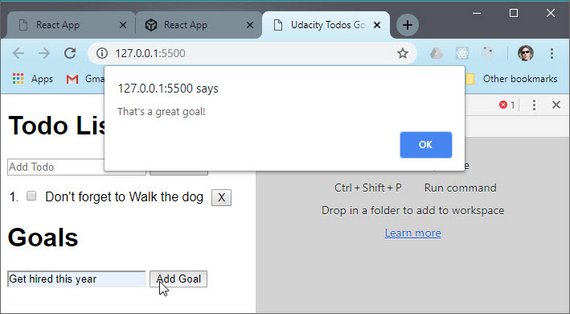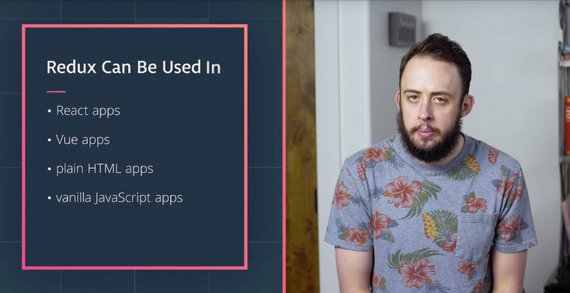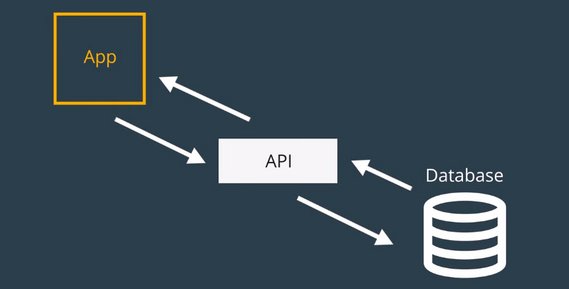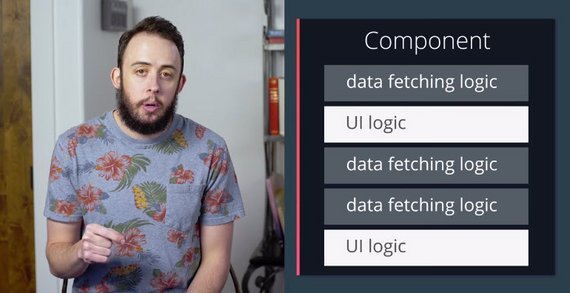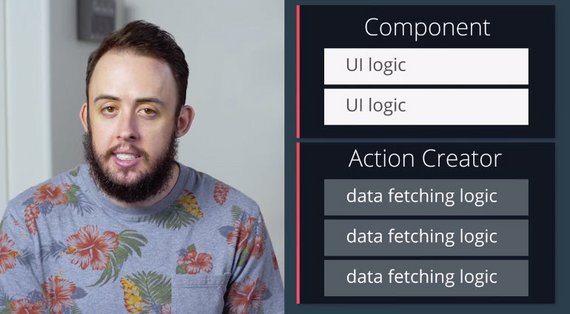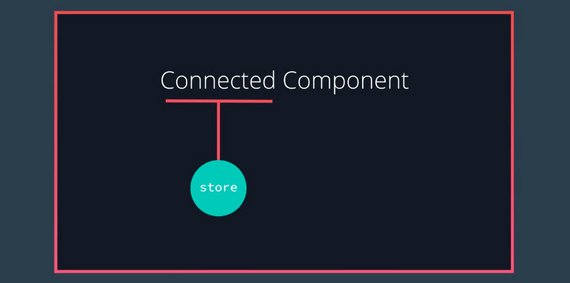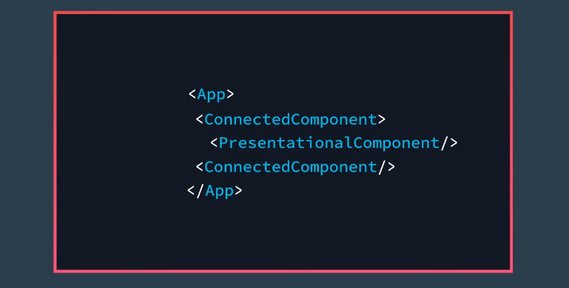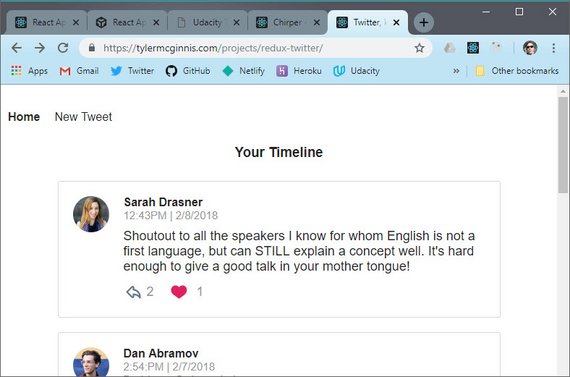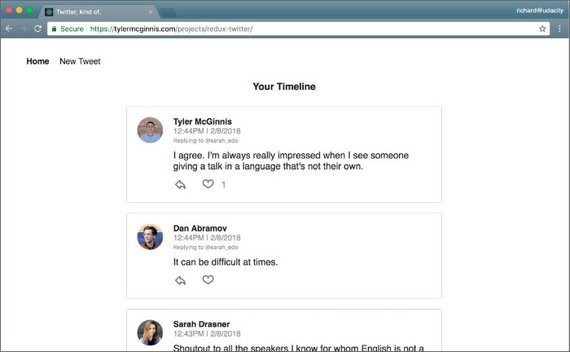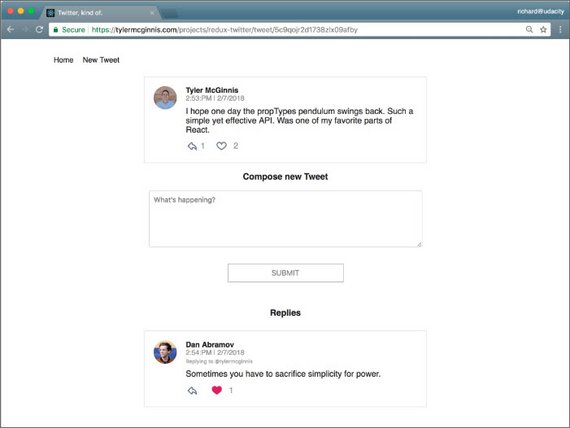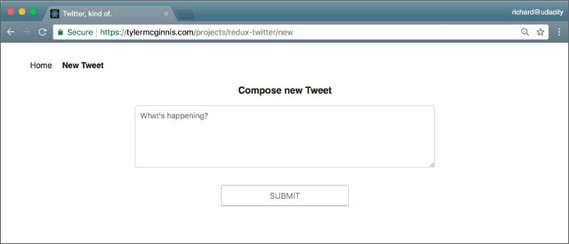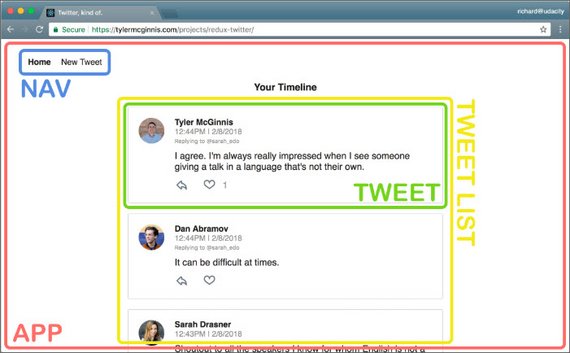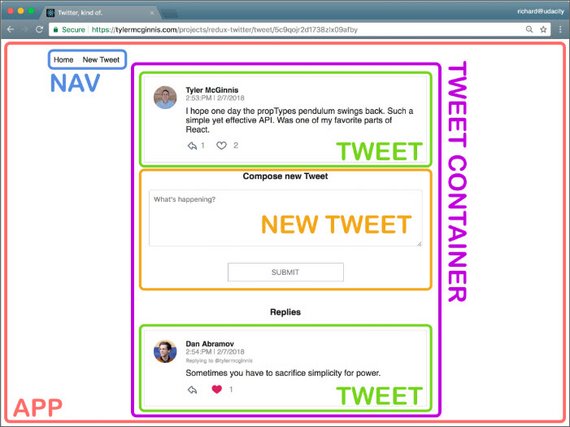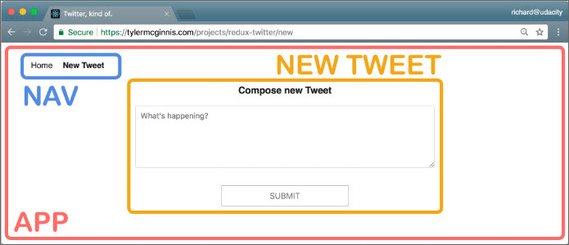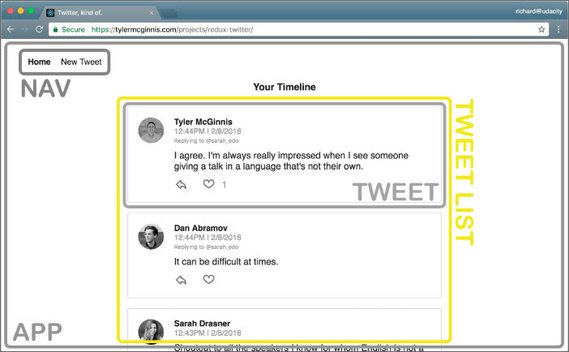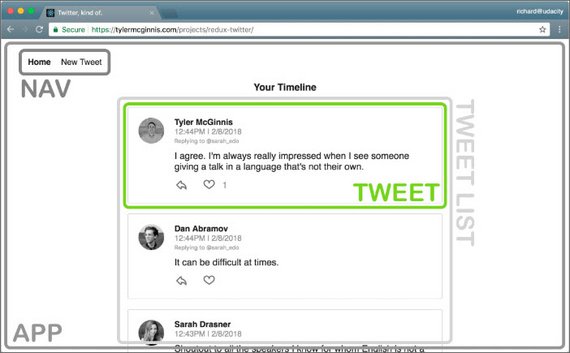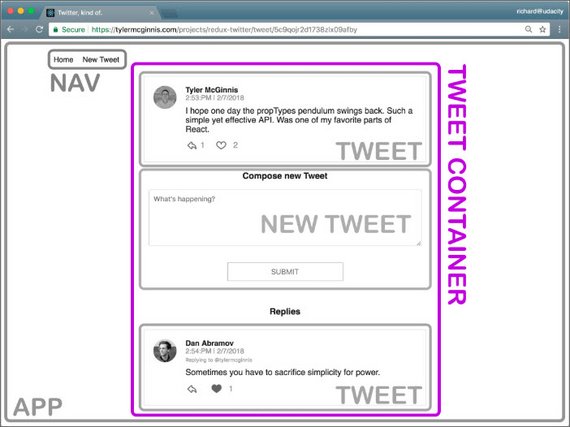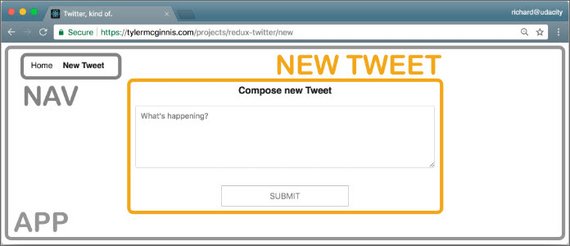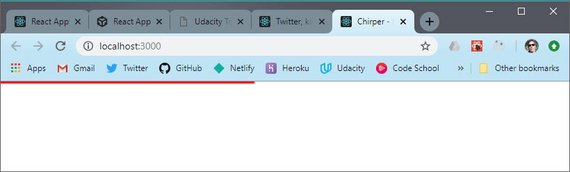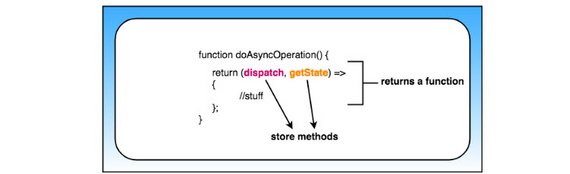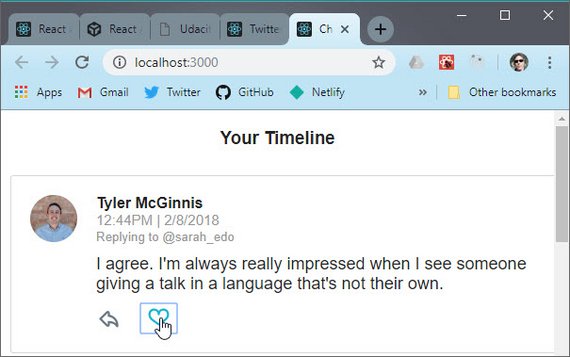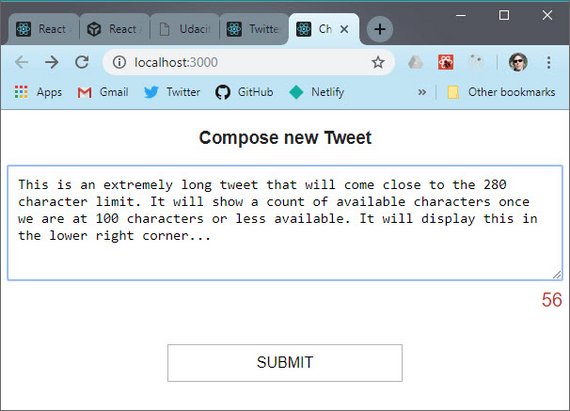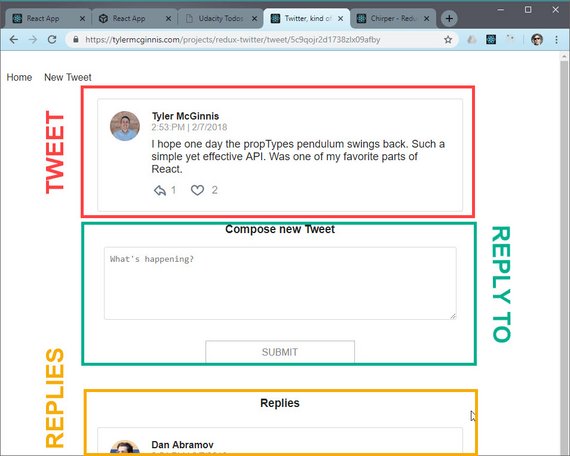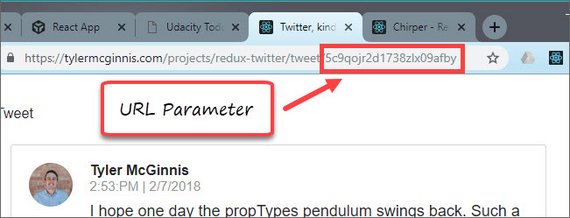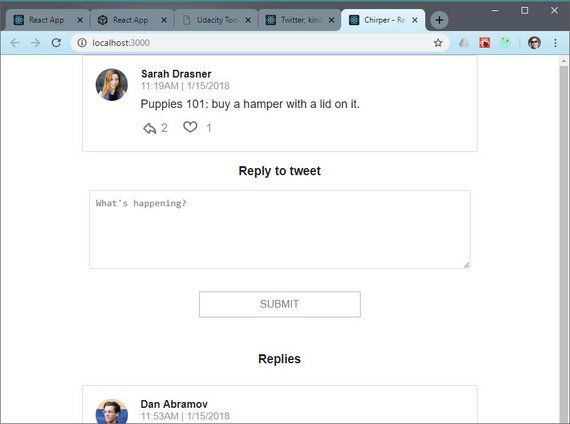React & Redux
<– back to React Nanodegree homepage
1. Managing State
1.1 Introduction
Welcome to Udacity’s Redux course. The goal of this course is to help you learn how to more effectively manage state in your applications. As a byproduct of that, you’ll have to learn Redux along the way.
Now, you may find this course a little slow. That’s on purpose. The reason we’re going to take it slow is because historically Redux is pretty difficult to learn.
The problem isn’t necessarily Redux itself, but everything else that you typically pair with Redux.
What happens is traditionally when you learn Redux, you also learn it alongside
- React
- React-Router
- React-Redux bindings
- and a few other helper libraries
This causes all sorts of issues because your brain has a hard time separating what’s what.
To fix this, we’re going to take a slow gradual approach.
- We’ll start off by looking at just Redux, nothing else.
- Once you’ve mastered Redux itself, we’ll add in some basic UI with just HTML and JavaScript.
- Then, when you’re feeling comfortable with hooking up Redux to a simple UI, we’ll swap out that UI for React, and you’ll learn how the two work together.
- We’ll then look at some common pain points when combining React and Redux, and we’ll learn how the React-Redux bindings help solve these pain points.
- Finally, we’ll use Create React App to see how a real-world React and Redux app is built.
Now, we’re covering quite a lot, but remember we’re going to take it slow and go step-by-step.
1.1.1 Lesson Roadmap
Since Redux is not a topic for beginners and can be a daunting area to break into. We’ve broken down your path to learning Redux into the following lessons:
- Lesson 1 - Managing State
- Lesson 2 - UI + Redux
- Lesson 3 - Redux Middleware
- Lesson 4 - Redux with React
- Lesson 5 - Asynchronous Redux
- Lesson 6 - react-redux
- Lesson 7 - Real World Redux
Lesson 1 - Managing State
You’ll learn techniques to make your state more predictable by moving your state to a central location and establishing strict rules for getting, listening, and updating that state.
Lesson 2 - UI + Redux
You’ll learn to move away from having state live in the DOM by creating a vanilla JavaScript application whose state is managed entirely by Redux.
Lesson 3 - Redux Middleware
You’ll learn to create custom middleware and add it to your Redux store. This middleware will allow you to enhance your store by hooking into and intercepting actions before they reach any reducers.
Lesson 4 - Redux with React
You’ll learn how to add React to a Redux application and have the state of that application be managed by Redux.
Lesson 5 - Asynchronous Redux
You’ll learn to better abstract asynchronous events by creating your own custom Thunk middleware and adding it to your store.
Lesson 6 - react-redux
You’ll learn to leverage the react-redux bindings in order to leverage the benefits of a UI library like React and a state management library like Redux.
Lesson 7 - Real World Redux
You’ll take your knowledge of Redux and utilize it by building a real world Redux application. You’ll also learn advanced Redux topics like reducer composition and normalization.
1.2 The Store
Think about any application you’ve ever made. Most likely that app was composed of two things, UI and state.
Now, think of any bug you’ve ever had. Odds are that bug was caused by state mismanagement. Your application was expecting the state to be one thing, but it was actually something else.
When your computer freezes and you have to restart it, that’s because some state inside of your computer got to a weird place. By restarting it, you reset that state. When a website says you have a new notification, but you click on that and there’s nothing new, that’s because the state of the app was mismanaged.
As was said previously, the goal of this course is to make state management, on any app you build, more predictable. One of the best ways to improve the quality of the apps you build is to improve the predictability of the state in an application.
1.2.1 App Data
A traditional app might look something like this:
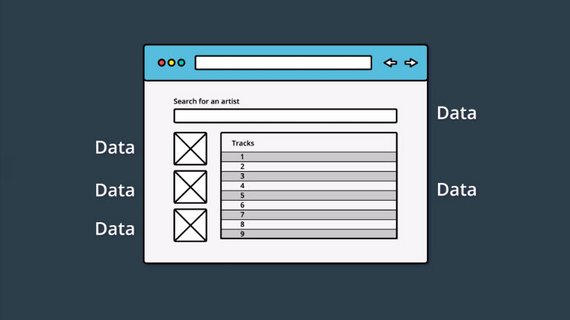
App data is sprinkled throughout the app.
Notice in the image above, that this simple application has a lot of state:
- There are the images in the sidebar on the left.
- There are rows of tracks in the main area.
- Each Track will have its own information that it’s maintaining.
- There’s the search field at the top that introduces new state to the app (the searched for artist/track information).
And this is just one, simple page of this application. In most sites you use, there is information littered throughout every single page of the entire app.
Remember that the main goal of Redux is to make the state management of an application more predictable. Let’s see what that might look like:
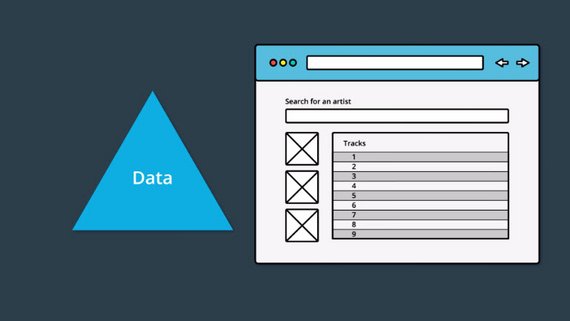
Application data is just referenced by the app.
In this example, the app appears exactly the same to the end user, however, it’s functioning quite differently under the hood. All of the data is stored outside of the UI code and is just referenced from the UI code.
With a change like this, if the data needs to be modified at all, then all of the data is located in one place and needs to be only changed once. Then the areas of the app that are referencing pieces of data, will be updated since the source they’re pulling from has changed.
1.2.2 State Tree
One of the key points of Redux is that all of the data is stored in a single object called the state tree. But what does a state tree actually look like? Good question! Here’s an example:
{
recipes: [
{ … },
{ … },
{ … }
],
ingredients: [
{ … },
{ … },
{ … },
{ … },
{ … },
{ … }
],
products: [
{ … },
{ … },
{ … },
{ … }
]
}
See how all of the data for this imaginary cooking site is stored in a single object? So all of the state (or “application data”) for this site is stored in one, single location. This is what we mean when we say “state tree”…it’s just all of the data stored in a single object.
Throughout this course, whenever we refer to an application’s “state tree”, we’ll use a triangle to convey this concept.
Now that we’ve decided we’re going to put all of our state into a single location called the state tree, the next thing we need to figure out, is how we’ll actually interact with it.
If we’re actually going to build a real application with our state tree, there are three ways in which we’ll need to interface with it.
- First, we’ll need a way of getting the state.
- Second, we’ll need a way to listen for when the state changes.
- Third, we’ll need a way to update the state.
Let’s go ahead and wrap all of these things together into a single concept called the store.
So, when we talk about the store, we’re talking about the state tree as well as three ways in which we’ll interact with it
- Getting the state
- Listening for updates to the state
- Updating the state
1.2.3 Quiz Question
What are the ways we can interact with the state tree?
- Getting changes from the state
- Listening for changes from the state
- Updating the state
1.2.4 Summary
Summary In this lesson, we looked at the data in an application. We saw that in traditional apps, the data is mixed in with the UI and markup. This can lead to hard-to-find bugs where updating the state in one location doesn’t update it in every location.
We learned that the main goal that Redux is trying to offer is predictable state management. The way that Redux tries to accomplish this is through having a single state tree. This state tree is an object that stores the entire state for an application. Now that all state is stored in one location, we discovered three ways to interact with it:
- getting the state
- listening for changes to the state
- updating the state
Then we combine the three items above and the state tree object itself into one unit which we called the store. We’ll look at creating this store in the next lesson.
1.3 Getting State & Listening for Changes
In this section, we’ll be building the store. If you remember from the previous section, the store has the following information:
- the state tree
- a way to get the state tree
- a way to listen and respond to the state changing
- a way to update the state
1.3.1 Create Store from Scratch
So this is what we’re going to do in this lesson - we’re going to actually create the store code ourselves, from scratch.
In the following video, we’ll start with a blank index.js file and create a factory function that creates store objects. Then we’ll have the store keep track of the state, and we’ll write the method to get the state from the store.
Pop open your code editor, and let’s get started!
function createStore() {
// The store should have four parts
// 1. The state
// 2. Get the state
// 3. Listen to changes on the state
// 4. Update the state
let state
const getState = () => state;
return {
getState
}
}
We started building out the createStore function. Currently, this factory function:
- takes in no arguments
- sets up a local (private) variable to hold the state
- sets up a
getState()function - returns an object that publicly exposes the
getState()function
Let’s take a look at the getState() function
1.3.2 Question 1 of 5
Thinking about the code we just wrote, what does the
getState()function do?
- It modifies the existing state variable.
- It logs who access the state variable.
- It returns the existing state variable
- It formats the state object for easy parsing.
Our list of things we need to build for the store is shrinking:
-
the state tree -
a way to get the state tree - a way to listen and respond to the state changing
- a way to update the state
Our next task on the list is to make a way to listen for changes to the state.
function createStore() {
// The store should have four parts
// 1. The state
// 2. Get the state
// 3. Listen to changes on the state
// 4. Update the state
let state;
let listeners = [];
const getState = () => state;
const subscribe = listener => {
listeners.push(listener);
};
return {
getState,
subscribe
};
}
Here’s an example of how we would use our createStore() function by creating two listeners.
// Sample implementation
const store = createStore();
store.subscribe(() => {
console.log('The new state is: ', store.getState());
})
store.subscribe(() => {
console.log('The store changed');
})
Next we want to provide the user a way to unsubscribe for changes. We do this by returning a function that when invoked, filters out the listener from our array of listeners.
function createStore() {
// The store should have four parts
// 1. The state
// 2. Get the state
// 3. Listen to changes on the state
// 4. Update the state
let state;
let listeners = [];
const getState = () => state;
const subscribe = listener => {
listeners.push(listener);
return () => {
listeners = listeners.filter(l => l !== listener);
};
};
return {
getState,
subscribe
};
}
Here’s an example of how we would use our updated createStore() function with the same two listeners except now the second one is assigned to an unsubscribe constant that when invoked, removes the listener from the store.
// Sample implementation
const store = createStore();
store.subscribe(() => {
console.log('The new state is: ', store.getState());
})
const unsubscribe = store.subscribe(() => {
console.log('The store changed');
})
unsubscribe();
1.3.3 Question 2 of 5
Which of the following is true about
store.subscribe()?
- It is a function.
- When called, it is passed a single function.
- When called, it is passed multiple functions.
- It modifies the internal state tree variable.
- It invokes the function that was passed to it.
- It returns an Array of listener functions.
- It returns a function.
let’s review the functionality has so far.
- First, it contains the state,
- next, it has a
getState()function, which just returns us the state, - and finally,it has a subscribe function, which will let each of the listeners know whenever the state changes.
If you remember back to when we first talked about our store, there were four parts.
- The state
- getting the state
- listening to changes on the state
- updating the state
As of right now, we have three of the four.
So let’s add in that fourth piece updating the state.
Now remember, the whole goal here is to increase the predictability of the state in our application. We can’t just allow anything or anyone to update the state. If we did, that would drastically decrease predictability.
In fact, the only way in which we can increase predictability in terms of updating the state, is by establishing a strict set of rules for how updates can be made.
NFL Analogy
Let’s look at an NFL team for example. In order for a team to maximize their chances of winning, they always have to be on the same page. They need to operate as one cohesive unit. Every miscommunication can and will lead to negative consequences.
So in a sense, NFL teams have the same goals that we do. Increasing predictability. But how do they go about accomplishing this?
Well, they create a Playbook, and each player must know it by heart. This way, when the team runs a play from the playbook, players will know exactly what each member of the team will be doing. Maximizing predictability.
Can we take the same idea and apply it to our applications? Well, we can, and it’s so fundamental that we’ll call it rule number one to increasing predictability. Just like NFL teams have a collection of plays, we too can have a collection of events that can occur in our app which will change the state of our store.
We’ve got our first rule!
Rule #1 - Only an event can change the state of the store.
Ok…well, without knowing what an “event” is, this rule is less than helpful :-\ Fear not, because we’re going to look at what events are next:
1.3.4 TO-DO Example
Previously, you were introduced to Rule #1 for increasing the predictability of state within the store: Have a collection of events that can occur in the application which will change the state of the store.
Now, what does this actually look like? Let’s say we were building a to-do list app. One event that would change the state of the store would be when the user adds a new item to their to-do list.
How might we go about representing that as an event? What if we just use an object with a type property that describes the event taking place? So in our example, that object might look like this.
It’s just a plain object with a type property that indicates what type of event occurred.
Now, we could add any information we want into the event just by adding an additional property to the object. The add to-do event took place but what was the to-do that was actually added?
We can add a to-do property and include the to-do’s name and information.
If I delete that to do, what event might this be?
Well, I would probably label it a REMOVE_TODO event.
And how do we know which to do was removed?
We’ll pass along the to-do items id.
Similarly, marking an item as “completed” would toggle its state. This event of toggling the state might include an id property along with the type property.
So, we have these objects that record the events that have happened. Let’s give a name to these objects, we’ll call them “actions” because they’re the type of actions which can occur in the app which will change the application state.
Now, what if we wanted to add another feature to our app?
Let’s say instead of just adding short-term to-do items, we also wanted the user to be able to add long-term goals.
The action for adding a goal might look something like this.
Notice that the type property is ADD_GOAL, and a goal property is being passed along.
And just like deleting a to-do, we need an action to represent the event of deleting a goal.
See how descriptive that is? We will never be able to confuse this action with the removed to do actions.
All actions must have a type property. Now, what we’ve done is we’ve created a collection of all of the actions which can change the state of our app.
If the state of our app changes, we’ll know that one of those actions occurred.
1.3.5 Shopping Cart Example
When an event takes place in a Redux application, we use a plain JavaScript object to keep track of what the specific event was. This object is called an Action.
Let’s take another look at an Action:
{
type: "ADD_PRODUCT_TO_CART"
}
As you can see, an Action is clearly just a plain JavaScript object.
What makes this plain JavaScript object special in Redux, is that every Action must have a type property.
The purpose of the type property is to let our app (Redux) know exactly what event just took place. This Action tells us that a product was added to the cart. That’s incredibly descriptive and quite helpful, isn’t it?
Now, since an Action is just a regular object, we can include extra data about the event that took place:
{
type: "ADD_PRODUCT_TO_CART",
productId: 17
}
In this Action, we’re including the productId field. Now we know exactly which product was added to the store!
One more note to keep in mind as you build your Action objects: it’s better practice to pass as little data as possible in each action. That is, prefer passing the index or ID of a product rather than the entire product object itself.
Action Creators are functions that create/return action objects. For example:
// ES6
const addItem = item => ({
type: ADD_ITEM,
item
});
// ES5
var addItem = function addItem(item) {
return {
type: ADD_ITEM,
item: item
};
};
1.3.6 Question 3 of 5
Is it true that every Action must have a
typeproperty?
- Yes - Redux will throw an error if missing
- No
1.3.7 Question 4 of 5
Can an Action have three or more fields?
- Yes - There’s no limit but it’s best to keep objects as light as possible
- No
1.3.8 Question 5 of 5
Consider each
// A const receivePost = post => ({ type: RECEIVE_POST, post });// B const receivePost = post => ({ type: RECEIVE_POST, post: post });// C const clearErrors = { type: CLEAR_ERRORS };// D const addSeven = { type: 'ADD_NUMBER', number: 7 };// E const removeComments = { comments: null };Which of the above are valid actions?
- A
- B
- C
- D
- E
1.3.9 Summary
In this section, we started creating our store by building out a createStore() function. So far, this function keeps track of the state, and provides a method to get the state and one to keep track of listener functions that will be run whenever the state changes.
In the next section, we’ll add a method to handle updating the state.
1.4 Updating State
Let’s step back one more time and think about what Redux is all about. The whole goal of Redux is to increase predictability:
Redux is a predictable state container for JavaScript apps.
With this in mind, let’s see dig into how we can use actions and our state tree to predictably manage an application’s state.
We have the entire state of the application in the state tree. We also know about every action that can change the application state. So we have these two distinct pieces of data, but we need something to tie them together.
Meaning, we need a way to update our state based on the current action which occurred.
What if we just used a function to do this? We could have that function taking two arguments, the current state, and the action which occurred. Then, based off of that action, this function would be responsible for returning the new updated state.
That sounds pretty good but we can’t forget that the whole goal here is predictability. This function has to be as predictable as possible. But, what does that actually mean?
We should be able to know what the return value will be of the function based on the input values.
Now this sounds complicated but it turns out that the functional programming community has already solved this problem and they’ve given it a name. It’s called pure functions.
This brings us to rule number two for increasing predictability.
The function that returns the new state needs to be a pure function.
So far, our rules are:
- Only an event can change the state of the store.
- The function that returns the new state needs to be a pure function.
A pure function can be a bit theoretical, so we’ll take it step by step and explain why a pure function is so powerful and how it helps improve predictability.
1.4.1 What are Pure Functions
Pure functions are integral to how state in Redux applications is updated. By definition, pure functions:
- Return the same result if the same arguments are passed in
- Depend solely on the arguments passed into them
- Do not produce side effects, such as API requests and I/O operations
Let’s check out an example of a pure function, square():
// `square()` is a pure function
const square = x => x * x;
square() is a pure function because it outputs the same value every single time, given that the same argument is passed into it. There is no dependence on any other values to produce that result, and we can safely expect just that result to be returned – no side effects (more on this in a bit!).
On the other hand, let’s check out an example of an impure function, calculateTip():
// `calculateTip()` is an impure function
const tipPercentage = 0.15;
const calculateTip = cost => cost * tipPercentage;
calculateTip() calculates and returns a number value. However, it relies on a variable (tipPercentage) that lives outside the function to produce that value. Since it fails one of the requirements of pure functions, calculateTip() is an impure function. However, we could convert this function to a pure function by passing in the outside variable, tipPercentage, as a second argument to this function!
const calculateTip = (cost, tipPercentage = 0.15) => cost * tipPercentage;
1.4.2 Why Pure Functions Are Great
For our purposes, the most important feature of a pure function is that it’s predictable. If we have a function that takes in our state and an action that occurred, the function should (if it’s pure!) return the exact same result every single time.
You’re going to be sick of this by the end ;-) but this course (and Redux!) are all about predictability!
1.4.3 Question 1 of 4
What is true about pure functions? Check all that apply.
- Pure functions do not rely on information other than the arguments passed in to them to generate an outputs
- Pure functions can produce different outputs even with the same arguments passed in each time.
- Pure functions do not depend on external state
- Pure functions are expected to modify shared state
- Pure functions should modify the original arguments passed into them
1.4.4 Question 2 of 4
Which of the following are pure functions? Please check all that apply:
Math.random();const add = (a, b) => ( a + b );Date.now();const addAndPrint = (a, b) => ( const sum = a + b; console.log(`The sum is : ${sum}`); return sum; );const double = array => ( let doubleArray = []; array.forEach(n => doubleArray.push(n * 2)); return doubleArray; );
1.4.5 Todos App
Now, back in our Todos app, what we need is a way update the internal state of our store based on the specific action that occurred.
The way we do this is by creating a function (called a reducer) that takes two arguments.
- state - which is the internal state inside our store
- action - an object with a
typeproperty that describes the action.
For this to work properly the function needs to be a pure function. This means that it cannot directly mutate any of the data in the state object or array.
The function takes the state and the action and then returns a new copy of state with any changes made.
Our reducer will be called todos since this is a Todos app. It will listen for a specific event type and then create a new state object which it returns in response to that event. If no match is made it returns the state unchanged.
// reducer
function todos(state = [], action) {
if (action.type === 'ADD_TODO') {
return state.concat([action.todo]);
}
return state;
}
In this case we add the todo item directly onto our state array using the concat method which is a non-mutating method. It returns a new array.
Here is how we would call the todos reducer function and what the arguments would consist of.
// state array & action object
state = [];
action = {
type: 'ADD_TODO',
todo: { id: 0, name: 'Learn Redux', completed: false }
};
// call to reducer
const newState = todos(state, action);
console.log(newState); // [ { id: 0, name: 'Learn Redux', completed: false } ]
So, this gives us a preview into how we will be updating the state from our createStore function.
Now all we need to do is invoke our todos function (parsing current state as well as the action that occurred) to get the new state.
One other thing to note is that we are using ES6’s new default value for state. This is in case we don’t have a state object it will start out as an empty array.
This function is called a reducer because it follows the Array.prototype.reduce format of taking the state, an action, and then reducing that to a brand new state.
So, going back to this visual, the function here is a reducer since it takes in the state and an action, and returns the new state.
A reducer must ALWAYS be a pure function.
1.4.6 Reducer Quiz
This quiz was crazy. It required reading the Reducers section of the Redux docs in order to figure out.
Here’s the instructions.
/* Create A Reducer
*
* You need to create a reducer called "appReducer" that accepts two arguments:
* - First, an array containing information about ice cream
* - Second, an object with a 'DELETE_FLAVOR' `type` key
* (i.e., the object contains information to delete the flavor from the state)
*
* The action your reducer will receive will look like this:
* { type: 'DELETE_FLAVOR', flavor: 'Vanilla' }
*
* And the initial state will look something like this:
* [{ flavor: 'Chocolate', count: 36 }, { flavor: 'Vanilla', count: 210 }];
*/
Given that we have the following:
- state:
[{ flavor: 'Chocolate', count: 36 }, { flavor: 'Vanilla', count: 210 }] - action:
{ type: 'DELETE_FLAVOR', flavor: 'Vanilla' }
Create a reducer that will return the new state.
function appReducer(state, action) {
if (typeof state === 'undefined') {
return [];
}
if (action.type === 'DELETE_FLAVOR') {
return Object.assign(
[],
state,
state.map(iceCream => {
if (iceCream.flavor === action.flavor) {
return Object.assign({}, iceCream, {
count: iceCream.count - 1
});
}
return iceCream;
})
);
}
return state;
}
This uses Object.assign() to create a new object/array (1st parameter) by copying the previous state (2nd parameter) and overwriting any keys/values/objects with the third & subsequent parameters.
The method signature is:
Object.assign(target, …sources)
Each subsequent source will overwrite the previous source. Also, this only performs a shallow copy. If the source value is a reference to an object, it only copies that reference value.
For deep cloning we must use an alternate method such as:
let obj3 = JSON.parse(JSON.stringify(obj1));.
1.4.7 Todos App continued
Reviewing what we have so far, there are three parts to the app.
- The actions represent the different events that will change the state of our store.
- The reducer is a function which takes in the current state and an action which occurred, and returns the new state.
- createStore is responsible for creating the actual store.
If you remember back to our implementation of createStore, so far we have three of the four parts.
- State Tree - as a
statevariable - Getting the state - we have a
getStatefunction - Listening for changes - we have a
subscribefunction - Updating the state
The last part we need to figure out, is how to update the state. To do that, we’ll create a new function called dispatch.
dispatch will be responsible for updating the state inside of our actual store.
To do that it needs to receive the action which is going to tell dispatch the specific event that occurred inside of the application.
const dispatch = action => {
state = todos(state, action);
listeners.forEach(listener => listener());
};
Now, with access to the state and to the action that occurred, dispatch can call our todos function passing it state and action and assign the result back to the state variable.
Next, because we just modified the state, we loop through the array of listener functions and invoke each one.
So, now whenever the user wants to update the state internally inside of our store, what they do is invoke dispatch, passing it the specific action which occurred.
1.4.8 Question 4 of 4
Match the following store methods.
Functionality Store Method gets the current state .getState() takes in functions that will be called when the state changes .subscribe() the application’s state the state tree modifies the state .dispatch()
1.4.9 Todos App add reducer function
We will now organize our app to better reflect the separation between library code and app code.
Library code would be our createStore() function and App code would be our todos function. We need to pass this function in to createStore().
Here’s what that would look like.
// Library code
function createStore(reducer) {
// The store should have four parts
// 1. The state
// 2. Get the state
// 3. Listen for changes on the state
// 4. Update the state
let state;
let listeners = [];
const getState = () => state;
const subscribe = listener => {
listeners.push(listener);
return () => {
listeners = listeners.filter(l => l !== listener);
};
};
const dispatch = action => {
state = reducer(state, action);
listeners.forEach(listener => listener());
};
return {
getState,
subscribe,
dispatch
};
}
Here’s what the App code would look like.
// App code
function todos(state = [], action) {
if (action.type === 'ADD_TODO') {
return state.concat([action.todo]);
}
return state;
}
const store = createStore(todos);
The new dispatch() method is pretty small, but is vital to our functioning store code. To briefly recap how the method functions:
dispatch()is called with an Action- the reducer that was passed to
createStore()is called with the current state tree and the action… this updates the state tree - because the state has (potentially) changed, all listener functions that have been registered with the
subscribe()method are called
1.4.10 Summary
In this section, we learned about a number of important points about Redux.
We learned about
- pure functions
- a Reducer function (which, itself, needs to be a pure function)
- dispatching changes in our store
- identifying which parts of our code are generic library code and which are specific to our app
1.5 Dispatching an Action
We now have the four parts of our store
- Internal state
- A way to get the state
- Listen for changes on the state
- Update the state
We also have a reducer function (todos) which specifies how the state will change based on the action that has ocurred in the application.
// Library code
function createStore(reducer) {
let state;
let listeners = [];
const getState = () => state;
const subscribe = listener => {
listeners.push(listener);
return () => {
listeners = listeners.filter(l => l !== listener);
};
};
const dispatch = action => {
state = reducer(state, action);
listeners.forEach(listener => listener());
};
return {
getState,
subscribe,
dispatch
};
}
// App code (reducer)
function todos(state = [], action) {
if (action.type === 'ADD_TODO') {
return state.concat([action.todo]);
}
return state;
}
Now we can create the store with the following.
// Create the store
const store = createStore(todos);
// subscribe to the listener
store.subscribe(() => {
console.log('The new state is: ', store.getState());
});
// dispatch an action
store.dispatch({
type: 'ADD_TODO',
todo: { id: 0, name: 'Learn Redux', complete: false }
});
We pass our reducer to createStore, subscribe a listener to be notified of change events, and dispatch an action.
What’s cool is now we can call dispatch as many times as we want. We do so by passing in the type and a new todo item which is added to the state.
So whenever we want to update the state of our store, all we need to do now is call dispatch add pass it the action which occurred.
We’ve finally finished creating the createStore function! Using the image above as a guide, let’s break down what we’ve accomplished:
- we created a function called
createStore()that returns a store object createStore()must be passed a “reducer” function when invoked- the store object has three methods on it:
.getState()- used to get the current state from the store.subscribe()- used to provide a listener function the store will call when the state changes.dispatch()- used to make changes to the store’s state- the store object’s methods have access to the state of the store via closure
1.5.1 QUIZ QUESTION
Which of the following are true statements about the store? Please select all that apply.
- Updates to the store can only be triggered by dispatching action.
- The
createStore()function is imported from React- The store’s subscribe() function helps connect React components to the store
- Updates to the store can only be triggered by overwriting the store object directly (i.e., without dispatching an action)
1.5.2 Summary
Up until this point, we’ve been building out the createStore() function, piece by piece. In this section, we put all of those pieces together to create a fully functioning project. Then we took that code and demoed it in the console.
We showed that subscribing to the store returned a function we could use to unsubscribe later. We also dispatched an action and saw how the state was updated as a result.
In the next section, we’ll keep building up our app-specific parts of the code to handle different actions and to be more error-proof.
1.6 Managing More Actions
As of right now, our code is handling the ADD_TODO action. There are still a couple more actions that our app is supposed to be able to handle:
- the REMOVE_TODO action
- the TOGGLE_TODO action
1.6.1 New Actions
Our app can not only handle adding todo items – it can now handle removing a todo item, as well as toggling a todo item (as complete or incomplete)! To make this all possible, we updated our todos reducer to be able to respond to actions of the type REMOVE_TODO and TOGGLE_TODO.
Before moving on, let’s make sure we’re on the same page on how this was all implemented. Our todos reducer originally looked like the following:
function todos (state = [], action) {
if (action.type === 'ADD_TODO') {
return state.concat([action.todo]);
}
return state;
}
To resolve additional action types, we added a few more conditions to our reducer logic:
function todos (state = [], action) {
if (action.type === 'ADD_TODO') {
return state.concat([action.todo]);
} else if (action.type === 'REMOVE_TODO') {
// ...
} else if (action.type === 'TOGGLE_TODO') {
// ...
} else {
return state;
}
}
Note that just like the original todos reducer, we simply return the original state if the reducer receives an action type that it’s not concerned with.
To remove a todo item, we called filter() on the state. This returns a new state (an array) with only todo items whose id’s do not match the id of the todo we want to remove:
function todos (state = [], action) {
if (action.type === 'ADD_TODO') {
return state.concat([action.todo]);
} else if (action.type === 'REMOVE_TODO') {
return state.filter((todo) => todo.id !== action.id);
} else if (action.type === 'TOGGLE_TODO') {
// ...
} else {
return state;
}
}
To handle toggling a todo item, we want to change the value of the complete property on whatever id is passed along on the action. We mapped over the entire state, and if todo.id matched action.id, we used Object.assign() to return a new object with merged properties:
function todos (state = [], action) {
if (action.type === 'ADD_TODO') {
return state.concat([action.todo]);
} else if (action.type === 'REMOVE_TODO') {
return state.filter((todo) => todo.id !== action.id);
} else if (action.type === 'TOGGLE_TODO') {
return state.map(todo =>
todo.id !== action.id
? todo
: Object.assign({}, todo, { complete: !todo.complete })
);
} else {
return state;
}
}
We then refactored our entire todos reducer to use a switch statement rather than multiple if/else statements:
function todos(state = [], action) {
switch (action.type) {
case 'ADD_TODO':
return state.concat([action.todo]);
case 'REMOVE_TODO':
return state.filter(todo => todo.id !== action.id);
case 'TOGGLE_TODO':
return state.map(todo =>
todo.id !== action.id
? todo
: Object.assign({}, todo, { complete: !todo.complete })
);
default:
return state;
}
}
In the above snippet, we matched cases against an expression (i.e., action.type), and executed statements associated with that particular case.
Let’s now extend our app with some additional functionality!
1.6.2 Adding Goals to our App
Currently, the app keeps track of a single piece of state - a list of todo items.
Let’s make the app a bit more complicated and add in a second piece of state for our app to track - goals.
We now are going to add a goals reducer to track goals as well.
function goals(state = [], action) {
switch (action.type) {
case 'ADD_GOAL':
return state.concat([action.todo]);
case 'REMOVE_GOAL':
return state.filter(goal => goal.id !== action.id);
default:
return state;
}
}
Now have two reducer functions:
- todos
- goals
However, the createStore() function we built can only handle a single reducer function:
// createStore takes one reducer function as an argument
const store = createStore(todos);
We can’t call createStore() passing it two reducer functions:
// this will not work
const store = createStore(todos, goals);
So we’ve got a problem…
1.6.3 Multiple Reducers
At this point, we now have two reducers, our Todos Reducer and our Goals Reducer. Each is responsible for handling their specific slice of the state tree.
This introduces a new problem though. When we called createStore we passed it our single Todos reducer.
const store = createStore(todos);
Whenever dispatch was called, we’d call this reducer, passing it the current state and the action which was dispatched, and we get back the new state.
Well, now we not only have our Todos reducer, we also have our Goals reducer and each are expected to receive their specific slice of the state tree whenever an action is dispatched.
What we need to do is instead of passing createStore our single Todos reducer, we want to create almost like a root reducer function, which will be responsible for calling the correct reducer whenever specific actions are dispatched.
What we need is our app to now work with both our to Todos reducer as well as our Goals reducer.
Let’s see what that will look like.
function todos(state = [], action) {
switch (action.type) {
case 'ADD_TODO':
return state.concat([action.todo]);
case 'REMOVE_TODO':
return state.filter(todo => todo.id !== action.id);
case 'TOGGLE_TODO':
return state.map(todo =>
todo.id !== action.id
? todo
: Object.assign({}, todo, { complete: !todo.complete })
);
default:
return state;
}
}
function goals(state = [], action) {
switch (action.type) {
case 'ADD_GOAL':
return state.concat([action.goal]);
case 'REMOVE_GOAL':
return state.filter(goal => goal.id !== action.id);
default:
return state;
}
}
function app(state = {}, action) {
return {
todos: todos(state.todos, action),
goals: goals(state.goals, action)
};
}
// Create the store passing the root reducer.
const store = createStore(app);
The app started out with one piece of state, todos, when we added in the goals state, we now had two separate pieces of state. Each piece of state needed its own reducer.
Since the create store function can only take in one reducer, we had to create a reducer that acts as the main reducer, commonly called the root reducer, that in turn calls both of the other reducers to get each piece of state to build the final state of the app.
1.6.4 Quiz Question
Select all statements that are true.
[x] Reducers must be pure [x] Though each reducer handles a different slice of state, we must combine reducers into a single reducer to pass to the store [x]
createStore()takes only onereducerargument [x] Reducers are typically named after the slices of state they manage.
1.6.5 Summary
In this section, we bolstered our application to handle a number of different actions as well as an entirely new piece of state! In addition to our app handling the ADD_TODO action, it now handles:
- the REMOVE_TODO action
- the TOGGLE_TODO action
We also created the goals reducer which handles:
- an ADD_GOAL action
- a REMOVE_GOAL action
So our application can now manage the state of our todos and goals, and it can do all of this, predictably!
In the next and final section of this lesson, we’ll look at how we can convert some of our existing functionality to follow best practices.
1.7 Better Practices
The next thing for us to do is implement constants in place of strings. This is a less error-prone way of programming.
// App code (reducer)
const ADD_TODO = 'ADD_TODO';
const REMOVE_TODO = 'REMOVE_TODO';
const TOGGLE_TODO = 'TOGGLE_TODO';
const ADD_GOAL = 'ADD_GOAL';
const REMOVE_GOAL = 'REMOVE_GOAL';
function todos(state = [], action) {
switch (action.type) {
case ADD_TODO:
return state.concat([action.todo]);
case REMOVE_TODO:
return state.filter(todo => todo.id !== action.id);
case TOGGLE_TODO:
return state.map(todo =>
todo.id !== action.id
? todo
: Object.assign({}, todo, { complete: !todo.complete })
);
default:
return state;
}
}
function goals(state = [], action) {
switch (action.type) {
case ADD_GOAL:
return state.concat([action.goal]);
case REMOVE_GOAL:
return state.filter(goal => goal.id !== action.id);
default:
return state;
}
}
1.7.1 Question 1 of 2
Why prefer constants over strings in action types?
- Constants are more serializable
- We can ensure an error will be thrown for misspelled action types
- There is no difference between using constants versus strings
1.7.2 Action Creators
Next we want to write code so we don’t have to repeat ourselves on each dispatch invocation.
Here are each of the dispatch calls. We can see that we are repeating ourselves quite a bit.
store.dispatch({
type: ADD_TODO,
todo: { id: 0, name: 'Wash the car', complete: false }
});
store.dispatch({
type: ADD_TODO,
todo: { id: 1, name: 'Walk the dog', complete: true }
});
store.dispatch({
type: ADD_TODO,
todo: { id: 2, name: 'Go to the gym', complete: true }
});
store.dispatch({
type: TOGGLE_TODO,
id: 0
});
store.dispatch({
type: REMOVE_TODO,
id: 0
});
store.dispatch({
type: ADD_GOAL,
goal: { id: 0, name: 'Learn Redux' }
});
store.dispatch({
type: ADD_GOAL,
goal: { id: 1, name: 'Learn Python' }
});
store.dispatch({
type: ADD_GOAL,
goal: { id: 2, name: 'Learn Vue' }
});
store.dispatch({
type: REMOVE_GOAL,
id: 0
});
What we are going to do is write Action Creators which will build the action that will be passed to our store on dispatch.
// Action creators
function addTodoAction(todo) {
return {
type: ADD_TODO,
todo
};
}
function removeTodoAction(id) {
return {
type: REMOVE_TODO,
id
};
}
function toggleTodoAction(id) {
return {
type: TOGGLE_TODO,
id
};
}
function addGoalAction(goal) {
return {
type: ADD_GOAL,
goal
};
}
function removeGoalAction(id) {
return {
type: REMOVE_GOAL,
id
};
}
Now we can have a much more concise dispatch invocation.
// dispatch an action
store.dispatch(addTodoAction({ id: 0, name: 'Wash the car', complete: false }));
store.dispatch(addTodoAction({ id: 1, name: 'Walk the dog', complete: true }));
store.dispatch(addTodoAction({ id: 2, name: 'Go to the gym', complete: true }));
store.dispatch(toggleTodoAction(0));
store.dispatch(removeTodoAction(0));
store.dispatch(addGoalAction({ id: 0, name: 'Learn Redux' }));
store.dispatch(addGoalAction({ id: 1, name: 'Learn Python' }));
store.dispatch(addGoalAction({ id: 2, name: 'Learn Vue' }));
store.dispatch(removeGoalAction(0));
1.7.3 Question 2 of 2
/* Create An Action Creator
*
* You need to create an action creator called 'mealCreator' that should:
* - Accept an id
* - Return a Redux action with a 'type' property that has a value
* of 'CREATE_MEAL'
* - Include the id passed to the action creator
*/
const CREATE_MEAL = 'CREATE_MEAL';
> function mealCreator(id) {
return {
type: CREATE_MEAL,
id
};
}
1.7.4 Summary
In this section, we converted our actions to use JavaScript constants instead of strings. We also refactored our .dispatch() calls from passing in unique objects directly to them, to calling special functions that create the action objects - these special functions that create action objects are called Action Creators.
1.8 Lesson Summary
We’ve now covered the most important parts of the state management library.
- The Store
- Internal state
- getting state
- listening for changes
- updating state
- Actions
- Reducers
2. UI + Redux
2.1 Introduction
In the previous lesson, we learned how to improve the predictability of the state in our application by building our own state management library.
In this lesson, we’ll take that state management library and add some UI to it. This will allow us to take a closer look at how our custom library can manage the state of an actual application.
2.2 UI
2.2.1 Move code to HTML
What we will do is host our javascript in html. We create index.html with the following code.
<!DOCTYPE html>
<html lang="en">
<head>
<meta charset="UTF-8">
<meta name="viewport" content="width=device-width, initial-scale=1.0">
<meta http-equiv="X-UA-Compatible" content="ie=edge">
<title>Udacity Todos Goals</title>
</head>
<body>
<script>
// copy store code into here
</script>
</body>
</html>
We now want make sure to copy our JavaScript into this html and delete index.js.
2.2.2 What We’re Going to Build
Now that we have an index.html file and all of the JavaScript code has been transferred over to script tags, let’s start adding in a User Interface. Since our project has two pieces of state, we’ll need two areas:
- Todo list area
- Goals area
So this is what we’re going for. It’s not the best looking website ever created, but this isn’t a course on CSS ;-). If you want to make it stunningly beautiful, feel free to add some CSS to your project 👍🏼
We already have the Redux portion of our application working, but so far, we’ve just been manually running snippets of code to interact with the Redux Store. Let’s create the UI above so that we can interact with the store using the browser.
2.2.3 Basic UI
So, now what the eventual goal here, is we want to show both our Todo list, as well as our goals list. We want to give the user an option to add new items to both lists via the UI right now.
So basically, our library code is going to manage the state of our application and the DOM or the view, is just going to be a representation of that state.
What we need to do is to add some actual UI to our app, so we could hook that UI up to our library code in order to get the state of our application.
<body>
<div>
<h1>Todo List</h1>
<form id="todoForm">
<input id='todo' type='text' placeholder='Add Todo' required />
<button id='todoBtn'>Add Todo</button>
</form>
<ol id='todos'></ol>
</div>
<div>
<h1>Goals</h1>
<form id="goalForm">
<input id='goal' type='text' placeholder='Add Goal' required />
<button id='goalBtn'>Add Goal</>
</form>
<ul id='goals'></ul>
</div>
<script>
// store code here
</script>
</body>
Here’s what the UI looks like right now.
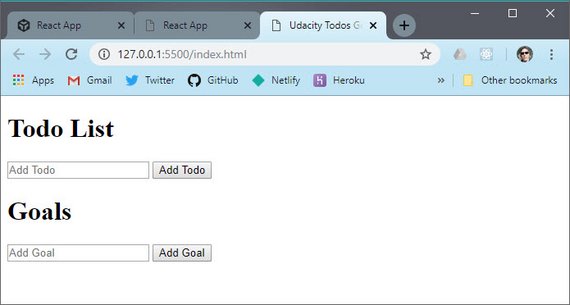
GitHub Repo: reactnd-redux-todos-goals@11-build-ui
2.2.4 Summary
In this section, we added some minimal UI to our application. The actually state of our app hasn’t changed at all, though.
In the next section, we’ll hook up our shiny new UI to our state so that entering content via the UI will update the application’s state.
2.3 UI + State
The changes we’ll add will make is so whenever the Todo input field is submitted, it will add a Todo item to the state…and whenever the Goal input field is submitted, it will add a new Goal item to the state.
Let’s break this down into the steps that happen. First, we need to listen for when the buttons are clicked; we did this with the plain DOM .addEventListener() method:
document.getElementById('todoForm').addEventListener('submit', addTodo)
document.getElementById('goalForm').addEventListener('submit', addGoal)
Pressing the #todoBtn will call addTodo which will add the new item to the state:
function generateId() {
return (
Math.random()
.toString(36)
.substr(2) + new Date().getTime().toString(36)
);
}
// DOM code
function addTodo (e) {
e.preventDefault();
const input = document.getElementById('todo')
const name = input.value
input.value = ''
store.dispatch(
addTodoAction({
name,
complete: false,
id: generateId()
})
);
input.value = '';
}
function addGoal(e) {
e.preventDefault();
const input = document.getElementById('goal');
const name = input.value;
store.dispatch(
addGoalAction({
id: generateId(),
name
})
);
input.value = '';
}
This method will extract the information from the input field, reset the input field, and then dispatch an addTodoAction Action Creator with the text that the user typed into the input field.
So we’re using the UI to change the state of our store, but these changes are not reflecting the new state visually in the UI. Let’s do that, now.
Here are some of the DOM manipulations we’re using.
- accessing elements with document.getElementById()
- adding listeners with .addEventListener()
- accessing the .value property on an element
- creating a new element with .createElement()
- adding new content with.appendChild()
2.3.1 Display added item in UI
Next we add code to display to the DOM whenever an item is added.
function addTodoToDOM(todo) {
const node = document.createElement('li');
const text = document.createTextNode(todo.name);
node.appendChild(text);
document.getElementById('todos').appendChild(node);
}
function addGoalToDOM(goal) {
const node = document.createElement('li');
const text = document.createTextNode(goal.name);
node.appendChild(text);
document.getElementById('goals').appendChild(node);
}
We trigger these functions within our subscribe method of the store.
store.subscribe(() => {
// console.log('The new state is: ', store.getState());
const { todos, goals } = store.getState();
document.getElementById('goals').innerHTML = '';
document.getElementById('todos').innerHTML = '';
todos.forEach(addTodoToDOM); // todos.forEach(todo => addTodoToDOM(todo));
goals.forEach(addGoalToDOM); // goals.forEach(goal => addGoalToDOM(goal));
});
We add some styling to our UI.
<style>
body {
display: flex;
justify-content: space-around;
}
ul, ol {
padding: 0 0 0 20px;
}
input[type='checkbox'] {
margin-right: 10px;
}
</style>
Here’s the updated UI.
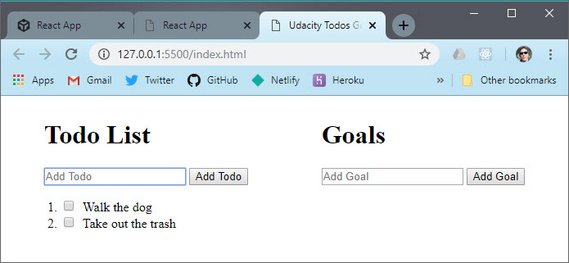
GitHub Repo: reactnd-redux-todos-goals@12-dispatch-from-ui
2.3.2 Add Toggle item to UI
Next we update the UI with the ability to click a todo and mark it as complete.
function addTodoToDOM(todo) {
const li = document.createElement('li');
const checkbox = document.createElement('input');
checkbox.id = todo.id;
checkbox.setAttribute('type', 'checkbox');
checkbox.addEventListener('click', () => {
store.dispatch(toggleTodoAction(todo.id));
});
const label = document.createElement('label');
const text = document.createTextNode(todo.name);
label.htmlFor = todo.id;
label.appendChild(text);
li.appendChild(checkbox);
li.appendChild(label);
if (todo.complete) {
label.classList.add('strike');
checkbox.checked = true;
}
document.getElementById('todos').appendChild(li);
}
Here’s the style we added.
<style>
.strike {
text-decoration: line-through;
}
</style>
Now the updated UI looks like this.
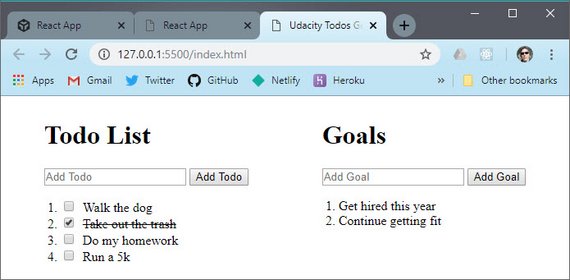
GitHub Repo: reactnd-redux-todos-goals@13-dispatch-toggle
2.3.3 Add Remove items from UI
Lastly we add the remove functionality.
function createRemoveButton(onClick) {
const removeBtn = document.createElement('button');
removeBtn.classList.add('removeBtn');
removeBtn.innerHTML = 'X';
removeBtn.addEventListener('click', onClick);
return removeBtn;
}
function addTodoToDOM(todo) {
// todo item code
const removeBtn = createRemoveButton(() => {
store.dispatch(removeTodoAction(todo.id));
});
li.appendChild(removeBtn);
document.getElementById('todos').appendChild(li);
}
function addGoalToDOM(goal) {
// goal item code
const removeBtn = createRemoveButton(() => {
store.dispatch(removeGoalAction(goal.id));
});
node.appendChild(removeBtn);
document.getElementById('goals').appendChild(node);
}
The additional style looks like this.
<style>
.removeBtn {
margin-left: 10px;
}
</style>
Here’s the updated UI.
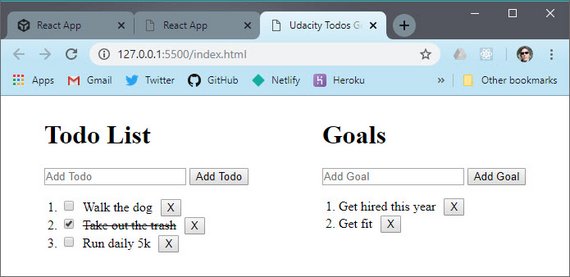
GitHub Repo: reactnd-redux-todos-goals@14-dispatch-remove-items
2.3.4 Summary
In this section, we connected our functioning state application with a front-end UI. We added some form fields and buttons to our UI that can be used to add new Todo items and Goal items to the state. Updating the state will also cause the entire application to re-render so that the visual representation of the application matches that of the info stored in the state object.
Now, we wrote all of this code ourselves. In the next section, we’ll convert from using our custom library to using Redux.
2.4 Introducing Redux
Up until now we haven’t worked with Redux directly. What we did was create our own version of Redux that follows the Redux API exactly.
Just like the library we built ourselves, Redux has a state management library that has a store, actions, and reducers.
Let’s go ahead and replace our own implementation with the real Redux, so you can see just how similar they are.
2.4.1 Replacing Library code with Redux
We’re going to transition away from our custom code to using the actual Redux library.
We first link to the hosted version of the Redux library with the following line.
<script src="https://cdnjs.cloudflare.com/ajax/libs/redux/3.7.2/redux.min.js">
</script>
Then we remove the library code from index.html.
/* Removed...
// Library code
function createStore(reducer) {
// The store should have four parts
// 1. The state
// 2. Get the state
// 3. Listen for changes on the state
// 4. Update the state
let state;
let listeners = [];
const getState = () => state;
const subscribe = listener => {
listeners.push(listener);
return () => {
listeners = listeners.filter(l => l !== listener);
};
};
const dispatch = action => {
state = reducer(state, action);
listeners.forEach(listener => listener());
};
return {
getState,
subscribe,
dispatch
};
}
*/
Then we remove our root reducer and custom createStore function. Those are replaced with Redux.createStore and Redux.combineReducers methods.
/* Removed...
function app(state = {}, action) {
return {
todos: todos(state.todos, action),
goals: goals(state.goals, action)
};
}
// Create the store
const store = createStore(app);
*/
const store = Redux.createStore(
Redux.combineReducers({
todos,
goals
})
);
2.4.2 Reducer composition
Reducer composition sounds intimidating, but it’s simpler than you might think. The idea is that you can create a reducer to manage not only each section of your Redux store, but also any nested data as well.
Let’s say we were dealing with a state tree like had this structure.
{
users: {},
setting: {},
tweets: {
btyxlj: {
id: 'btyxlj',
text: 'What is a jQuery?',
author: {
name: 'Tyler McGinnis',
id: 'tylermcginnis',
avatar: 'twt.com/tm.png'
}
}
}
}
We have three main properties on our state tree: users, settings, and tweets. Naturally, we’d create individual reducers for each and then create a single root reducer using Redux’s combineReducers method.
const reducer = combineReducers({
users,
settings,
tweets
})
combineReducers, under the hood, is our first look at reducer composition.
combineReducers is responsible for invoking all the other reducers, passing them the portion of their state that they care about. We’re making one root reducer, by composing a bunch of other reducers together.
With that in mind, let’s take a closer look at our tweets reducer and how we can leverage reducer composition again to make it more compartmentalized. Specifically, let’s look how a user might change their avatar with the way our store is currently structured. Here’s the skeleton with what we’ll start out with.
function tweets (state = {}, action) {
switch(action.type){
case ADD_TWEET :
...
case REMOVE_TWEET :
...
case UPDATE_AVATAR :
???
}
}
What we’re interested in is that last one, UPDATE_AVATAR. This one is interesting because we have some nested data - and remember, reducers have to be pure and can’t mutate any state. Here’s one approach.
function tweets (state = {}, action) {
switch(action.type){
case ADD_TWEET :
...
case REMOVE_TWEET :
...
case UPDATE_AVATAR :
return {
...state,
[action.tweetId]: {
...state[action.tweetId],
author: {
...state[action.tweetId].author,
avatar: action.newAvatar
}
}
}
}
}
That’s a lot of spread operators. The reason for that is because, for every layer, we’re wanting to spread all the properties of that layer on the new objects we’re creating (because, immutability). What if, just like we separated our tweets, users, and settings reducers by passing them the slice of the state tree they care about, what if we do the same thing for our tweets reducer and its nested data. Doing that, the code above would be transformed to look like this
function author (state, action) {
switch (action.type) {
case : UPDATE_AVATAR
return {
...state,
avatar: action.newAvatar
}
default :
state
}
}
function tweet (state, action) {
switch (action.type) {
case ADD_TWEET :
...
case REMOVE_TWEET :
...
case : UPDATE_AVATAR
return {
...state,
author: author(state.author, action)
}
default :
state
}
}
function tweets (state = {}, action) {
switch(action.type){
case ADD_TWEET :
...
case REMOVE_TWEET :
...
case UPDATE_AVATAR :
return {
...state,
[action.tweetId]: tweet(state[action.tweetId], action)
}
default :
state
}
}
All we’ve done is separated out each layer of our nested tweets data into their own reducers. Then, just like we did with our root reducer, we’re passing those reducers the slice of the state they care about.
2.4.3 Quiz Question
What is wrong with the following root reducer?
import { combineReducers } from 'redux';
import booksReducer from './books_reducer';
import userReducer from './user_reducer';
const rootReducer = combineReducers(booksReducer, userReducer);
export default rootReducer;
- An object that maps state keys to reducers should be passed into
combineReducers()
The correct code should look like this.
import { combineReducers } from 'redux';
import booksReducer from './books_reducer';
import userReducer from './user_reducer';
const rootReducer = combineReducers({
books: booksReducer,
users: userReducer
});
export default rootReducer;
Here is a version of the app on CodeSandbox.
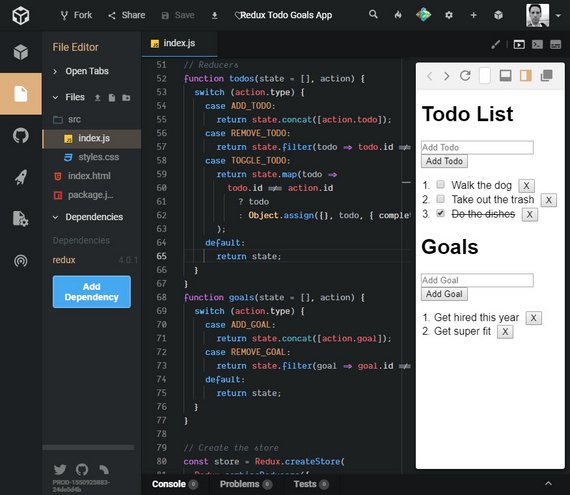
Live Demo: Redux Todo Goals App on CodeSandbox
2.4.4 Summary
In this section, we replaced the code we wrote in the previous lesson with the actual Redux library code. We saw that swapping out our code with Redux’s code didn’t change anything with how our application functions or how our app-specific code works. Redux is just a predictable state container.
What’s key to understand is that you’ve already learned 90% of Redux! Everything else from here on out will be handling specific use cases (combining Redux with a React application, how to work with asynchronous data modification, etc.).
We’ll be adding more concepts on top of what you know now, so if you feel comfortable with your understanding of Redux, then keep going. If you’re a bit hazy on how a specific part works, I definitely recommend you get the hazy bits nailed down now before proceeding on to more complicated content. Feel free to return to the first lesson to review specific Redux functionalities to iron out any confusing parts before moving on.
2.5 Articles & Questions
Read these articles:
2.5.1 Question 1 of 2
What are the advantages of using Redux?
- State is managed in one place
- Less error prone since components don’t track state separately
- State is kept out of the DOM
2.5.2 Question 2 of 2
Describe the 3 principles Redux follows.
- Single source of truth
- State for the whole application is stored in an object tree within a single store.
- State is read-only
- The only way to change the state is to emit an action - an object describing what happened.
- Changes are made with pure function
- To specify how the state tree is transformed by actions, you write pure reducers.
3. Redux Middleware
3.1 Introduction
The next thing we are going to do is intercept dispatch actions in order to filter out tasks that contain words which we don’t want to add.
For instance, my accountant has warned me NOT to buy Bitcoin. So, I want to filter that out prior to dispatching my actions.
What we can do is create a new function to do this.
// Middleware
function checkAndDispatch(store, action) {
if (
action.type === ADD_TODO &&
action.todo.name.toLowerCase().includes('bitcoin')
) {
return alert("Nope, that's a bad idea.");
}
if (
action.type === ADD_GOAL &&
action.goal.name.toLowerCase().includes('bitcoin')
) {
return alert("Nope, that's a bad idea.");
}
return store.dispatch(action);
}
What this does is show an alert if an attempt to add the word “bitcoin” is made. Otherwise the passed in action is dispatched.
What we also need to do is update all the store.dispatch calls with a call to checkAndDispatch.
function addTodo(e) {
e.preventDefault();
const input = document.getElementById('todo');
const name = input.value;
// store.dispatch(
// addTodoAction({
// name,
// complete: false,
// id: generateId()
// })
// );
checkAndDispatch(
store,
addTodoAction({
name,
complete: false,
id: generateId()
})
);
input.value = '';
}
We make this change to all instances of store.dispatch.
3.2 Redux Middleware
Normally, when we call store.dispatch this signals the reducer to run with the action we passed dispatch.
When we added a checkAndDispatch function this required us to manually insert a function ahead of each store.dispatch call.
Wouldn’t it be nice if we could insert code in-between store.dispatch and the reducer without having to change all the calls?
Well this what middleware does.
You’ve learned how Redux makes state management more predictable: in order to change the store’s state, an action describing that change must be dispatched to the reducer. In turn, the reducer produces the new state. This new state replaces the previous state in the store. So the next time store.getState() is called, the new, most up-to-date state is returned.
Between the dispatching of an action and the reducer running, we can introduce code called middleware to intercept the action before the reducer is invoked. The Redux docs describe middleware as:
a third-party extension point between dispatching an action, and the moment it reaches the reducer.
What’s great about middleware is that once it receives the action, it can carry out a number of operations, including:
- producing a side effect (e.g., logging information about the store)
- processing the action itself (e.g., making an asynchronous HTTP request)
- redirecting the action (e.g., to another piece of middleware)
- dispatching supplementary actions
or even some combination of the above! Middleware can do any of these before passing the action along to the reducer.
Here’s what we do to add in real Redux middleware.
Create a function with this pattern. This is a currying pattern that for better or worse is what was adopted when this was built.
It passes a function to a function. Here’s the ES5 pattern which we will update below.
// Middleware
function checker(store) {
return function(next) {
return function(action) {
// do work
};
};
}
Now we move our code from checkAndDispatch and delete checkAndDispatch.
// Middleware
function checker(store) {
return function(next) {
return function(action) {
// do work
if (
action.type === ADD_TODO &&
action.todo.name.toLowerCase().includes('bitcoin')
) {
return alert("Nope, that's a bad idea.");
}
if (
action.type === ADD_GOAL &&
action.goal.name.toLowerCase().includes('bitcoin')
) {
return alert("Nope, that's a bad idea.");
}
return next(action);
};
};
}
Next we make a modification to our createStore method to add in the middleware component as the second argument to createStore.
const store = Redux.createStore(
Redux.combineReducers({
todos,
goals
}),
Redux.applyMiddleware(checker)
);
The last change has to do with the currying middleware function. This will be updated to use ES6. Here is the pattern.
const checker = store => next => action => {
}
The full function looks like this.
const checker = store => next => action => {
if (
action.type === ADD_TODO &&
action.todo.name.toLowerCase().includes('bitcoin')
) {
return alert("Nope, that's a bad idea.");
}
if (
action.type === ADD_GOAL &&
action.goal.name.toLowerCase().includes('bitcoin')
) {
return alert("Nope, that's a bad idea.");
}
return next(action);
}
3.2.1 Middleware Code Explained
The way we had to structure our code originally, our checkAndDispatch() function had to run before store.dispatch(). Why is this? Because when store.dispatch() is invoked, it immediately calls the reducer that was passed in when createStore() was invoked.
If you remember back to the first lesson, this is what our dispatch() function looked like (and is very similar to the real Redux dispatch() function):
const dispatch = (action) => {
state = reducer(state, action)
listeners.forEach((listener) => listener())
}
So you can see that calling store.dispatch() will immediately invoke the reducer() function. There’s no way to run anything in between the two function calls. So that’s why we had to make our checkAndDispatch() so that we can run verification code before calling store.dispatch().
However, this isn’t maintainable. If we wanted to add another check, then we’d need to write another preceding function, that then calls checkAndDispatch() that then calls store.dispatch(). Not maintainable at all.
With Redux’s middleware feature, we can run code between the call to store.dispatch() and reducer(). The reason this works, is because Redux’s version of dispatch() is a bit more sophisticated than ours was, and because we provide the middleware functions when we create the store.
const store = Redux.createStore( <reducer-function>, <middleware-functions> )
Redux’s createStore() method takes the reducer function as its first argument, but then it can take a second argument of the middleware functions to run. Because we set up the Redux store with knowledge of the middleware function, it runs the middleware function between store.dispatch() and the invocation of the reducer.
3.2.2 Applying Middleware
Just as we saw, we can implement middleware into a Redux app by passing it in when creating the store. More specifically, we can pass in the applyMiddleware() function as an optional argument into createStore(). Here’s the applyMiddleware() signature:
applyMiddleware(...middlewares)
Note the spread operator on the middlewares parameter. This means that we can pass in as many different middleware as we want! Middleware is called in the order in which they were provided to applyMiddleware().
We currently have the checker middleware applied to our app, but we’ll soon add a new logger middleware as well. To create a Redux store that uses our checker middleware, we can do the following:
const store = Redux.createStore(rootReducer, Redux.applyMiddleware(checker))
💡Functions Returning Functions 💡
Redux middleware leverages a concept called higher-order functions. A higher-order function is a function that either:
- accepts a function as an argument
- returns a function
Higher-order functions are a powerful programming technique that allow functions to be significantly more dynamic. You’ve actually already written a higher-order function in this course.
The
createRemoveButton()function is a higher-order function because theonClickparameter is expected to be a function (becauseonClickis set up as an event listener callback function.function createRemoveButton(onClick) { // <- here const removeBtn = document.createElement('button'); removeBtn.classList.add('removeBtn'); removeBtn.innerHTML = 'X'; removeBtn.addEventListener('click', onClick); // <- here return removeBtn; } const removeBtn = createRemoveButton(() => { store.dispatch(removeTodoAction(todo.id)); }); li.appendChild(removeBtn); const removeBtn = createRemoveButton(() => { store.dispatch(removeGoalAction(goal.id)); }); node.appendChild(removeBtn);For a refresher on higher-order functions, feel free to check out Lesson 2 in Object-Oriented JavaScript.
3.2.3 Question 1 of 2
Which of the following are true statements about middleware? Select all that apply.
- Middleware intercepts a dispatched action before it reaches the reducer.
- The concept of “middleware” is exclusive to Redux apps.
- Using middleware lets you create a Redux store without a reducer.
3.2.4 A New Middleware: Logging
Currently, our application is making use of a single middleware: checker. Because we can use multiple middleware functions in a single application, let’s create a new middleware function called logger that will log out information about the state and action.
The benefits of this logger() middleware function are huge while developing the application. We’ll use this middleware to intercept all dispatch calls and log out what the action is that’s being dispatched and what the state changes to after the reducer has run.
Being able to see this kind of information will be immensely helpful while we’re developing our app. We can use this info to help us know what’s going on in our app and to help us track down any pesky bugs that creep in.
Here’s the logger middleware code addition.
const logger = store => next => action => {
console.group(action.type);
console.log('The action:', action);
const result = next(action);
console.log('The new state:', store.getState());
console.groupEnd();
return result;
};
Then we add it to our createStore invocation.
// Create the store
const store = Redux.createStore(
Redux.combineReducers({
todos,
goals
}),
Redux.applyMiddleware(checker, logger)
);
This creates a log entry whenever a dispatch action takes place.
Here’s the app on CodeSandbox
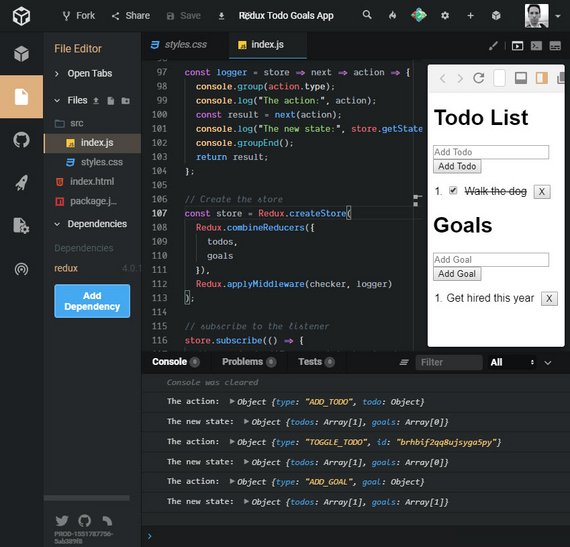
Live Demo: Redux Todo Goals App on CodeSandbox
3.2.5 Question 2 of 2
Which of the following are true statements about middleware? Select all that apply.
- Redux apps can only apply one type of middleware to the store.
Redux.applyMiddleware()can accept multiple arguments.- Middleware is optional.
- Middleware can be considered a third-party extension point between dispatching and having the action reach the reducer.
3.2.6 Lesson Challenge
Write middleware to achieve the following behavior:
- Display an alert “That’s a great goal!” whenever a new goal is added.
- Display “Don’t forget to [name of your todo item]!” whenever a new todo item is added.
Make sure that the rest of the application works as intended (you see a list of your newly added goals and todo items).
The middleware looks like this.
const goalAffirmation = store => next => action => {
if (action.type === ADD_GOAL) {
alert("That's a great goal!");
}
return next(action);
};
const reminder = state => next => action => {
if (action.type === ADD_TODO) {
action.todo.name = `Don't forget to ${action.todo.name}`;
}
return next(action);
};
We add the middleware like this.
// Create the store
const store = Redux.createStore(
Redux.combineReducers({
todos,
goals
}),
Redux.applyMiddleware(checker, logger, goalAffirmation, reminder)
);
Here’s the UI update.
3.3 Summary
In this section, we looked at using middleware. According to the Redux docs:
Middleware is the suggested way to extend Redux with custom functionality.
Middleware is added to the Redux store using Redux.applyMiddleware(). You can only add middleware when you initially create the store:
const store = Redux.createStore(
<reducer-function>,
Redux.applyMiddleware(<middleware-functions>)
)
3.3.1 Further Research
The following might be a bit advanced at this point, but give them a quick read through right now and definitely bookmark them to come back and read later:
4. Redux with React
4.1 Introduction
Redux is UI and framework agnostic. This means that it can be hooked up to any front end UI including:
- React apps
- Vue apps
- plain HTML apps
- vanilla JavaScript apps
This lesson will focus on hooking Redux up to React.
4.2 React as our UI
In this lesson, we’re going to move away from our application being plain HTML and convert it to being powered by React. To do that, we’ll need to add a number of libraries:
Here are the packages that we add into the head section:
<script src="https://unpkg.com/react@16.3.0-alpha.1/umd/react.development.js"></script><script src="https://unpkg.com/react-dom@16.3.0-alpha.1/umd/react-dom.development.js"></script><script src="https://unpkg.com/babel-standalone@6.15.0/babel.min.js"></script>
The additions to the html file are as follows.
// add-in-react
<head>
<meta charset="UTF-8">
<meta name="viewport" content="width=device-width, initial-scale=1.0">
<meta http-equiv="X-UA-Compatible" content="ie=edge">
<title>Udacity Todos Goals</title>
<script src='https://cdnjs.cloudflare.com/ajax/libs/redux/3.7.2/redux.min.js'>
</script>
<script src="https://unpkg.com/react@16.3.0-alpha.1/umd/react.development.js">
</script>
<script src="https://unpkg.com/react-dom@16.3.0-alpha.1/umd/react-dom.develop
ment.js"></script>
<script src="https://unpkg.com/babel-standalone@6.15.0/babel.min.js"></script>
</head>
<body>
<div>
<!-- HTML UI -->
</div>
<hr />
<div id='app'></div>
<script type="text/javascript">
// Redux code
</script>
<script type="text/babel">
const List = props => {
return (
<ul>
<li>List</li>
</ul>
);
};
class Todos extends React.Component {
render() {
return (
<div>
Todos
<List />
</div>
);
}
}
class Goals extends React.Component {
render() {
return (
<div>
Goals
<List />
</div>
);
}
}
class App extends React.Component {
render() {
return (
<div>
<Todos />
<Goals />
</div>
);
}
}
ReactDOM.render(<App />, document.getElementById('app'));
</script>
</body>
</html>
The changes we’ve just implemented should look pretty familiar - they were just converting parts of our app from HTML to being powered by React Components.
4.2.1 Combining React and Redux
Alright, so you’ve learned React. You’ve built Redux and used it in a regular HTML application. But now we’ve started converting that HTML to a React application.
Next we’re going to start connecting the React Components to the Redux store. Pay attention to the following.
- where the
store.dispatch()code goes in a React component - how a React component is passed the Redux store as a prop
// dispatch-todos-with-react
class Todos extends React.Component {
addItem = e => {
e.preventDefault();
const name = this.input.value;
this.props.store.dispatch(
addTodoAction({
name,
complete: false,
id: generateId()
})
);
this.input.value = '';
};
render() {
return (
<div>
<h1>Todo List</h1>
<form onSubmit={this.addItem}>
<input
type="text"
placeholder="Add Todo"
required
ref={input => (this.input = input)}
/>
<button>Add Todo</button>
</form>
<List />
</div>
);
}
}
class App extends React.Component {
render() {
return (
<div className="row">
<Todos store={this.props.store} />
<Goals />
</div>
);
}
}
ReactDOM.render(<App store={store} />, document.getElementById('app'));
Store is passed as props from App to the Todos component. In order to save time, we used an uncontrolled component for our input field.
4.2.2 ref
Refs provide a way to access DOM nodes or React elements created in the render method. Here’s the documentation on Callback Refs
The docs outline a few good use cases for refs:
- Managing focus, text selection, or media playback.
- Triggering imperative animations.
- Integrating with third-party DOM libraries.
Let’s take a look at a similar example:
class Color extends React.Component {
alertTextInput = e => {
e.preventDefault();
alert(this.colorElement.value);
};
render() {
return (
<div>
<input
type="text"
placeholder="Add Input"
ref={(inputElement) => this.colorElement = inputElement}
/>
<button onClick={this.alertTextInput}>Alert Input</button>
</div>
);
}
}
In the line ref={(inputElement) => this.colorElement = inputElement}, inputElement is a reference to the input DOM element.
We are storing a reference to the input DOM element in the colorElement instance property of the Color class.
Please note:
React will call the ref callback with the DOM element when the component mounts, and call it with
nullwhen it unmounts.Refs are guaranteed to be up-to-date before
componentDidMountorcomponentDidUpdatefires.
Next we’ll finish the Goals component.
// dispatch-goals-with-react
class Goals extends React.Component {
addGoal = e => {
e.preventDefault();
const name = this.input.value;
this.props.store.dispatch(
addGoalAction({
name,
id: generateId()
})
);
this.input.value = '';
};
render() {
return (
<div>
<h1>Goals</h1>
<form onSubmit={this.addGoal}>
<input
type="text"
placeholder="Add Goal"
required
ref={input => (this.input = input)}
/>
<button>Add Goal</button>
</form>
<List />
</div>
);
}
}
class App extends React.Component {
render() {
return (
<div className="row">
<Todos store={this.props.store} />
<Goals store={this.props.store} />
</div>
);
}
}
Next we add the state into the App component and forceUpdate on state change.
// force-load-app
class App extends React.Component {
componentDidMount() {
const { store } = this.props;
store.subscribe(() => this.forceUpdate());
}
render() {
const { store } = this.props;
const { todos, goals } = store.getState();
return (
<div className="row">
<Todos todos={todos} store={this.props.store} />
<Goals goals={goals} store={this.props.store} />
</div>
);
}
}
4.2.3 componentDidMount()
componentDidMount() is invoked immediately after a component is mounted (inserted into the tree)
If you need to load data from a remote endpoint, this is a good place to instantiate the network request. Here are the docs
4.2.4 forceUpdate()
By default, when your component’s state or props change, your component will re-render.
If your render() method depends on some other data, you can tell React that the component needs re-rendering by calling forceUpdate(). These are the docs.
Calling forceUpdate() will cause render() to be called on the component, skipping shouldComponentUpdate(). This will trigger the normal lifecycle methods for child components, including the shouldComponentUpdate() method of each child. React will still only update the DOM if the markup changes.
// lists-with-react-redux
const List = props => {
return (
<ul>
{props.items.map(item => (
<li key={item.id}>
<span>{item.name}</span>
<button onClick={() => props.remove(item)}>X</button>
</li>
))}
</ul>
);
};
class Todos extends React.Component {
removeItem = todo => {
this.props.store.dispatch(removeTodoAction(todo.id));
};
render() {
return (
<div>
<List items={this.props.todos} remove={this.removeItem} />
</div>
);
}
}
class Goals extends React.Component {
removeItem = goal => {
this.props.store.dispatch(removeGoalAction(goal.id));
};
render() {
return (
<div>
<List items={this.props.goals} remove={this.removeItem} />
</div>
);
}
}
The last part we’ll add in is the toggle ability for todo items. Since this uses the same list control for both we’ll use some ternary conditionals.
const List = props => {
return (
<ol>
{props.items.map(item => (
<li key={item.id}>
{props.toggle ? (
<span>
<input
type="checkbox"
id={item.id}
onClick={() => props.toggle && props.toggle(item.id)}
readOnly // required for uncontrolled component
checked={item.complete ? 'checked' : ''}
/>
<label
htmlFor={item.id}
style={{
textDecoration: item.complete ? 'line-through' : 'none'
}}
>
{item.name}
</label>
</span>
) : (
<span
onClick={() => props.toggle && props.toggle(item.id)}
style={{
textDecoration: item.complete ? 'line-through' : 'none'
}}
>
{item.name}
</span>
)}
<button className="removeBtn" onClick={() => props.remove(item)}>
X
</button>
</li>
))}
</ol>
);
};
class Todos extends React.Component {
toggleItem = id => {
this.props.store.dispatch(toggleTodoAction(id));
};
render() {
return (
<div>
<List
items={this.props.todos}
remove={this.removeItem}
toggle={this.toggleItem}
/>
</div>
);
}
}
4.2.5 Summary
In this section, we converted our plain HTML application to one using React Components.
We didn’t implement any new features. Instead, we just improved the code’s organization by breaking out separate parts into reusable chunks.
4.3 Lesson Summary
In this lesson, we learned about how we can add react to a Redux application by passing down the Redux Store as props.
At this point, all of the data in our app is local. That isn’t really realistic.
In the next lesson, we’ll take a look at how Redux handles asynchronous data by moving our local data to an external API.
4.3.1 Articles
Read these articles.
5. Asynchronous Redux
5.1 Introduction
At this point our app is coming together nicely. We can add and remove different todos and goals, and that data is living inside of Redux.
However, at this point, all of our data lives locally within the app itself. That isn’t really realistic. In the real-world, that data would likely exist in a database and you’d interact with it through an API.
That’s what we’re going to do in this lesson. We’ll move all of our data to an external API, then we’ll see how Redux changes once our data becomes asynchronous.
5.1.1 Lesson Overview
In this lesson, we’re going to be working with a (simulated) remote database. We’ll use a provided API to interact with this database.
The important skill that you’ll be learning in this lesson is how to make asynchronous requests in Redux. If you recall, the way Redux works right now is:
- store.dispatch() calls are made
- if the Redux store was set up with any middleware, those functions are run
- then the reducer is invoked
But how do we handle the case where we need to interact with an external API to fetch data. For example, what if our Todos app had a button that would load existing Todos from a database? If we dispatch that action, we currently do not have a way to wait for the list of remote Todo items to be returned.
After going through this lesson, you’ll be able to make asynchronous requests and work with remote data in a Redux application.
5.2 External Data
We’re going to use a database to interact with our Todos application. We’re simulating the database to keep that aspect of the project less complex. This is the HTML script tag you need to add the database to your application which we’ll use in the following video:
<script src="https://tylermcginnis.com/goals-todos-api/index.js"></script>
// https://tylermcginnis.com/goals-todos-api/index.js
(function () {
window.API = {}
function fail () {
return Math.floor(Math.random()*(5-1)) === 3
}
function generateId () {
return Math.random().toString(36).substring(2);
}
var goals = [
{
id: generateId(),
name: 'Learn Redux',
},
{
id: generateId(),
name: 'Read 50 books this year',
},
];
var todos = [
{
id: generateId(),
name: 'Walk the dog',
complete: false,
},
{
id: generateId(),
name: 'Wash the car',
complete: false,
},
{
id: generateId(),
name: 'Go to the gym',
complete: true,
}
];
API.fetchGoals = function () {
return new Promise((res, rej) => {
setTimeout(function () {
res(goals)
}, 2000)
})
}
API.fetchTodos = function () {
return new Promise((res, rej) => {
setTimeout(function () {
res(todos)
}, 2000)
})
}
API.saveTodo = function (name) {
return new Promise((res, rej) => {
setTimeout(() => {
const todo = {
id: generateId(),
name: name,
complete: false,
}
todos = todos.concat([todo]);
fail() ? rej(todo) : res(todo);
}, 300)
})
}
API.saveGoal = function (name) {
return new Promise((res, rej) => {
setTimeout(() => {
const goal = {
id: generateId(),
name: name,
}
goals = goals.concat([goal]);
fail() ? rej(goal) : res(goal);
}, 300)
})
}
API.deleteGoal = function (id) {
return new Promise((res, rej) => {
setTimeout(() => {
goals = goals.filter((goal) => goal.id !== id);
fail() ? rej(): res(goals);
}, 300)
});
}
API.deleteTodo = function (id) {
return new Promise((res, rej) => {
setTimeout(() => {
todos = todos.filter((todo) => todo.id !== id);
fail() ? rej(): res(todos);
}, 300)
});
}
API.saveTodoToggle = function (id) {
return new Promise((res, rej) => {
setTimeout(() => {
todos = todos.map((todo) => todo.id !== id ? todo :
Object.assign({}, todo, {complete: !todo.complete})
);
fail() ? rej(): res(todos);
}, 300)
});
}
})()
5.2.1 🔨Task
Add the following behavior to the project:
- When the app loads,
console.logall of the todos and all of the goals that reside in our fake database.
class App extends React.Component {
componentDidMount() {
const { store } = this.props;
Promise.all([API.fetchTodos(), API.fetchGoals()])
.then(([todos, goals]) => {
console.log('Todos:', todos);
console.log('Goals:', goals);
})
.catch(err => console.log(err));
}
5.2.2 Promise-Based API
The methods in the provided API are all Promise-based. Let’s take a look at the .fetchTodos() method:
API.fetchTodos = function () {
return new Promise((res, rej) => {
setTimeout(function () {
res(todos);
}, 2000);
});
};
See how we’re creating and returning a new Promise() object?
In the task above, you could’ve just fetched all of our todos and then all of our Goals, but that’s serial and is just making the user wait an unnecessarily long amount of time. Since the API is Promise-based, we can use Promise.all() to wait until all Promises have resolved before displaying the content to the user.
Promises are asynchronous, and this lesson is all about working with asynchronous data and asynchronous requests. If you’re feeling a little unsure about Promises, check out the Promise documentation on MDN or check out our JavaScript Promises course.
5.2.2 Handle remote API data
The next additions we make are to add in handling for remote api data
// Constants
const RECEIVE_DATA = 'RECEIVE_DATA';
// Action creators
function receiveDataAction(todos, goals) {
return {
type: RECEIVE_DATA,
todos,
goals
};
}
// Reducers
function todos(state = [], action) {
switch (action.type) {
//...
case RECEIVE_DATA:
return action.todos;
default:
return state;
}
}
function goals(state = [], action) {
switch (action.type) {
// ...
case RECEIVE_DATA:
return action.goals;
default:
return state;
}
}
// App
class App extends React.Component {
componentDidMount() {
const { store } = this.props;
store.subscribe(() => this.forceUpdate());
Promise.all([API.fetchTodos(), API.fetchGoals()])
.then(([todos, goals]) => {
// console.log('Todos:', todos);
// console.log('Goals:', goals);
store.dispatch(receiveDataAction(todos, goals));
})
.catch(err => console.log(err));
}
render() {
// ...
}
}
5.2.3 Loading state with Redux
Here we add in ability to display loading message until data is available.
// Reducers
function loading(state = true, action) {
switch (action.type) {
case RECEIVE_DATA:
return false;
default:
return state;
}
}
// Create the store
const store = Redux.createStore(
Redux.combineReducers({
todos,
goals,
loading
}),
Redux.applyMiddleware(checker, logger)
);
// App
class App extends React.Component {
componentDidMount() {
// ...
}
render() {
const { store } = this.props;
const { todos, goals, loading } = store.getState();
if (loading === true) {
return <h3>Loading...</h3>;
}
return (
<div className="row">
<Todos todos={todos} store={this.props.store} />
<Goals goals={goals} store={this.props.store} />
</div>
);
}
}
Here’s a screenshot of the app so far.
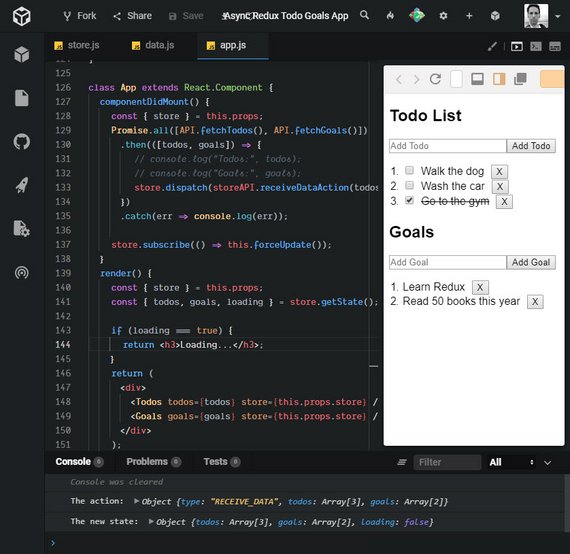
Live Demo: Async Redux Todo Goals App on CodeSandbox
5.2.4 Summary
In this section, we looked at how to work with an external API. We added a new action (RECEIVE_DATA), created a new action creator, and built a new reducer…all to handle the different states our app can be in while getting our remote data:
- before the app has the data
- while the app is fetching the data
- after the data has been received
In the next section, we’ll look at how to optimistically update the UI based on the API actions that are performed.
5.3 Optimistic Updates
When dealing with asynchronous requests, there will always be some delay involved. If not taken into consideration, this could cause some weird UI issues.
For example, when a user wants to delete a todo item, the process from when the user clicks “delete” to when that item is removed from the database takes two seconds.
If you designed the UI to wait for the confirmation from the server to remove the item from the list on the client, your user would click “delete” and then would have to wait for two seconds to see that update in the UI. That’s not the best experience.
Instead what you can do is a technique called optimistic updates. Instead of waiting for confirmation from the server, just remove the todo from the UI immediately when the user clicks “delete”, then, if the server responds back with an error that the todo wasn’t actually deleted, you can add the information back in. This way your user gets that instant feedback from the UI, but, under the hood, the request is still asynchronous.
Here is that technique in action.
// optimistic-updates
const connectionAlert = () => {
alert('Connection error occurred. Please try again.');
};
class Todos extends React.Component {
removeItem = todo => {
this.props.store.dispatch(removeTodoAction(todo.id));
return API.deleteTodo(todo.id).catch(() => {
connectionAlert();
this.props.store.dispatch(addTodoAction(todo));
});
};
We immediately remove the item from the store and then if the API call fails then an alert is triggered and the item is added back into the store.
We do the same for goals.
// optimistic-updates
class Goals extends React.Component {
removeItem = goal => {
this.props.store.dispatch(removeGoalAction(goal.id));
return API.deleteGoal(goal.id).catch(() => {
connectionAlert();
this.props.store.dispatch(addGoalAction(goal));
});
};
Next we’ll use this optimistic update pattern for todo toggle item.
// optimistic-updates
class Todos extends React.Component {
toggleItem = id => {
this.props.store.dispatch(toggleTodoAction(id));
return API.saveTodoToggle(id).catch(() => {
connectionAlert();
this.props.store.dispatch(toggleTodoAction(id));
});
Next we make API calls for both saving todo and goal items. In this case we will NOT do optimistic updates because the id and other record fields are being generated on the server.
In this case we will want to wait until the server returns the updated record which we’ll use to update the store.
// optimistic-updates
class Todos extends React.Component {
addItem = e => {
e.preventDefault();
return API.saveTodo(this.input.value)
.then(todo => {
this.props.store.dispatch(addTodoAction(todo));
this.input.value = '';
})
.catch(() => {
connectionAlert();
});
};
class Goals extends React.Component {
addGoal = e => {
e.preventDefault();
return API.saveGoal(this.input.value)
.then(goal => {
this.props.store.dispatch(addGoalAction(goal));
this.input.value = '';
})
.catch(() => {
showConnectionError();
});
};
5.3.1 Summary
In this section, swapped more functionality over to using the API. We now use the database to:
- remove Todos and Goals
- toggle the state of a Todos
- save a new Todo or Goal
What’s important is that for the removing and toggling, we’re doing these actions optimistically. So we’re assuming the change will succeed correctly on the server, so we update the UI immediately, and then only roll back to the original state if the API returns an error. Doing optimistic updates is better because it provides a more realistic and dynamic experience to the user.
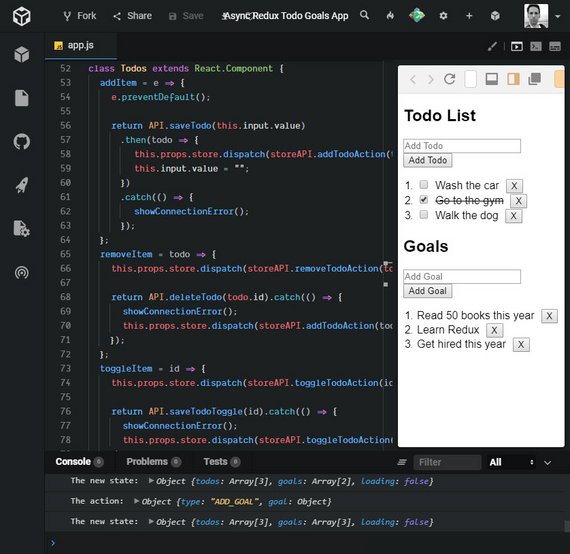
Live Demo: Async Redux Todo Goals App on CodeSandbox
5.4 Thunk
Right now our app is working fine. It’s been updated to work with asynchronous data coming from an external API.
However, the way the code is organized, we’ve mixed all of our data fetching logic with our component UI logic.
Right now the component that should be focused just on how the UI looks is also responsible for fetching data. It would be nice if we could keep those separate.
Instead of calling our API and then passing that data to our action creator, what if we move the data fetching logic from the component to our action creator?
By calling our API in an action creator, we make the action creator responsible for fetching the data it needs to create the actual action.
Moving the data fetching code here, we’ll build a cleaner separation between our UI logic and our data fetching logic. Let’s see what this actually looks like.
Currently, our code for removing a todo item looks like this:
removeItem(item) {
const { dispatch } = this.props.store
dispatch(removeTodoAction(item.id))
return API.deleteTodo(item.id)
.catch(() => {
dispatch(addTodoAction(item))
alert('An error occurred. Try again.')
})
}
}
Do you see how we are mixing our component-specific code with the API-specific code? If we move the data-fetching logic from our component to the action creator, our final removeItem() method might look like this:
removeItem(item) {
const { dispatch } = this.props.store
return dispatch(handleDeleteTodo(item))
}
This is much better! The removeItem() function only has one task; dispatching that a specific item needs to be deleted.
However, we need to make it so our handleDeleteTodo action creator makes an asynchronous request before it returns the action. What if we just return a promise from handleDeleteTodo that resolves with the action once we get the data? Well, that won’t quite work; as of right now, every action creator needs to return an object, not a promise:
function asyncActionCreator (id) {
return {
type: ADD_USER,
user: ??
};
}
What if we used our knowledge of functional programming along with our knowledge of Redux middleware to solve this? Remember that middleware sits between the dispatching of an action, and the running of the reducer. The reducer expects to receive an action object, but what if, instead of returning an object, we have our action creator return a function?
We could use some middleware to check if the returned action is either a function or an object. If the action is an object, then things will work as normal - it will call the reducer passing it the action. However, if the action is a function, it can invoke the function and pass it whatever information it needs (e.g. a reference to the dispatch() method). This function could do anything it needs to do, like making asynchronous network requests, and can then dispatch a different action (that returns a regular object) when its finished.
An action creator that returns a function might look something like this:
function asyncActionCreator (id) {
return (dispatch) => {
return API.fetchUser(id)
.then((user) => {
dispatch(addUser(user));
});
};
}
Notice that we’re no longer returning the action itself! Instead, we’re returning a function that is being passed dispatch. We then call this function when we have the data.
Now, this won’t work out of the box, but there’s some good news: we can add some middleware to our app to support it! Let’s go ahead and see what that actually looks like.
5.4.1 Adding Thunk
First we create a new action that returns a function rather than an object. Our action creators up until this point have returned objects only.
This allows us to move the logic from our component to the action creator.
// New action creator
function handleDeleteTodo(todo) {
return dispatch => {
// API logic goes here.
};
}
Our removeItem method in the Todos component should now just have a single dispatch to our new handleDeleteTodo action creator.
class Todos extends React.Component {
removeItem = todo => {
// this.props.store.dispatch(removeTodoAction(todo.id));
// return API.deleteTodo(todo.id).catch(() => {
// showConnectionError();
// this.props.store.dispatch(addTodoAction(todo));
// });
this.props.store.dispatch(handleDeleteTodo(todo));
};
We take the API logic that was commented out above and drop it into our handleDeleteTodo action creator.
function handleDeleteTodo(todo) {
return dispatch => {
dispatch(removeTodoAction(todo.id));
return API.deleteTodo(todo.id).catch(() => {
showConnectionError();
this.props.store.dispatch(addTodoAction(todo));
});
};
}
Lastly, in order for this to work properly, we need to introduce some middleware code and add it to our createStore method.
Here’s a custom thunk middleware example.
// custom thunk middleware...
const thunk = store => next => action => {
if (typeof action === 'function') {
return action(store.dispatch)
}
return next(action)
}
Here’s the addition to createStore.
// Create the store
const store = Redux.createStore(
Redux.combineReducers({
todos,
goals,
loading
}),
Redux.applyMiddleware(thunk, checker, logger)
);
Without this we will get the following error message.
Uncaught Error: Actions must be plain objects. Use custom middleware for async actions.
Adding in redux-thunk
Fortunately, we don’t need to write custom thunk middleware code because we can just import this ourselves.
We’ll be adding the redux-thunk library so you’ll need this:
<script src="https://unpkg.com/redux-thunk@2.2.0/dist/redux-thunk.min.js"></script>
Now we make one additional change to createStore for this to work.
// Create the store
const store = Redux.createStore(
Redux.combineReducers({
todos,
goals,
loading
}),
Redux.applyMiddleware(ReduxThunk.default, checker, logger)
);
💫Remember middleware executes in the order it is listed in the applyMiddleware() function.
5.4.2 Benefits of Thunks
Out of the box, the Redux store can only support the synchronous flow of data. Middleware like thunk helps support asynchronicity in a Redux application.
You can think of thunk as a wrapper for the store’s dispatch() method; rather than returning action objects, we can use thunk action creators to dispatch functions (or even or Promises).
Without thunks, synchronous dispatches are the default. We could still make API calls from React components (e.g., using the componentDidMount() lifecycle method to make these requests) – but using thunk middleware gives us a cleaner separation of concerns.
Components don’t need to handle what happens after an asynchronous call, since API logic is moved away from components to action creators. This also lends itself to greater predictability, since action creators will become the source of every change in state.
With thunks, we can dispatch an action only when the server request is resolved!
5.4.3 Question 1 of 2
What are the benefits of using thunk middleware?
- Asynchronicity
- UI logic and data-fetching logic are together in one place
- API logic remains in components
- Components don’t need to handle what happens after asynchronous calls
Thunk middleware can then be used to delay an action dispatch, or to dispatch only if a certain condition is met (e.g., a request is resolved). This logic lives inside action creators rather than inside components.
5.4.4 Question 2 of 2
Take a look at this example:
export const fetchTodos = () => dispatch => (
TodoAPIUtil
.fetchTodos()
.then(todos => dispatch(receiveTodos(todos)))
);
Please place the following events in order of execution:
| Order | Event |
|---|---|
| 1 | API request occurs |
| 2 | API request is resolved |
| 3 | Thunk middleware invokes the function with dispatch |
| 4 | The action returned by receiveTodos is dispatched |
We expect the API request to occur first. TodoAPIUtil.fetchTodos() needs to be resolved before anything else can be done. Once the request is resolved, thunk middleware then invokes the function with dispatch(). Keep in mind: the action is only ever dispatched after the API request is resolved.
5.4.5 Summary
If a web application requires interaction with a server, applying middleware such as thunk helps solve the issue of asynchronous data flow. Thunk middleware allows us to write action creators that return functions rather than objects.
By calling our API in an action creator, we make the action creator responsible for fetching the data it needs to create the action. Since we move the data-fetching code to action creators, we build a cleaner separation between our UI logic and our data-fetching logic. As a result, thunks can then be used to delay an action dispatch, or to dispatch only if a certain condition is met (e.g., a request is resolved).
5.4.5 Further Research
- Redux Thunk on GitHub
- Async Flow from the Redux docs
- Dan Abramov’s Stack Overflow on Asynchronicity in Redux
5.5 Thunks in our App
The next set of changes will be to our goals fetch requests. We’ll move the goals fetch code to a new set of action creators that can be dispatched from our UI.
// Action Creators in ES6
const handleAddGoal = (name, callback) => dispatch => {
return API.saveGoal(name)
.then(goal => {
dispatch(addGoalAction(goal));
callback();
})
.catch(() => showConnectionError());
};
const handleDeleteGoal = goal => dispatch => {
dispatch(removeGoalAction(goal.id));
return API.deleteGoal(goal.id).catch(() => {
showConnectionError();
dispatch(addGoalAction(goal));
});
};
// Component UI
class Goals extends React.Component {
addItem = e => {
e.preventDefault();
return this.props.store.dispatch(
handleAddGoal(this.input.value, () => (this.input.value = ''))
);
};
removeItem = goal => {
this.props.store.dispatch(handleDeleteGoal(goal));
};
When we dispatch our actions we call our action creators and in the case of handleAddGoal we pass in a function callback.
Next we handle the todo API requests.
// Action Creators using es5/6 syntax
function handleAddTodo(name, callback) {
return dispatch => {
return API.saveTodo(name)
.then(todo => {
dispatch(addTodoAction(todo));
callback();
})
.catch(() => {
showConnectionError();
});
};
}
function handleToggleTodo(id) {
return dispatch => {
dispatch(toggleTodoAction(id));
return API.saveTodoToggle(id).catch(() => {
showConnectionError();
dispatch(toggleTodoAction(id));
});
};
}
// Component UI
class Todos extends React.Component {
addItem = e => {
e.preventDefault();
this.props.store.dispatch(
handleAddTodo(this.input.value, () => (this.input.value = ''))
);
};
removeItem = todo => {
this.props.store.dispatch(handleDeleteTodo(todo));
};
toggleItem = id => {
this.props.store.dispatch(handleToggleTodo(id));
};
Lastly we move our initial fetch of data out of our App UI’s componentDidMount method.
// Action Creators in ES5
function handleInitialData() {
return dispatch => {
return Promise.all([API.fetchTodos(), API.fetchGoals()])
.then(([todos, goals]) => {
dispatch(receiveDataAction(todos, goals));
})
.catch(err => console.log(err));
};
}
// Component UI
class App extends React.Component {
componentDidMount() {
const { store } = this.props;
store.dispatch(handleInitialData());
store.subscribe(() => this.forceUpdate());
}
Converting to thunks improves the responsibilities of the code and better separates concerns.
5.5.1 More Asynchronous Options
The most common requests I get for this course are around more advanced data-fetching topics with Redux. I’ve resisted because typically they bring in a lot of complexity, while the benefits aren’t seen until your data-fetching needs become large enough.
With that said, now that you have a solid foundation on Redux and specifically, asynchronous Redux, you’ll be in a good position to read up on the different options to decide if any would work best for the type of application you’re working on. I encourage to read up on both of the other (popular) options.
- Redux Promise - FSA-compliant promise middleware for Redux.
- Redux Saga - An alternative side effect model for Redux apps
5.5.2 Summary
In this section, we used the thunk library that we installed in the previous section to make our code more singularly-focused and maintainable. We converted the:
- Goals code to use thunks
- Todos code to use thunks
- Initial data fetching to use thunks
5.6 Lesson Summary
Read the following articles:
Answer the following questions and share your answers with your classmates:
1) Why do we use middleware to perform asynchronous tasks in Redux apps?
2) How do we use redux-thunk to make API requests in Redux apps?
6. Using react-redux
6.1 Introduction
At this point, it’s hopefully pretty clear that Redux is not coupled to React at all.
You can build a fully-fledged app using Redux at any Vue, Angular, or straight JavaScript library. With that said, Redux was built with React in mind, and there are some steps we can take in our app to make the experience between the two technologies a little more seamless.
6.2 React’s Context API
As you’ve seen, Redux has no relation to React. React just like any other UI library, can leverage Redux for more predictable state management.
Looking at our own implementation of React and Redux together, the real key is that we’re passing down our store as a prop, and utilizing it to get state, dispatch, or subscribe whenever we need to.
If you were tasked with building a library to extract some of the rough patches in our implementation between React and Redux, how might you do it?
When we wrote the createStore function, our store was responsible for three things.
- getting state
- updating state
- listening for changes
The whole goal of our abstraction should be making these three things work as seamlessly with react as possible.
6.2.1 Getting the Store to Each Component
The first thing we want to do is improve how each component gets access to the store. If it’s tough for a component to access the store, whether it’s to get the state, listen to the state, or update the state, nothing else we do will matter.
Right now we’re just passing the store down as a prop. It works fine enough in our small app, but what if we had a larger app with more layers to it? Passing the store down ten components deep wouldn’t scale very well. One of the main points of having a store is to avoid passing props down through a bunch of components.
One reason React (talking about React for a moment, not Redux) is so popular is because it’s very efficient. It’s efficient in keeping state localized to a component, it’s efficient in keeping UI confined to a component, and it’s efficient in knowing when something has changed and re-rendering just that component.
So the second thing we need need to figure out is how to re-render components only if the data they depend on (from the store) changes. Right now, we’re solving this by calling getState at the root of our application and then passing the data down. Again, this won’t scale well as our app grows.
If we can find a nice abstraction for getting the store to any component that needs it and only re-rendering components when the exact data they need change, we’ll improve every aspect of our current codebase.
6.2.2 React’s Context API
We have our App component. Our app has some data; specifically a name constant.
We render the Parent component. Parent then renders Child, Child renders Grandchild, and Grandchild renders the name prop.
import React from 'react';
import ReactDOM from 'react-dom';
function Parent({ name }) {
return (
<div>
<h1>Parent</h1>
<Child name={name} />
</div>
);
}
function Child({ name }) {
return (
<div>
<h1>Child</h1>
<Grandchild name={name} />
</div>
);
}
function Grandchild({ name }) {
return (
<div>
<h1>Grandchild</h1>
<h3>Name: {name}</h3>
</div>
);
}
class App extends React.Component {
render() {
const name = 'James';
return <Parent name={name} />;
}
}
ReactDOM.render(<App />, document.getElementById('root'));
So the whole idea of this kind of contrived example is that we want to get name all the way down to our Grandchild function or our Grandchild component.
Typically how we would do this is to pass the name variable as props through the hierarchy.
- App -> Parent -> Child -> Grandchild
If you’re familiar with React then this is a use-case you’ve probably seen before.
We have data living in one part of our application, we want to get it to some Child component, but in order to get it there, we have to parse it through a few other components.
Well, this is the exact problem that Context in React solves.
So, I’m going to go back to what we initially had. And now using Context, I’m going to get the name variable down to Grandchild without actually having to parse it through the Parent and Child components.
import React from 'react';
import ReactDOM from 'react-dom';
const Context = React.createContext();
function Parent() {
return (
<div>
<h1>Parent</h1>
<Child />
</div>
);
}
function Child() {
return (
<div>
<h1>Child</h1>
<Grandchild />
</div>
);
}
function Grandchild() {
return (
<Context.Consumer>
{({ name }) => (
<div>
<h1>Grandchild</h1>
<h3>Name: {name}</h3>
</div>
)}
</Context.Consumer>
);
}
class App extends React.Component {
render() {
const name = 'James';
return (
<Context.Provider value={name}>
<Parent />
</Context.Provider>
);
}
}
ReactDOM.render(<App />, document.getElementById('root'));
That’s why Context exists because it allows us to get data to our Child component without having to plum it through all of the other components above that component.
So now that we’ve seen how Context works, what we’re going to do is we’re going to use it in our abstraction that we’re creating over React and Redux in order to get our redux store (as well as any data that the components need) down to those components without having to pass our store all the way down the component tree.
6.2.3 Context
Before we add the Context API into our app, let’s make sure we’re on the same page as to how it all works.
Recall that in one of the previous screencasts, passing data from one component to another component was a bit cumbersome. We had to pass data from component to component:
import React from 'react';
import { render } from 'react-dom';
function Parent ({ name }) {
return (
<div>
<h1>Parent</h1>
<Child name={name}/>
</div>
);
}
function Child ({ name }) {
return (
<div>
<h1>Child</h1>
<Grandchild name={name}/>
</div>
);
}
function Grandchild ({ name }) {
return (
<div>
<h1>Grandchild</h1>
<h3>Name: {name}</h3>
</div>
);
}
class App extends React.Component {
render() {
const name = 'Tyler';
return (
<Parent />
);
}
}
render(<App />, document.getElementById('root'));
The App component renders Parent, which renders Child, which renders Grandchild. However, what’s important to notice here is that the Grandchild component wants to render name – but the data for name lives inside the App component.
Because Grandchild is so deeply nested, we have to pass the name prop one-by-one from App through all the components until it reaches Grandchild. What’s more: we must do this even if any of the components along the way (Parent and Child) aren’t even concerned with the name data!
This process of “threading props” to send data to a child component can be tiresome, and perhaps even error-prone. Luckily, we can avoid it with React’s Context API. To begin, we’ll use React’s createContext() function to return an object with a Provider as well as a Consumer.
const Context = React.createContext();
Let’s now check out how Context.Provider and Context.Consumer make these interactions between components possible.
6.2.4 Context.Provider
The Provider component is used in the upper level of the component tree; that is, the component from which the data to be passed is held. In our case, this was the App component. We passed the name data as the value of Provider’s value prop:
class App extends React.Component {
render() {
const name = 'Tyler';
return (
<Context.Provider value={name}>
<Parent />
</Context.Provider>
);
}
}
Note that the Provider component simply wraps around the entire component to be rendered!
6.2.5 Context.Consumer
On the receiving end (i.e., a component “under” the Provider in the component hierarchy), we use the Consumer component. In our example, we passed Consumer a function as a child. This function accepts a value and returns some JSX:
function Grandchild ({ name }) {
return (
<Context.Consumer>
{(name) => (
<div>
<h1>Grandchild</h1>
<h3>Name: {name}</h3>
</div>
)}
</Context.Consumer>
);
}
As a result, we were able to render the Grandchild component with the correct name data without ever having to pass that data down the entire component thread!
That’s a lot less code than the previous way we had to do it. So React’s Context API provides a terse, approachable way to easily communicate information from one component to another.
Now, let’s go ahead and utilize Context in our todos app.
Context provides a way to pass data through the component tree without having to pass props down manually at every level.
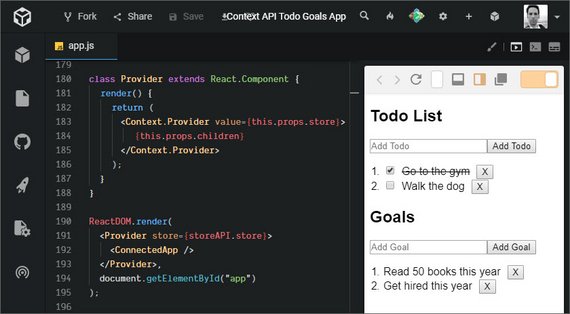
Live Demo: Context API Todo Goals App on CodeSandbox
6.3 Add Context to Todos
Next we add Context API to our App. We instantiate the Context variable and create an abstraction called Provider that will wrap Context.Provider.
const Context = React.createContext();
class Provider extends React.Component {
render() {
return (
<Context.Provider value={this.props.store}>
{this.props.children}
</Context.Provider>
)
}
}
Now we are going to create a Connected or Container component to wrap any component that needs to access the store as props.
class ConnectedApp extends React.Component {
render() {
return (
<Context.Consumer>{store => <App store={store} />}</Context.Consumer>
);
}
}
Lastly, we update our ReactDOM.render method to use Provider and reference ConnectedApp instead of App.
ReactDOM.render(
<Provider store={store}>
<ConnectedApp />
</Provider>,
document.getElementById('app')
);
6.3.1 Container Components
Connected Component and Container Component are different names that really mean the same thing - a component that is connected to the store. This is in contrast to a component that is just responsible for rendering UI content. We call those Presentation Components.
The point of these names are to help explain what the purpose of the component is for:
- A connected component is connected to the Redux store and is responsible for getting data from the store.
- A presentational component should not access the store. It should receive any information it needs as props and then just render a UI.
Dan Abramov (the creator of Redux!) wrote a post about this very thing. Check it out if to get his take on these concepts: Presentational and Container Components
6.3.2 Connected Goals & Todos
Next we create a ConnectedGoals component that uses Context.Consumer which then gives us access to the store component.
class ConnectedGoals extends React.Component {
render() {
return (
<Context.Consumer>
{store => {
const { goals } = store.getState();
return <Goals goals={goals} dispatch={store.dispatch} />;
}}
</Context.Consumer>
);
}
}
Here we do the same for ConnectedTodos.
class ConnectedTodos extends React.Component {
render() {
return (
<Context.Consumer>
{store => {
const { todos } = store.getState();
return <Todos todos={todos} dispatch={store.dispatch} />;
}}
</Context.Consumer>
);
}
}
Next, we update the App component to use the new Connected components.
class App extends React.Component {
componentDidMount() {
const { store } = this.props;
store.dispatch(handleInitialData());
store.subscribe(() => this.forceUpdate());
}
render() {
const { store } = this.props;
const { loading } = store.getState();
if (loading === true) {
return <h3>Loading...</h3>;
}
return (
<div className="row">
<ConnectedTodos />
<ConnectedGoals />
</div>
);
}
}
Lastly, we need to change our references to dispatch in Todos and Goals from this.props.store.dispatch to this.props.dispatch.
6.3.3 Quiz Question
Please check all statements that are true.
Contextfunction connects components to the storeProviderprovides the store globally to all subcomponentsProviderprovides action creators to the storeProvideris a React component that wraps the application
Provider is really just a React component that we use to wrap the entire application. It takes in the store as a prop, then sets the store context, passing it down to all its subcomponents.
All components wrapped by Provider will receive the store context.
What differentiates containers from presentational components?
6.4 Build Custom connect()
We will now build out a customized connect() function that allows us to pass in state context through currying.
const Context = React.createContext();
function connect(mapStateToProps) {
return Component => {
class Receiver extends React.Component {
componentDidMount() {
const { subscribe } = this.props.store;
this.unsubscribe = subscribe(() => {
this.forceUpdate();
});
}
componentWillUnmount() {
this.unsubscribe();
}
render() {
const { dispatch, getState } = this.props.store;
const state = getState();
const stateNeeded = mapStateToProps(state);
return <Component {...stateNeeded} dispatch={dispatch} />;
}
}
class ConnectedComponent extends React.Component {
render() {
return (
<Context.Consumer>
{store => <Receiver store={store} />}
</Context.Consumer>
);
}
}
return ConnectedComponent;
};
}
Next we remove unnecessary store and subscribe references from App which leaves us with the following.
class App extends React.Component {
componentDidMount() {
const { dispatch } = this.props;
dispatch(handleInitialData());
}
render() {
if (this.props.loading === true) {
return <h3>Loading...</h3>;
}
return (
<div className="row">
<ConnectedTodos />
<ConnectedGoals />
</div>
);
}
}
Now we update our ConnectedApp component to use our new connect() function.
const ConnectedApp = connect(store => ({
loading: store.loading
}))(App);
We do the same for ConnectedGoals and ConnectedTodos.
const ConnectedGoals = connect(state => ({
goals: state.goals
}))(Goals);
const ConnectedTodos = connect(state => ({
todos: state.todos
}))(Todos);
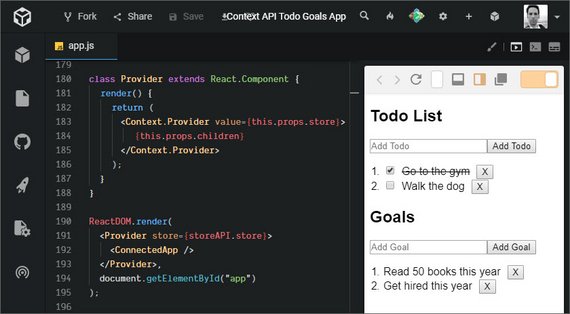
Live Demo: Context API Todo Goals App on CodeSandbox
6.5 react-redux Bindings
Let’s take a moment to recap the changes we’ve made to our app in this Lesson, because we’ve updated quite a bit!
Previously, we leveraged the standard redux library to build our app. This allowed us to create a Redux store with the createStore() function, giving us an API to listen (subscribe()), get updates (getState()), and make updates (dispatch()) to state.
We then created our own Provider component to efficiently pass the store to components that needed it, as well as our own connect() function so that our components can access “slices” of state as props.
We can build a fully-functional React and Redux app without Provider or connect(), but since they greatly simplify how React components interact with the Redux store, the creators of redux have included them in the react-redux package!
6.5.1 Provider
With react-redux, rather than creating and using our own Provider which looks like this:
const Context = React.createContext()
class Provider extends React.Component {
render () {
return (
<Context.Provider value={this.props.store}>
{this.props.children}
</Context.Provider>
);
}
}
ReactDOM.render(
<Provider store={store}>
<ConnectedApp />
</Provider>,
document.getElementById('app')
);
…we can simply use the Provider component defined by the react-redux package! This allows us to wrap our entire app with Provider, effectively passing the store to even the most deeply nested components.
import { Provider } from 'react-redux';
ReactDOM.render(
<Provider store={store}>
<ConnectedApp />
</Provider>,
document.getElementById('app')
);
6.5.2 connect()
Similarly, we can also leverage react-redux’s connect() function right out of the box. connect() is a higher-order function that takes in two arguments (as well as a few optional arguments) and returns a function. Check out its signature below:
import { connect } from 'react-redux';
const buildConnectedComponent = connect(mapStateToProps, mapDispatchToProps);
const ConnectedComponent = buildConnectedComponent(MyComponent);
What’s vital to understand is that buildConnectedComponent is a function. buildConnectedComponent will take a regular (presentational) React component and return a new, “connected” component.
ConnectedComponent renders MyComponent, passing it the props as defined by mapStateToProps and mapDispatchToPros.
We can avoid having the intermediary buildConnectedComponent variable and just call the functions back-to-back:
import { connect } from 'react-redux';
const ConnectedComponent = connect(mapStateToProps,
mapDispatchToProps)(MyComponent)
Notice the double set of parentheses!
6.5.3 Question 1 of 2
connect() connects which two items?
- Action
- Action creator
- Store
- Reducer
- API util
- Component
Using connect(), we can conveniently access the store context set by Provider. We pass in parts of the state as well as action-dispatches to the components as props.
6.5.4 Question 2 of 2
Assume that MyComponent is a simple React component. How can MyComponent access state?
- The entire store is passed in to connect(), which is curried along with MyComponent
- The only way is to pass the store down from parent to child component until it reaches MyComponent
- A container component connects the store to MyComponent, giving MyComponent slices of state accessible via props
const ConnectedComponent = connect(mapStateToProps, mapDispatchToProps)(MyComponent); - MyComponent can access state via
this.state, since all state should always be stored in the component itself in Redux apps.
mapStateToProps is a function that lets connect() know how to map state into the component’s list of props.
Here is the signature of the connect() function:
connect([mapStateToProps], [mapDispatchToProps], [mergeProps], [options])
6.5.5 Summary
React often leverages Redux for more predictable state management via the react-redux bindings. These bindings give us an API that simplifies the most common interactions between React and Redux.
Provider makes it possible for Redux to pass data from the store to any React components that need it. It uses React’s context feature to make this work.
connect() connects a React component to the Redux store. The mapStateToProps() function allows us to specify which state from the store you want passed to your React component, while the mapDispatchToProps() function allows us to bind dispatch to action creators before they ever hit the component.
6.6 Folder Structure
Right now, all of our app’s code is located in a single file. It’s an unwieldy and unrealistic way to build an app, though.
To fix this, we’re going to use Create React App to scaffold out a React app for us.
We will then structure the code according to the Rails-style pattern which defines the following folder structure within src/.
actionsconstantsreducerscontainerscomponents
We start by issuing the following command.
npx create-react-app reactnd-redux-todos-goals
Once complete we can start the development server.
npm start
This will launch the app on the following URL.
Next we install each of the dependency libraries.
npm install --save goals-todos-api react-redux redux redux-thunk
Then we delete unnecessary files in src/.
- App.css
- App.js
- App.test.js
- logo.svg
- serviceWorker.js
In src/index.js we remove service worker code and update the file to look like this.
// index.js
import React from 'react';
import ReactDOM from 'react-dom';
import './index.css';
import App from './components/App';
ReactDOM.render(<App />, document.getElementById('root'));
Then we create a src/components/App.js.
// App.js
import React, { Component } from 'react';
class App extends Component {
render() {
return <div>Hello World</div>;
}
}
export default App;
The next we’ll do is split up our code according to the folder structure specified above.
6.6.1 Actions
Next we create the following files in src/actions/.
goals.jsshared.jstodos.js
6.6.1 goals.js
// goals.js
import API from 'goals-todos-api';
// constants
export const ADD_GOAL = 'ADD_GOAL';
export const REMOVE_GOAL = 'REMOVE_GOAL';
const showConnectionError = () => {
alert('Connection error occurred. Please try again.');
};
// action creators
function addGoal(goal) {
return {
type: ADD_GOAL,
goal
};
}
function removeGoal(id) {
return {
type: REMOVE_GOAL,
id
};
}
// Thunk action creators
export const handleAddGoal = (name, callback) => dispatch => {
return API.saveGoal(name)
.then(goal => {
dispatch(addGoal(goal));
callback();
})
.catch(() => showConnectionError());
};
export const handleDeleteGoal = goal => dispatch => {
dispatch(removeGoal(goal.id));
return API.deleteGoal(goal.id).catch(() => {
showConnectionError();
dispatch(addGoal(goal));
});
};
6.6.1 shared.js
// shared.js
import API from 'goals-todos-api';
// constants
export const RECEIVE_DATA = 'RECEIVE_DATA';
// action creators
function receiveData(todos, goals) {
return {
type: RECEIVE_DATA,
todos,
goals
};
}
// Thunk action creators
export function handleInitialData() {
return dispatch => {
return Promise.all([API.fetchTodos(), API.fetchGoals()])
.then(([todos, goals]) => {
dispatch(receiveData(todos, goals));
})
.catch(err => console.log(err));
};
}
6.6.1 todos.js
// todos.js
import API from 'goals-todos-api';
// constants
export const ADD_TODO = 'ADD_TODO';
export const REMOVE_TODO = 'REMOVE_TODO';
export const TOGGLE_TODO = 'TOGGLE_TODO';
const showConnectionError = () => {
alert('Connection error occurred. Please try again.');
};
// action creators
function addTodo(todo) {
return {
type: ADD_TODO,
todo
};
}
function removeTodo(id) {
return {
type: REMOVE_TODO,
id
};
}
function toggleTodo(id) {
return {
type: TOGGLE_TODO,
id
};
}
// Thunk action creators
export function handleAddTodo(name, callback) {
return dispatch => {
return API.saveTodo(name)
.then(todo => {
dispatch(addTodo(todo));
callback();
})
.catch(() => {
showConnectionError();
});
};
}
export function handleDeleteTodo(todo) {
return dispatch => {
dispatch(removeTodo(todo.id));
return API.deleteTodo(todo.id).catch(() => {
showConnectionError();
dispatch(addTodo(todo));
});
};
}
export function handleToggleTodo(id) {
return dispatch => {
dispatch(toggleTodo(id));
return API.saveTodoToggle(id).catch(() => {
showConnectionError();
dispatch(toggleTodo(id));
});
};
}
6.6.2 Reducers
Next we create the following files in src/reducers/.
goals.jsloading.jstodos.jsindex.js
6.6.2 goals.js
// goals.js
import { ADD_GOAL, REMOVE_GOAL } from '../actions/goals';
import { RECEIVE_DATA } from '../actions/shared';
export default function goals(state = [], action) {
switch (action.type) {
case ADD_GOAL:
return state.concat([action.goal]);
case REMOVE_GOAL:
return state.filter(goal => goal.id !== action.id);
case RECEIVE_DATA:
return action.goals;
default:
return state;
}
}
6.6.2 loading.js
// loading.js
import { RECEIVE_DATA } from '../actions/shared';
export default function loading(state = true, action) {
switch (action.type) {
case RECEIVE_DATA:
return false;
default:
return state;
}
}
6.6.2 todos.js
// todos.js
import { ADD_TODO, REMOVE_TODO, TOGGLE_TODO } from '../actions/todos';
import { RECEIVE_DATA } from '../actions/shared';
export default function todos(state = [], action) {
switch (action.type) {
case ADD_TODO:
return state.concat([action.todo]);
case REMOVE_TODO:
return state.filter(todo => todo.id !== action.id);
case TOGGLE_TODO:
return state.map(todo =>
todo.id !== action.id
? todo
: Object.assign({}, todo, { complete: !todo.complete })
);
case RECEIVE_DATA:
return action.todos;
default:
return state;
}
}
6.6.2 index.js
// index.js
import { combineReducers } from 'redux';
import todos from './todos';
import loading from './loading';
import goals from './goals';
export default combineReducers({
todos,
loading,
goals
});
6.6.3 Middleware
Next we create the following files in src/middleware/.
checker.jslogger.jsindex.js
6.6.3 checker.js
// checker.js
import { ADD_TODO } from '../actions/todos';
import { ADD_GOAL } from '../actions/goals';
const checker = store => next => action => {
// do work
if (
action.type === ADD_TODO &&
action.todo.name.toLowerCase().includes('bitcoin')
) {
return alert("Nope, that's a bad idea.");
}
if (
action.type === ADD_GOAL &&
action.goal.name.toLowerCase().includes('bitcoin')
) {
return alert("Nope, that's a bad idea.");
}
return next(action);
};
export default checker;
6.6.3 logger.js
// logger.js
const logger = store => next => action => {
console.group(action.type);
console.log('The action:', action);
const result = next(action);
console.log('The new state:', store.getState());
console.groupEnd();
return result;
};
export default logger;
6.6.3 index.js
// index.js
import checker from './checker';
import logger from './logger';
import thunk from 'redux-thunk';
import { applyMiddleware } from 'redux';
export default applyMiddleware(thunk, checker, logger);
6.6.4 Components
Next we create the following files in src/components.
List.jsTodos.jsGoals.jsApp.js
6.6.4 List.js
// List.js
import React from 'react';
export default function List(props) {
return (
<ol>
{props.items.map(item => (
<li key={item.id}>
{props.toggle ? (
<span>
<input
type="checkbox"
id={item.id}
onClick={() => props.toggle && props.toggle(item.id)}
readOnly // required for uncontrolled component
checked={item.complete ? 'checked' : ''}
/>
<label
htmlFor={item.id}
style={{
textDecoration: item.complete ? 'line-through' : 'none'
}}
>
{item.name}
</label>
</span>
) : (
<span
onClick={() => props.toggle && props.toggle(item.id)}
style={{
textDecoration: item.complete ? 'line-through' : 'none'
}}
>
{item.name}
</span>
)}
<button className="removeBtn" onClick={() => props.remove(item)}>
X
</button>
</li>
))}
</ol>
);
}
6.6.4 Todos.js
// Todos.js
import React from 'react';
import { connect } from 'react-redux';
import List from './List';
import {
handleAddTodo,
handleDeleteTodo,
handleToggleTodo
} from '../actions/todos';
class Todos extends React.Component {
addItem = e => {
e.preventDefault();
this.props.dispatch(
handleAddTodo(this.input.value, () => (this.input.value = ''))
);
};
removeItem = todo => {
this.props.dispatch(handleDeleteTodo(todo));
};
toggleItem = id => {
this.props.dispatch(handleToggleTodo(id));
};
render() {
return (
<div>
<h1>Todo List</h1>
<form onSubmit={this.addItem}>
<input
id="todo"
type="text"
placeholder="Add Todo"
required
ref={input => (this.input = input)}
/>
<button>Add Todo</button>
</form>
<List
items={this.props.todos}
remove={this.removeItem}
toggle={this.toggleItem}
/>
</div>
);
}
}
export default connect(state => ({
todos: state.todos
}))(Todos);
6.6.4 Goals
// Goals.js
import React from 'react';
import { connect } from 'react-redux';
import List from './List';
import { handleAddGoal, handleDeleteGoal } from '../actions/goals';
class Goals extends React.Component {
addItem = e => {
e.preventDefault();
return this.props.dispatch(
handleAddGoal(this.input.value, () => (this.input.value = ''))
);
};
removeItem = goal => {
this.props.dispatch(handleDeleteGoal(goal));
};
render() {
return (
<div>
<h1>Goals</h1>
<form onSubmit={this.addItem}>
<input
id="goal"
type="text"
placeholder="Add Goal"
required
ref={input => (this.input = input)}
/>
<button>Add Goal</button>
</form>
<List items={this.props.goals} remove={this.removeItem} />
</div>
);
}
}
export default connect(state => ({
goals: state.goals
}))(Goals);
App.js
// App.js
import React, { Component } from 'react';
import ConnectedTodos from './Todos';
import ConnectedGoals from './Goals';
import { connect } from 'react-redux';
import { handleInitialData } from '../actions/shared';
class App extends Component {
componentDidMount() {
const { dispatch } = this.props;
dispatch(handleInitialData());
}
render() {
if (this.props.loading === true) {
return <h3>Loading...</h3>;
}
return (
<div className="row">
<ConnectedTodos />
<ConnectedGoals />
</div>
);
}
}
export default connect(store => ({
loading: store.loading
}))(App);
6.6.5 The Store
The last piece of the puzzle is to move over the createStore() invocation as well as provide the store to our Provider component.
We do that inside of our main src/index.js file.
index.js
// index.js
import React from 'react';
import ReactDOM from 'react-dom';
import './index.css';
import App from './components/App';
import reducer from './reducers';
import middleware from './middleware';
import { Provider } from 'react-redux';
import { createStore } from 'redux';
const store = createStore(reducer, middleware);
ReactDOM.render(
<Provider store={store}>
<App />
</Provider>,
document.getElementById('root')
);
Lastly, we update src/index.css.
/* index.css */
body {
font-family: sans-serif;
}
ul, ol {
padding: 0 0 0 20px;
}
input[type='checkbox'] {
margin-right: 10px;
}
.row {
display: flex;
justify-content: space-around;
}
.strike {
text-decoration: line-through;
}
.removeBtn {
margin-left: 10px;
}
@media screen and (max-width: 400px) {
.row {
display: block;
}
}
6.6.6 “Rails-style” Organization
To recap, we’ve organized the individual elements of our app with a “Rails-style” approach. That means assets are grouped by “type” or “capability”: any action will be found in the Actions folder, any reducer will be found in Reducers, and so on.
In fact, the “real world” example from Redux on GitHub structures the app this very way. Under this directory structure, if we wanted to import all actions into a component, we can get them all in a single import!
Frontend
- Components
- component1.js
- component2.js
- component3.js
- Actions
- action1.js
- action2.js
- Reducers
- reducer1.js
- Util
- Store
6.6.7 Other Patterns
Along with the “Rails style” of organizing your folder structure, you may find other approaches that developers use to build their directory more to your liking. An alternative way to structure the same application, then, is by feature:
├── dashboard
│ ├── actions.js
│ ├── index.js
│ └── reducer.js
└── nav
├── actions.js
├── index.js
└── reducer.js
This form of organization groups assets by their common feature or “concept.” That is, all assets related to a navigation component are all together in a single, modular folder. It’s a great way to visually express what the application is all about. However, if the app contains several hundred components, it can become more difficult to navigate through.
What’s more: you might even see that some developers prefer a “duck” style approach, where Redux and state management files are completely separated from files that render UI.
Ultimately, the choice is yours. Whichever way you choose to organize your directory structure, just be sure that it’s something that makes sense for your app, and it’s something you’re comfortable with!
6.6.8 Summary
This section didn’t accomplish anything with React or Redux. All we did here was improve the structure and organization of our app by moving each portion of the app to a specific folder structure.
To say it one more time, there’s no “right” way to build out the folder structure for you app. However, doing it this way is handy because we’re using the structure provided by Create React App. Using this structure, it’s easy to convert a plain React application over to one that includes Redux. Another benefit is that other React developers will already be comfortable with this file/folder organization.
6.7 Redux Architecture
The following links and articles describe how to structure and organize Redux code around large-scale implementations.
These best-practices are geared toward scalability, clarity, & maintainability.
- Redux Docs - Organizing State
- Redux Docs - Normalizing State Shape
- Medium - Redux for state management in large web apps - Sub-stores, slice reducers, data structures with Immutable-js library, and selector functions
- Medium - Five Tips for Working with Redux in Large Applications - Data indexes, separate canonical and UI state, and selectors functions.
- egghead.io - Getting Started with Redux - Comprehensive video tutorial series on Redux by Dan Abramov.
- egghead.io - Building React Applications with Idiomatic Redux - Part 2 of Dan Abramov’s EXCELLENT video tutorial series.
Answer these questions.
- How should state be organized in Redux applications?
- Where is the concept of data immutability applicable in React?
- What does state normalization mean?
7. Real World Redux
7.1 Introduction
Up until this point, we’ve covered all of the features of Redux by building out a simple To-do’s App.
This project was great for learning purposes, but it’s somewhat rudimentary and isn’t representative of the complexities of a real-world project.
So, using all of the topics we learned so far
- Redux-React
- React-Redux bindings
- Middleware
we’ll build a more complex real-world application.
- Hosted project: https://tylermcginnis.com/projects/redux-twitter/
- GitHub starter code: https://github.com/udacity/reactnd-chirper-app
7.2 Project Walkthrough
To help solidify your understanding of React and Redux, we’ll do a project walkthrough. The project we’ll be building is called “Chirper”. It’s a Twitter clone that will help you practice
- Improving the predictability of an application’s state
- Establishing strict rules for getting, listening, and updating the store
- Identifying what state should live inside of Redux and what state should live inside of React components.
As with most things, there’s more than one correct way to achieve a successful result. We’ll be discussing one approach to building a React/Redux project. We encourage you to come up with an approach that works for you.
Regardless of the approach you choose, make sure always to plan out your project’s architecture before starting to code.
7.2.1 The Importance of Planning Your Project
Many developers make the mistake of starting to code before they’ve put any thought into figuring out precisely what their app’s architecture should be. This approach results in spending an incredible amount of time debugging, restructuring the code, and sometimes even starting over, completely!
Trust us, planning out your project before starting to code will save you a lot of time later on.
In this Chirper project walkthrough, we’ll go over the planning stages as well as the coding stages of the project.
7.2.2 Planning Stage
In the Planning Stage, we will go over 4 steps that will help you come up with your app’s architecture, which is often the trickiest part.
These consist of:
- Step 1 - Identify What Each View Should Look Like
- Step 2 - Break Each View Into a Hierarchy of Components
- Step 3 - Determine What Events Happen in the App
- Step 4 - Determine What Data Lives in the Store
We’ll be coding in stages but before we code, the first thing we we’ll do is take a look at the different views the final project should have.
7.3 Step 1 - Views
The first step of the Planning Stage is to identify what each view should look like and how it should function.
One of the best approaches is to draw each view on paper so that you can flush out what information and data is required for each page.
Alternatively, you can use software for creating mockups. If you were given project specifications, you’ll need to check your mockups against them to make sure that you have all of the required features.
7.3.1 View for the Dashboard Page
Dashboard View Requirements:
- is located at the home route (
/) - shows tweets sorted from most recently added at the top, to oldest at the bottom
- each tweet will show:
- the author
- the time stamp
- who the author is replying to
- the text of the tweet
- a reply button - with the number of replies (if higher than 0)
- a like button - with the number of likes (if higher than 0)
7.3.2 View for the Tweet Page
Tweet Page View Requirements:
- is located at
/tweet/:id - shows an individual tweet
- the author
- the time stamp
- a reply button - with the number of replies (if higher than 0)
- a like button - with the number of likes (if higher than 0)
- has a reply form
- shows all replies
7.3.3 View for Creating a New Tweet
New Tweet View Requirements:
- is located at
/new - has a textbox for adding a new tweet
7.3.4 View Recap
So these are the 3 views we need in our app:
- Dashboard
- Tweet
- New Tweet
Now that we have a clear idea of what we’re trying to build we can be confident that our views meet all of the provided requirements.
7.4 Step 2 - Components
This is where we make a conceptual skeleton of our app and break each view into a hierarchy of components.
We do 2 things to achieve this:
- draw boxes around every component
- arrange our components into a hierarchy
How do we know when something should be a component in a React app?
According to Thinking in React docs:
…a component should ideally only do one thing. If it ends up growing, it should be decomposed into smaller subcomponents.
Components Quiz Question
Which of the following are true?
- Components let you split the UI into independent, reusable chunks.
- Each view typically has a component that represents that view
- Presentational Components don’t know where their data comes from.
- Components that are connected to the store are called “containers”.
Let’s get started by drawing boxes around all of the components and giving them all names. Remember that we have three views:
- Dashboard
- Tweet
- New Tweet
7.4.1 Dashboard View Components
This view is broken down into the following React Components:
- App - the overall container for the project
- Navigation - displays the navigation
- Tweets List - responsible for the entire list of tweets
- Tweet - in charge of display the content for a single tweet
7.4.2 Tweet View Components
I broke this view into the following React Components:
- App - the overall container for the project
- Navigation - displays the navigation
- Tweet Container - displays a list of tweets
- Tweet - displays the content for a single tweet
- New Tweet - display the form to create a new tweet (reply)
7.4.3 New Tweet View Components
I broke this view into the following React Components:
- App - the overall container for the project
- Navigation - displays the navigation
- New Tweet - display the form to create a new tweet
7.4.4 Master List of Components
Once we did a break down of components across each view of our app we were able to determine the following master list.
- App
- Navigation
- Tweets List
- Tweet Container
- Tweet
- New Tweet
The component hierarchies tells us which components will be used inside of other components. It gives us the skeleton of our app.
One thing to bear in mind is that each of these components are presentational components.
Right now, we don’t care which components will be upgraded to containers. As we start building out the store, we’ll create additional components that will become container components.
Remember that container components get data from the store and pass it to the presentational components that need the data.
Thus far, we haven’t done anything that’s special to Redux; all of the steps above are applicable and useful for React applications that do not use Redux.
Also remember that Redux doesn’t care about how our app looks or what components it uses. Instead, it gives a way to manage the state of the application in a predictable way.
When we talk about state, we’re really talking about data and not just any kind of data inside the app, but data that can change based on the events in the app.
Step 3 is where we’ll start thinking about the data in this app.
7.5 Step 3 - App Events
This is where we determine what events happen in the app.
We do this by taking a look at what can happen in each component. Specifically, what actions the app or user is performing on the data in each component.
Is the data being set, modified, or deleted? If so, we’ll need an action to keep track of that event!
We’ll do the following in the analysis of of each component:
- italicize the action
- bold the data
7.5.1 Tweets List Component
Action and data:
- get the tweets
The action type might be something like GET_LIST_OF_TWEETS or GET_DATA.
7.5.2 Tweet Component
Action and data:
- get a particular tweet from a list of tweets.
- get the authedUser (user that is currently logged in) so the user can toggle the likes on each tweet.
- get the authedUser so the user can reply to a tweet.
7.5.3 Tweet Container Component
Action and data:
- get a specific tweet from a list of tweets.
- get the replies to a specific tweet from a list of tweets.
7.5.4 New Tweet Component
Action and data:
- get the authedUser so the user can create a new tweet.
- set the text of the new tweet.
Let’s move on to Step 4, where we’ll determine which of the data above will live in the store.
7.6 Step 4 - Store Data
The next step is to determine what data lives in the store and what should live in the component.
Remember that the main problems that Redux (and react-redux bindings) was meant to solve were:
- Propagation of props through the entire component tree.
- Ensuring consistency and predictability of the state across the app.
According to Dan Abramov, the creator of Redux, we should use the following principle for determining whether to store a piece of data in the store or in a React component:
“Use Redux for state that matters globally or is mutated in complex ways… The rule of thumb is: do whatever is less awkward.”
See the following for more information on this.
For each piece of data from Step 3, let’s see whether it’s used by multiple components or mutated in a complex way.
7.6.1 Text data (for new tweet)
Text of the new tweet Used by: New Tweet Component
This piece of data is not used by multiple components and is not mutated in a complex way. That means that it’s a great candidate for component state instead of app state that resides in the store.
7.6.2 Tweet data
Tweets Used by: Dashboard Component, Tweet Page Component, Tweet Component
In the Tweet Page Component, we need to show the reply tweets. Let’s take a look at our starter code in the _Data.js file. This is how the tweets are stored in the database:
let tweets = {
tweetId: {
id: tweetId,
text: tweetText,
author: userId,
timestamp: timestamp,
likes: [userId1, userId2],
replies: [tweetId1, tweetId2],
replyingTo: tweetId_OR_null
}
};
To get the reply tweets, we can get the tweet with a specific id from the list of all of the tweets and access its replies property.
In the Dashboard Component, we need to access the current list of tweets. If the Dashboard component knows the ID of the tweet that needs to be displayed, it can just pass that ID to the Tweet Component, which will render the tweet.
In the Tweet Component, we need to pick out a tweet with a specific id from the current list of tweets.
That means that we can store the tweets in the store and make the Tweet Page Component, the Dashboard Component, and the Tweet Component into containers (components that have access to the store via the connect function).
As soon as that data changes — if someone likes the tweet, for example — all of the components that use that data will update.
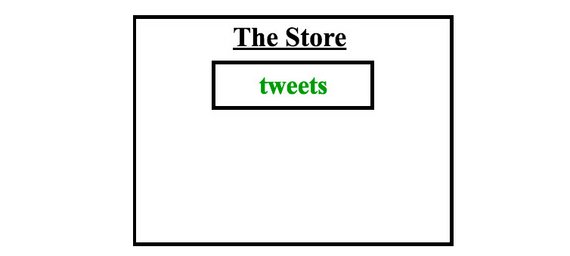
The Store contains a tweets property.
Keep in mind that each tweet contains the author’s name and the author’s avatar. One way we could model our state is:
// Flat structure repeats data, doesn't scale well, & makes lookups difficult
tweets: {
tweetId: {tweetId, authorId, authorName, authorAvatar, timestamp, text, likes,
replies, replyingTo},
tweetId: {tweetId, authorId, authorName, authorAvatar, timestamp, text, likes,
replies, replyingTo}
}
Modeling the state this way is inconvenient if, for instance, we want to extend the functionality of our application to find tweets made by a particular author.
Moreover, this way of storing the data mixes the two types of objects:
- tweets data
- user data
This goes against Redux documentation recommendations to normalize our state according to the following normalization principles.
- Each type of data gets its own “table” in the state.
- Each “data table” should store the individual items in an object, with the IDs of the items as keys and the items themselves as the values.
- Any references to individual items should be done by storing the item’s ID.
- Arrays of IDs should be used to indicate ordering.
{
tweets: {
tweetId: { tweetId, authorId, timestamp, text, likes, replies, replyingTo},
tweetId: { tweetId, authorId, timestamp, text, likes, replies, replyingTo}
},
users: {
userId: {userId, userName, avatar, tweetsArray},
userId: {userId, userName, avatar, tweetsArray}
}
}
Our store at this point:
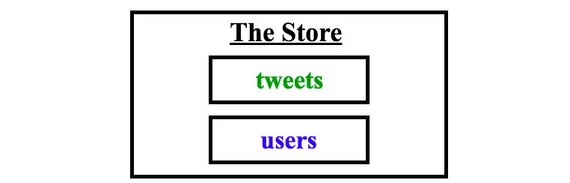
The Store contains tweets & users properties.
7.6.3 AuthedUser data
authedUser Used by: Tweet Component, New Tweet Component
Each Tweet Component needs to show whether the logged in used has liked a tweet. In order to do that, we need to know who the logged in user is. From looking at our Component Hierarchy from Step 2, we know that the Tweet Component gets used by multiple components. Therefore, we need to upgrade this component to a container so it could access the authedUser piece of data from the store to see whether to show a red heart.
We also know that for every new tweet, we’ll have to record the tweet’s author (authedUser). The React way of storing state is to put the state in the most parent component and then pass it down to all the children that need it. In this app, that would mean storing in the App Component.
While this works, it’s inconvenient. It would be much simpler to just store the authedUser in the store and then provide the Tweet Component access to the store.
The New Tweet Component could then just dispatch an action with the text of the new tweet and the id of the tweet we’re replying to as parameters in order to save the new tweet.
Saving a tweet is an asynchronous operation and we could use redux thunks to do that. Thunks give us access to the store, so we could have the following action creator:
function handleAddTweet(text, replyingTo) {
return (dispatch, getState) => {
const { authedUser } = getState();
return saveTweetToDatabase({
text,
author: authedUser,
replyingTo
}).then(tweet => dispatch(addTweet(tweet)));
};
}
Generally, accessing the store from an action creator is considered an anti-pattern. Dan Abramov says that the few use cases where it’s acceptable to do that are:
to check cached data before you make a request or to check whether you are authenticated (in other words, doing a conditional dispatch).
Another reason we would want to keep the authedUser piece of data in the store is that if we extend our application to include the ability to sign in and sign out, this functionality would be easy to manage with Redux.
The New Tweet Component doesn’t need to access the authedUser piece of state, but it does need to be able to dispatch an action to let the reducers know that a new tweet has been made.
In order to have access to the dispatch method, a component must be connected to the store. In other words, it must be a container.
So, we know that both the Tweet Component and the New Tweet Component will be upgraded to containers.
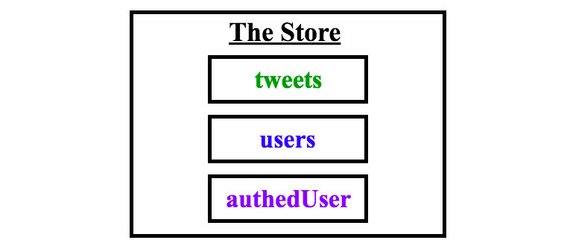
The Store contains tweets, users, & authedUsers properties.
We are done making our store! While we were making our store, we also determined which components will be upgraded to containers, so our skeleton app is now even more complete.
We are now at a good point to start coding. We will go view by view and fill in the details of our skeleton along the way.
7.7 Actions
Let’s start from the Dashboard View. Our Dashboard View displays a list of tweets and a menu.
We need to take a look at what is happening in this view. Let’s determine what actions the app or the user is performing on the data - is the data being set, modified, or deleted?
Remember that in Step 4 of the Planning Stage, we determined that our store will look like this:
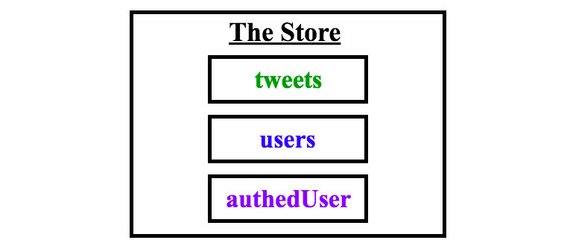
The Store contains tweets, users, & authedUsers properties.
When the app loads, the Dashboard View is displayed. The Dashboard Component therefore needs to:
- get the tweets
- get the users
- get the authedUser
This data is stored in a database. For this view to load all of the tweets (including their author’s avatars), we need to
1) get the tweets and users data from the database 2) then pass that data into the component.
7.7.1 Question 1 of 2
Which of the following are best practices for making API requests in React apps? Select all that apply.
- The component’s
render()method. - The
componentDidMount()lifecycle method. - The component’s constructor
- The
shouldComponentUpdate()lifecycle method.
7.7.2 Question 2 of 2
Which of the following are best practices for making API requests in React/Redux apps? Select all that apply.
- From presentational components.
- From the render method.
- From the reducer.
- From asynchronous action creators.
- From the
componentDidMound()lifecycle method.
Note: Here are two other side effect management libraries besides redux-thunk that help you make async requests.
If you want to learn more about the differences between these libraries, check out this article
Remember how normal Action Creators return actions - simple Javascript objects that then go to all of our reducers? Well, making an API request is an asynchronous action, so we cannot just send a plain Javascript object to our reducers.
Redux middleware can gain access to an action when it’s on its way to the reducers. We’ll be using the redux-thunk middleware in this example.
If the Redux Thunk middleware is enabled (which is done via the applyMiddleware() function), then any time your action creator returns a function instead of a Javascript object, it will go to the redux-thunk middleware.
Dan Abramov describes what happens next:
“The middleware will call that function with dispatch method itself as the first argument…The action will only reach the reducers once the API request is completed. It will also “swallow” such actions so don’t worry about your reducers receiving weird function arguments. Your reducers will only receive plain object actions—either emitted directly, or emitted by the functions as we just described.”
Here’s what a thunk action creator looks like:
function handleInitialData () {
return function (dispatch) {}
}
Which is equivalent to this in ES6:
function handleInitialData () {
return (dispatch) => {}
}
Now, we need to give our components access to the data that came in. In other words, we need to populate the store with tweets and users.
The tweets slice of the state in the store will be modified by actions that go through the tweets reducer.
The users slice of the state in the store will be modified by actions that go through the users reducer.
The authedUser portion of the state in the store will be modified by actions that go through the authedUser reducer.
7.7.3 Actions code
The first thing we want to do is populate our app with application data. We do this by invoking getInitialData() from src/utils/api.js which is an async API call.
Async operations are best handled by action thunks (which are action creators that return a function rather than an object). We prep our app to handle this by adding redux-thunk middleware. (We’ll do this later)
When we invoke our async API call it should populate our store. Since all store operations occur by dispatching an event (action), we need to first build out our action creators.
We start by creating the following files in src/actions/.
- authedUser.js
- tweets.js
- users.js
- shared.js
// tweets.js
export const RECEIVE_TWEETS = 'RECEIVE_TWEETS';
export function receiveTweets(tweets) {
return {
type: RECEIVE_TWEETS,
tweets
};
}
// users.js
export const RECEIVE_USERS = 'RECEIVE_USERS';
export function receiveUsers(users) {
return {
type: RECEIVE_USERS,
users
};
}
// authedUser.js
export const SET_AUTHED_USER = 'SET_AUTHED_USER';
export function setAuthedUser(id) {
return {
type: SET_AUTHED_USER,
id
};
}
Here we mock our authentication by hard-coding an AUTHED_ID. This ends up getting tied to any new tweet, reply tweet, or like event we do.
// shared.js
import { getInitialData } from '../utils/api';
import { receiveUsers } from '../actions/users';
import { receiveTweets } from '../actions/tweets';
import { setAuthedUser } from '../actions/authedUser';
const AUTHED_ID = 'sarah_edo';
export function handleInitialData() {
return dispatch => {
return getInitialData().then(({ users, tweets }) => {
console.log(tweets, users);
dispatch(receiveUsers(users));
dispatch(receiveTweets(tweets));
dispatch(setAuthedUser(AUTHED_ID));
});
};
}
7.8 Reducers
A Reducer describes how an application’s state changes. You’ll often see the Object Spread Operator (...) used inside of a reducer because a reducer must return a new object instead of mutating the old state.
If you need a refresher on the spread operator, check out this ES6 lesson.
If you want to know why Redux requires immutability, check out the Immutable Data Section of the docs.
Reducers have the following signature:
(previousState, action) => newState
In our app, the tweets reducer will determine how the tweets part of the state changes. The users reducer will determine how the users part of the state changes, and so forth:
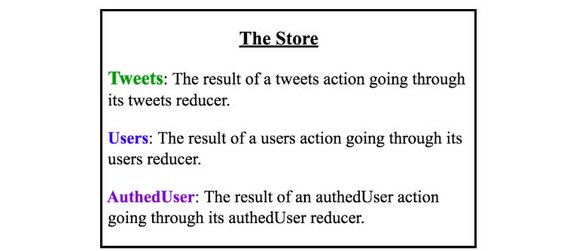
This is how our state will be modified.
7.8.1 Initializing State
There are 2 ways to initialize the state inside the store:
-
You can pass the initial state (or a part of the initial state) as
preloadedStateto thecreateStorefunction.For example:
const store = createStore ( rootReducer, { tweets: {} } ); -
You can include a default state parameter as the first argument inside a particular reducer function.
For example:
function tweets (state = {}, action) { }
To see how these approaches interact, check out the Initializing State section of the documentation.
7.8.2 Reducers code
Each reducer takes in a state and action parameter and returns a new state object.
We start the reducers code by creating the following files in src/reducers/.
- authedUsers.js
- tweets.js
- users.js
- index.js
// tweets.js
import { RECEIVE_TWEETS } from '../actions/tweets';
export default function users(state = {}, action) {
switch (action.type) {
case RECEIVE_TWEETS:
return {
...state,
...action.tweets
};
default:
return state;
}
}
// users.js
import { RECEIVE_USERS } from '../actions/users';
export default function users(state = {}, action) {
switch (action.type) {
case RECEIVE_USERS:
return {
...state,
...action.users
};
default:
return state;
}
}
// authedUser.js
import { SET_AUTHED_USER } from '../actions/authedUser';
export default function authedUser(state = null, action) {
switch (action.type) {
case SET_AUTHED_USER:
return action.id;
default:
return state;
}
}
In our app, we initialized each slice of the store by setting a default state value as the first parameter inside each reducer function.
At this point, our store looks like this:
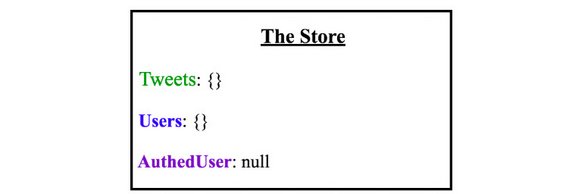
Initialized State inside the Store
Both the tweets and users slice of the store have been initialized to an empty object and authedUser slice of the store has been initialized to null.
What we now have is:
- A
tweetsreducer to manage the tweets slice of the state. - A
usersreducer to manage the users slice of the state. - An
authedUserreducer to manage the authedUser portion of the state.
Each of these reducers will manage just its own part of the state.
7.8.3 Combine Reducers code
Next we combine our reducers into one main, root reducer, which will combine the following into a single state object.
tweetsreducerusersreducerauthedUserreducer
Remember, we need to do this because the createStore function only accepts a single reducer.
// src/reducers/index.js
import { combineReducers } from 'redux';
import authedUsers from '../reducers/authedUser';
import users from '../reducers/users';
import tweets from '../reducers/tweets';
export default combineReducers({
authedUsers,
users,
tweets
});
7.8.4 Add Redux Provider code to entry point
The next thing to do is install redux and react-redux packages.
npm install --save redux react-redux
Now that all of our reducers are set up, we need to create the store and provide it to our application. We do that in our React app’s entry point.
This takes place in src/index.js.
// src/index.js
// other imports...
import { createStore } from 'redux';
import { Provider } from 'react-redux';
import reducer from './reducers/index';
const store = createStore(reducer);
ReactDOM.render(
<Provider store={store}>
<App />
</Provider>,
document.getElementById('root')
);
After importing createStore, Provider and our root reducer, we instantiate the store and pass it to Provider.
Redux applications have a single store. We have to pass the Root Reducer to our createStore() function in order for the store to know what pieces of state it should have.
The point of creating a store is to allow components to be able to access it without having to pass the data down through multiple components.
The Provider component (which comes from the react-redux package) makes it possible for all components to access the store via the connect() function.
7.9 Middleware
Next we create the app’s Middleware functions.
Just like in the previous Todos application, we’re going to create a logger middleware that will help us view the actions and state of the store as we interact with our application.
Also, since the handleInitialData() action creator in src/actions/shared.js returns a function, we’ll need to install the react-thunk package:
npm install --save redux-thunk
Next we’ll hook up redux-thunk middleware and implement our logger middleware to make debugging easier.
All middleware follows this currying pattern:
const logger = (store) => (next) => (action) => {
// ...
}
The variable logger is assigned to a function that takes the store as its argument. That function returns another function, which is passed next (which is the next middleware in line or the dispatch function). That other function return another function which is passed an action. Once inside that third function, we have access to store, next, and action.
It’s important to note that the value of the next parameter will be determined by the applyMiddleware function. Why? All middleware will be called in the order it is listed in that function. In our case, the next will be dispatch because logger is the last middleware listed in that function.
7.9.1 Middleware code
We start our middleware code by creating the following in src/middleware/.
- logger.js
- index.js
// logger.js
const logger = store => next => action => {
console.group(action.type);
console.log('The action:', action);
const returnValue = next(action);
console.log('The new state: ', store.getState());
console.groupEnd();
return returnValue;
};
export default logger;
// index.js
import thunk from 'redux-thunk';
import logger from './logger';
import { applyMiddleware } from 'redux';
export default applyMiddleware(thunk, logger);
7.9.2 Add Redux Middleware code to entry point
The the next thing we do is make sure our store is aware of our middleware. We do this in src/index.js
// index.js
// other imports...
import middleware from './middleware';
const store = createStore(reducer, middleware);
// render code...
7.9.3 Middleware explained
Here’s our middleware wiring inside of src/middleware/index.js.
// index.js
export default applyMiddleware(
thunk,
logger
);
Each thing returned by an action creator - be it an action or a function - will go through our thunk middleware. This is the source code for the thunk middleware:
// redux-thunk package
function createThunkMiddleware(extraArgument) {
return ({ dispatch, getState }) => next => action => {
if (typeof action === 'function') {
return action(dispatch, getState, extraArgument);
}
return next(action);
};
}
const thunk = createThunkMiddleware();
thunk.withExtraArgument = createThunkMiddleware;
export default thunk;
If the thunk middleware sees an action, that action will be sent to the next middleware in line - the logger middleware. If it sees a function, the thunk middleware will call that function.
That function can contain side effects - such as API calls - and dispatch actions, simple Javascript objects.
These dispatched actions will again go to all of the middleware. The thunk middleware will see that it’s a simple action and pass the action on to the next middleware, the logger.
Once inside the logger:
// logger.js
const logger = store => next => action => {
console.group(action.type);
console.log("The action:", action);
const returnValue = next(action);
console.log("The new state:", store.getState());
console.groupEnd();
return returnValue;
};
7.9.4 Quiz Question
Would these two pieces of code make the logger produce the same output in the console?
export default applyMiddleware(
logger,
thunk
);
export default applyMiddleware(
thunk,
logger
);
- Yes
- No
The middleware is called in the order it is listed in this function.
The thunk action creators we’re using to load initial date, save tweets, and toggle tweets are functions.
So if they go to the logger middleware before going to the thunk middleware (which takes the functions and executes them, thereby obtaining actions to pass to the reducers), we’re going to be logging function, not the actual actions.
7.9.5 Code Summary
Now all our code is hooked up and in place. This includes:
- Action Creators
setAuthedUserreceiveTweetsreceiveUsers
- Thunk Action Creator
handleInitialData
- Reducers
authedUseruserstweets
- Root Reducer
combineReducers
- Middleware
thunklogger
We won’t actually see anything in our UI because we aren’t dispatching any actions yet.
7.10 Initialize App Data
We have previously determined that we need to get the users and tweets data from our database and then send that data to our store along with the authedUser data when the home page loads.
We have also created a thunk action creator that gets the data from the database and then dispatches actions to the store to set the three pieces of state we have in our store:
userstweetsauthedUser
Here’s what the handleInitialData() thunk action creator looks like:
function handleInitialData () {
return (dispatch) => {
return getInitialData()
.then(({ users, tweets }) => {
dispatch(receiveUsers(users));
dispatch(receiveTweets(tweets));
dispatch(setAuthedUser(AUTHED_ID));
});
};
}
Now, the question is where do we dispatch this action creator?
7.10.1 Quiz Question
Think about this for a moment - Will our app work as desired if we dispatch the handleInitialData() action creator inside of the Dashboard Component?
- Yes
- No
It is true that the root route will load correctly, but if we go to a different route – tweets/:id, for example – our store will still be empty and the tweet will not be found.
When we walked through the architecture of our app, we saw that the App Component will contain every other component. If we load the initial data (by dispatching the handleInitialData() action creator from the App component, then no matter which route our users goes to, they’ll see all of the correct data.
7.10.1 Initialize App Data code
Now it’s time to connect the Redux store to our React app. We do this in src/components/App.js.
// App.js
import React, { Component } from 'react';
import { handleInitialData } from '../actions/shared';
import { connect } from 'react-redux';
class App extends Component {
componentDidMount() {
const { dispatch } = this.props;
dispatch(handleInitialData());
}
render() {
return <div>Starter Code</div>;
}
}
export default connect()(App);
We use the connect() method to wire our App component to the Redux store. This is done with currying and passes App as the second curried argument to connect().
Then we deconstruct dispatch from this.props (since a connected component receives props.dispatch by default from react-redux). This allows us to dispatch our handleInitialData action creator.
7.10.2 Recommended Code Update
I learned that rather than directly using
dispatchfrom within our component, it’s better to use the “object shorthand” form for themapDispatchToPropsargument.This will wrap our action creator with something like
(...args) => dispatch(actionCreator(...args)).It will then allow our actionCreator to be accessed as a prop.
You can read more here: Defining mapDispatchToProps As An Object
Thank you by Mark Erikson for the instruction.
// App.js import React, { Component } from 'react'; import { handleInitialData } from '../actions/shared'; import { connect } from 'react-redux'; class App extends Component { componentDidMount() { this.props.handleInitialData(); } render() { return <div>Starter Code</div>; } } export default connect( null, { handleInitialData } )(App);
Using the connect() function upgrades a component to a container. Containers can read state from the store and dispatch actions.
Here we can see the store data output to the console through our logger middleware.
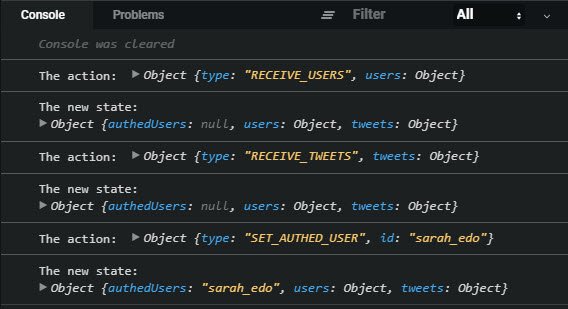
Live Demo: Chirper - Redux Twitter@4-handle-initial-data on CodeSandbox
Read more about our ability to customize our container’s relationship with the store in the react-redux API documentation. Make sure to go through the excellent examples that are provided in the linked documentation to gain a deeper understanding of Redux.
7.11 Dashboard Component
In Step 4 of the Planning Stage, we determined that our store should look like this:
In our application, normalized state would look like this:
{
tweets: {
tweetId: { tweet id, author id, timestamp, text, likes, replies, replyTo},
tweetId: { tweet id, author id, timestamp, text, likes, replies, replyTo}
},
users: {
userId: {user id, user name, avatar, tweets array},
userId: {user id, user name, avatar, tweets array}
}
}
In the Planning Stage, we also determined that the Dashboard Component will be a container since it will need access to the tweets part of the store in order to display the list of tweets.
To make a container, we need to make use the connect() function. Remember that the signature of the connect function looks like this:
connect([mapStateToProps], [mapDispatchToProps], [mergeProps], [options])
These details about mapStateToProps and mapDispatchToProps are crucial:
mapStateToProps - If this argument is specified, the new component will subscribe to Redux store updates. This means that any time the store is updated, mapStateToProps will be called. The results of mapStateToProps must be a plain object, which will be merged into the component’s props. If you don’t want to subscribe to store updates, pass null or undefined in place of mapStateToProps.
mapDispatchToProps - If an object is passed, each function inside it is assumed to be a Redux action creator. An object with the same function names, but with every action creator wrapped into a dispatch call so they may be invoked directly, will be merged into the component’s props. If a function is passed, it will be given dispatch as the first parameter. It’s up to you to return an object that somehow uses dispatch to bind action creators in your own way. (Tip: you may use the bindActionCreators() helper from Redux.)
The Component Hierarchy we made in Step 2 of the Planning Stage said that the Tweet Component will be inside of the Dashboard Component.
If the Dashboard Component knows the ID of the tweet that needs to be displayed, it can just pass that ID to the Tweet Component, which will render the tweet.
Remember that the signature of the mapStateToProps function is:
mapStateToProps(state, [ownProps])
stateis the state inside the storeownPropsare the properties that have been passed to this component from a parent component
Since we only care about the tweets part of the store, we can use destructuring to pass the tweets part of the state in the store as the parameter to the mapStateToProps() function.
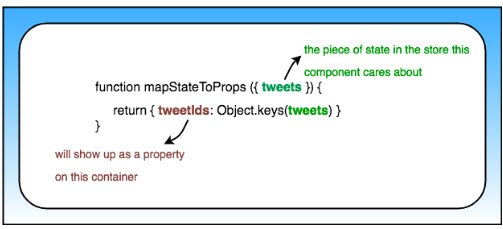
The breakdown of our mapStateToProps function
So this is what the Dashboard Component’s mapStateToProps() function looks like:
function mapStateToProps( {tweets} ){
return { tweetIds: Object.keys(tweets) };
}
The important things to note are that:
- tweets is the slice of the state that this component cares about
- tweetIds will show up as a property on this container
7.11.1 Dashboard Component code
The dashboard component will be a container component because it needs a list of tweetIds from the store.
We do this by adding the following src/components/Dashboard.js.
// Dashboard.js
import React from 'react';
import { connect } from 'react-redux';
class Dashboard extends React.Component {
render() {
const { tweetsIds } = this.props;
return (
<div>
<h3 className="center">Your Timeline</h3>
<ul className="dashboard-list">
{tweetsIds.map(id => (
<li key={id}>
<div>TWEET ID: {id}</div>
</li>
))}
</ul>
</div>
);
}
}
function mapStateToProps({ tweets }) {
return {
tweetsIds: Object.keys(tweets).sort(
(a, b) => tweets[b].timestamp - tweets[a].timestamp
)
};
}
export default connect(mapStateToProps)(Dashboard);
7.11.2 Update App Component code
We now need to update the App component with a loading property.
This happens in src/components/App.js.
// App.js
import React, { Component } from 'react';
import { handleInitialData } from '../actions/shared';
import { connect } from 'react-redux';
import Dashboard from './Dashboard';
class App extends Component {
componentDidMount() {
this.props.handleInitialData();
}
render() {
return <div>{this.props.loading === true ? null : <Dashboard />}</div>;
}
}
function mapStateToProps({ authedUser }) {
return {
loading: authedUser === null
};
}
export default connect(
mapStateToProps,
{ handleInitialData }
)(App);
The Dashboard Component now outputs a list of Tweet IDs.
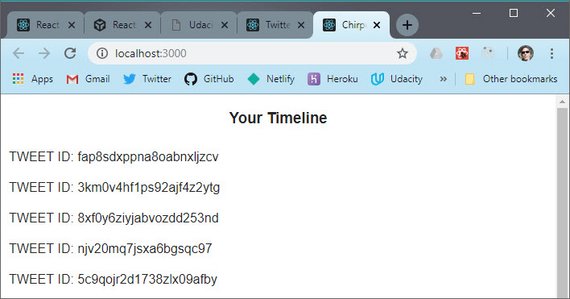
Live Demo: Chirper - Redux Twitter@5-dashboard on CodeSandbox
7.12 Tweet Component
In Step 4 of the Planning Stage, we saw that this component will need access to the following data:
userstweetsauthedUser
Most of this happens in mapStateToProps. We create a new file in src/components/Tweet.js.
// Tweet.js
import React, { Component } from 'react';
import { connect } from 'react-redux';
import { formatTweet } from '../utils/helpers';
export class Tweet extends Component {
render() {
console.log(this.props);
return (
<div className="tweet">
<h3>tweet</h3>
</div>
);
}
}
function mapStateToProps({ authedUser, users, tweets }, { id }) {
const tweet = tweets[id];
return {
authedUser,
tweet: formatTweet(tweet, users[tweet.author], authedUser)
};
}
export default connect(mapStateToProps)(Tweet);
Next we update our Dashboard component at src/components/Dashboard.js.
// Dashboard.js
// other imports...
import Tweet from './Tweet';
class Dashboard extends React.Component {
render() {
const { tweetsIds } = this.props;
return (
<div>
<h3 className="center">Your Timeline</h3>
<ul className="dashboard-list">
{tweetsIds.map(id => (
<li key={id}>
<Tweet id={id} />
</li>
))}
</ul>
</div>
);
}
}
// more code...
Notice how we’re passing an id prop along to the Tweet component:
<Tweet id={id} />
Because we’re doing this, the mapStateToProps function’s second argument (ownProps) will be an object that has an id property with this value.
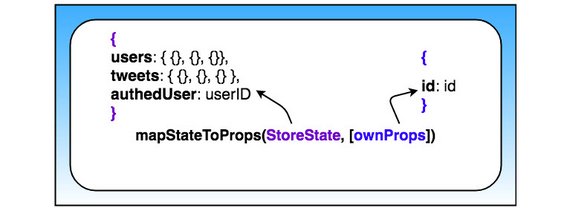
Arguments inside of mapStateToProps function
So as of right now, this is what the mapStateToProps function looks like:
function mapStateToProps ({ authedUser, users, tweets }, { id }) {
const tweet = tweets[id];
return {
authedUser,
tweet: formatTweet(tweet, users[tweet.author], authedUser)
};
}
The important thing to notice here is that mapStateToProps accepts two arguments:
- the state of the store
- the props passed to the Tweet component
We’re destructuring both arguments. From the store, we’re extracting:
- the
authedUserdata - the users data
- the tweets data
Then we’re getting the id from the props passed to the Tweets Component. We need both of these pieces of data (coming from the store’s state and coming from the component) so that we can determine which Tweet should be displayed by Tweet Component.
Next we update the mapStateToProps function in Tweets.js to also handle the parentTweet if one exists and use ternary conditionals in case a tweet doesn’t exit.
// Tweets.js
function mapStateToProps({ authedUser, users, tweets }, { id }) {
const tweet = tweets[id];
const parentTweet = tweet ? tweets[tweet.replyingTo] : null;
return {
authedUser,
tweet: tweet
? formatTweet(tweet, users[tweet.author], authedUser, parentTweet)
: null
};
}
Now that we’re getting all of the data we need from the store, we can actually build the UI for the Tweet Component.
// Tweet.js
import React, { Component } from 'react';
import { connect } from 'react-redux';
import { formatTweet, formatDate } from '../utils/helpers';
import {
TiArrowBackOutline,
TiHeartOutline,
TiHeartFullOutline
} from 'react-icons/ti/index';
export class Tweet extends Component {
handleLike = e => {
e.preventDefault();
// toggle like
};
toParent = (e, id) => {
e.preventDefault();
// redirect to the parent tweet
};
render() {
const { tweet } = this.props;
if (tweet === null) {
return <p>This tweet doesn't exist</p>;
}
const {
name,
avatar,
timestamp,
text,
hasLiked,
likes,
replies,
parent
} = tweet;
return (
<div className="tweet">
<img src={avatar} alt={`Avatar of ${name}`} className="avatar" />
<div className="tweet-info">
<div>
<span>{name}</span>
<div>{formatDate(timestamp)}</div>
{parent && (
<button
className="replying-to"
onClick={e => this.toParent(e, parent.id)}
>
Replying to @{parent.author}
</button>
)}
<p>{text}</p>
</div>
<div className="tweet-icons">
<TiArrowBackOutline className="tweet-icon" />
<span>{replies !== 0 && replies}</span>
<button className="heart-button" onClick={this.handleLike}>
{hasLiked === true ? (
<TiHeartFullOutline color="#e0245e" className="tweet-icon" />
) : (
<TiHeartOutline className="tweet-icon" />
)}
</button>
<span>{likes !== 0 && likes}</span>
</div>
</div>
</div>
);
}
}
Here’s what the UI looks like after updating our Tweet component.
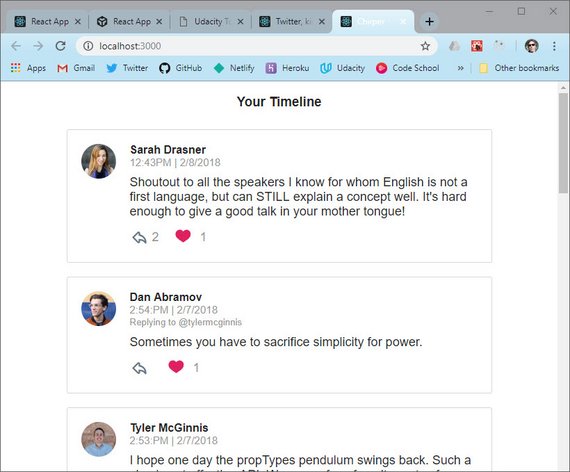
Live Demo: Chirper - Redux Twitter@6-tweet-ui on CodeSandbox
7.13 Loading Bar
for the loading bar we will use an npm package called react-redux-loading.
npm install --save react-redux-loading
Next we update our reducers in src/reducers/index.js.
// index.js
import { combineReducers } from 'redux';
import authedUser from '../reducers/authedUser';
import users from '../reducers/users';
import tweets from '../reducers/tweets';
import { loadingBarReducer } from 'react-redux-loading';
export default combineReducers({
authedUser,
users,
tweets,
loadingBar: loadingBarReducer
});
We imported the loadingBarReducer and combined it with our other reducers.
Next we add in two new action creators which we dispatch to change the loading bar state. The first dispatch is showLoading() the last one is hideLoading().
This occurs in src/actions/shared.js
// shared.js
import { getInitialData } from '../utils/api';
import { receiveUsers } from '../actions/users';
import { receiveTweets } from '../actions/tweets';
import { setAuthedUser } from '../actions/authedUser';
import { showLoading, hideLoading } from 'react-redux-loading';
const AUTHED_ID = 'sarah_edo';
export function handleInitialData() {
return dispatch => {
dispatch(showLoading());
return getInitialData().then(({ users, tweets }) => {
dispatch(receiveUsers(users));
dispatch(receiveTweets(tweets));
dispatch(setAuthedUser(AUTHED_ID));
dispatch(hideLoading());
});
};
}
Lastly we include a loading component we can render. This occurs in src/components/App.js
// App.js
// other imports...
import LoadingBar from 'react-redux-loading';
class App extends Component {
componentDidMount() {
this.props.handleInitialData();
}
render() {
return (
<div>
<LoadingBar />
{this.props.loading === true ? null : <Dashboard />}
</div>
);
}
}
// more code...
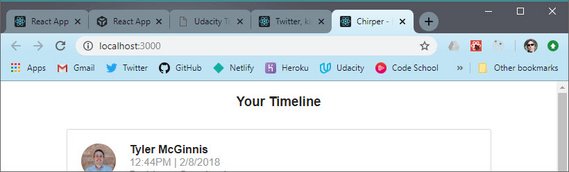
Live Demo: Chirper - Redux Twitter@7-loading on CodeSandbox
7.13.1 Additional Resources
One of the most common mistakes with Redux is falling into the View, Action Creator, Reducer pattern.
This post talks about what it is, why this happens, and how to avoid it.
7.14 Liking a Tweet
In the Planning stage, we figured out that we needed to give the Tweet Component access to the authedUser data for the tweet to correctly show whether the logged in user liked the tweet or not and for the user to reply to tweets. We also figured out that once the user likes or un-likes a tweet, that information needs to be reflected in the store for other components show the correct data.
7.14.1 Like Tweet Action Creator
We’ll need to write an asynchronous action creator since we need to record whether the logged in user liked a tweet not only in the store but also in our database. Redux thunks to the rescue!
A Thunk Action Creator returns a function that will be passed store.dispatch and store.getState when it’s invoked.
We can write this as our thunk action creator:
// sample pessimistic update
function handleToggleTweet (info) {
return (dispatch) => {
saveLikeToggle(info)
.then(() => {
dispatch(toggleTweet(info));
})
.catch((e) => {
console.warn('Error in handleToggleTweet: ', e);
alert('There was an error liking the tweet. Try again.');
});
};
}
The code above only updates the UI once we receive confirmation that the backend update was successful. This can make the app seem to lag.
A common approach to UI updates is Optimistic Updating; updating the UI before the action gets recorded on the backend so it seems more performant. We’ll see that approach below as we build out our Tweet Actions.
7.14.1 Like Tweet Action Creator code
Here are the additions we make in src/actions/tweets.js.
// tweets.js
import { saveLikeToggle } from '../utils/api';
export const TOGGLE_TWEET = 'TOGGLE_TWEET';
function toggleTweet({ id, authedUser, hasLiked }) {
return {
type: TOGGLE_TWEET,
id,
authedUser,
hasLiked
};
}
export function handleToggleTweet(info) {
return dispatch => {
dispatch(toggleTweet(info));
return saveLikeToggle(info).catch(e => {
console.warn('Error in handleToggleTweet:', e);
dispatch(toggleTweet(info));
alert('There was an error liking the tweet. Try again.');
});
};
}
7.14.2 Like Tweet Reducer
Remember that the tweets reducer will determine how the tweets part of the state changes:
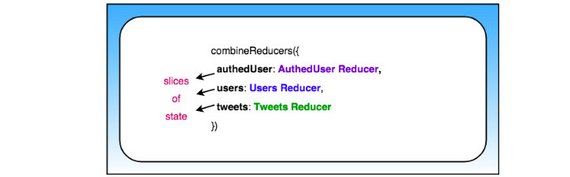
Each reducer modifies its own slice of the state.
When liking a tweet (or unliking a tweet), the state for that specific tweet needs to change - either the tweet’s like property (which, if you remember, is an array and will contain the names of the users that have liked the tweet) will need to change to include the user that clicked it (if they’re liking the tweet) or the user’s name will need to be removed from the array (if they’re unliking the tweet).
So we need to update the reducer to handle these changes.
7.14.3 Like Tweet Reducer code
The next step is to update our Tweets reducer and insert a new TOGGLE_TWEET action.type. This is done in src/reducers/tweets.js.
// tweets.js
import { RECEIVE_TWEETS, TOGGLE_TWEET } from '../actions/tweets';
export default function tweets(state = {}, action) {
switch (action.type) {
case RECEIVE_TWEETS:
return {
...state,
...action.tweets
};
case TOGGLE_TWEET:
return {
...state,
[action.id]: {
...state[action.id],
likes:
action.hasLiked === true
? state[action.id].likes.filter(uid => uid !== action.authedUser)
: state[action.id].likes.concat([action.authedUser])
}
};
default:
return state;
}
}
7.14.4 Like Tweet Component code
The last update happens to the handleLike method of our Tweet Component. This is done in src/components/Tweet.js.
Here is what the lesson shows as the proper way to code the Tweet Component.
// Tweet.js
// Not ideal method
import { handleToggleTweet } from '../actions/tweets';
export class Tweet extends Component {
handleLike = e => {
e.preventDefault();
const { dispatch, tweet, authedUser } = this.props;
dispatch(
handleToggleTweet({
id: tweet.id,
authedUser,
hasLiked: tweet.hasLiked
})
);
};
// more code...
}
export default connect(mapStateToProps)(Tweet);
This works fine but ideally we want to avoid using dispatch in our component code. Instead we want to call a method that wraps our action creator with dispatch.
This is the recommended approach and is described in Defining mapDispatchToProps As An Object from the React Redux docs.
Here is the updated code using this method.
// Tweet.js
// Recommended method
export class Tweet extends Component {
handleLike = e => {
e.preventDefault();
const { tweet, authedUser } = this.props;
this.props.handleToggleTweet({
id: tweet.id,
authedUser,
hasLiked: tweet.hasLiked
});
};
// more code...
}
const actionCreators = { handleToggleTweet };
export default connect(
mapStateToProps,
actionCreators
)(Tweet);
Here’s the updated UI.
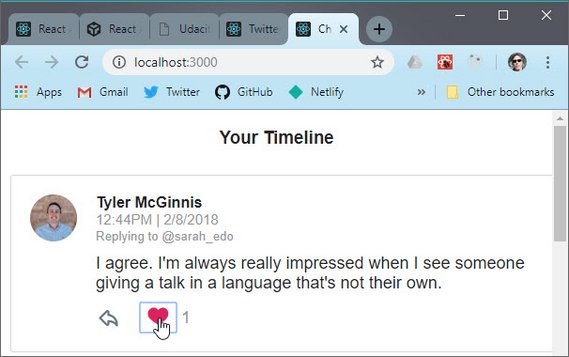
Live Demo: Chirper - Redux Twitter@8-like-tweet on CodeSandbox
7.15 NewTweet Component
We’ll be building a controlled component since we want the submit button disabled until we type something into the text field.
So, whenever you are updating UI based on the current state of your component, you’ll want to use a controlled component.
The first thing we’ll do is update src/components/App.js to use the NewTweet component we’re about to build.
// App.js
import NewTweet from './NewTweet';
class App extends Component {
componentDidMount() {
this.props.handleInitialData();
}
render() {
return (
<div>
<LoadingBar />
{this.props.loading === true ? null : <NewTweet />}
</div>
);
}
}
7.15.1 NewTweet Component UI
Next we’ll create the NewTweet component at src/components/NewTweet.js.
//NewTweet.js
import React, { Component } from 'react';
class NewTweet extends Component {
state = {
text: ''
};
handleChange = e => {
const text = e.target.value;
this.setState(() => ({
text
}));
};
handleSubmit = e => {
e.preventDefault();
const { text } = this.state;
// todo: Add tweet to store
console.log('New Tweet:', text);
this.setState(() => ({
text: ''
}));
};
render() {
const { text } = this.state;
// todo: Redirect if submitted
const tweetLeft = 280 - text.length;
return (
<div>
<h3 className="center">Compose new tweet</h3>
<form className="new-tweet" onSubmit={this.handleSubmit}>
<textarea
placeholder="What's happening?"
value={text}
onChange={this.handleChange}
className="textarea"
maxLength={280}
/>
{tweetLeft <= 100 && <div className="tweet-length">{tweetLeft}</div>}
<button className="btn" type="submit" disabled={text === ''}>
Submit
</button>
</form>
</div>
);
}
}
export default NewTweet;
Here’s the rendered UI.
7.15.2 Adding a New Tweet
Let’s now work on the logic of adding a new tweet.
Once the user submits a new tweet, it should show up in the list of all of tweets and be added to our database.
Since this tweet will be used by more than one component, we know that we want to make sure the store is modified to reflect the updated list of tweets. Recording tweets in a database is an asynchronous operation, so we can use Redux Thunk to issue the API request.
7.15.3 Add Tweet Action Creator
Here we need to add the action creator and the thunk method for the async API call.
We do this in src/actions/tweets.js.
// tweets.js
export const ADD_TWEET = 'ADD_TWEET';
function addTweet(tweet) {
return {
type: ADD_TWEET,
tweet
};
}
export function handleAddTweet(text, replyingTo) {
return (dispatch, getState) => {
const { authedUser } = getState();
dispatch(showLoading());
return saveTweet({
text,
author: authedUser,
replyingTo
})
.then(tweet => dispatch(addTweet(tweet)))
.then(() => dispatch(hideLoading()));
};
}
7.15.4 Return statement
Let’s quickly cover a common JavaScript bug at this point.
Make sure that whenever an arrow function has curly braces, you’re using a return statement, if you want to return something.
7.15.5 Question 1 of 2
Given this array, const nums = [1,2,3]; Which statements produce the following output [3,3,3] ? Select all that apply.
nums.map(num => nums.length);nums.map(num => { nums.length });nums.map(num => { return nums.length });
7.15.6 ADD_TWEET Reducer
We know that our store looks like this:
{
tweets: {
tweetId: { tweetId, authorId, timestamp, text, likes, replies, replyingTo},
tweetId: { tweetId, authorId, timestamp, text, likes, replies, replyingTo}
},
users: {
userId: {userId, userName, avatar, tweets array},
userId: {userId, userName, avatar, tweets array}
},
authedUser: userId
}
Let’s start working on the New Tweet Reducer. How will we be modifying the state to reflect the new tweet?
This is going to be a two-part process:
- The new tweet needs to be added to the list of tweets
- An already existing tweet needs to be modified if the new tweet is a response to another tweet
In this reducer we’ll do the following.
- Concatenate the new tweet to the list of the already-existing tweets by using the spread operator.
- Modify the
repliesproperty of the tweet the new tweet is replying to.
Remember that the object spread operator offers us the most concise way to concatenate a list of values.
7.15.7 ADD_TWEET Reducer code
The next set of additions happens in src/reducers/tweets.js.
// tweets.js
import { RECEIVE_TWEETS, TOGGLE_TWEET, ADD_TWEET } from '../actions/tweets';
export default function tweets(state = {}, action) {
switch (action.type) {
// additional action types...
case ADD_TWEET:
const { tweet } = action;
let replyingTo = {};
if (tweet.replyingTo !== null) {
replyingTo = {
[tweet.replyingTo]: {
...state[tweet.replyingTo],
replies: state[tweet.replyingTo].replies.concat([tweet.id])
}
};
}
return {
...state,
[tweet.id]: tweet,
...replyingTo
};
default:
return state;
}
}
7.15.8 NewTweet Component Logic
In Step 2 of the Planning Stage, we determined that the New Tweet Component will show up inside of the App Component when the user goes to the /new page and that it will be inside of the Tweet Page Component when the user is on the /tweet/:id page.
When the user is at the /new route, the new tweet will not be attached to another tweet. When the user is at the tweet/:id route, the new tweet will be attached to the already-displayed tweet. Notice that the route already contains the parent tweet’s id. We can just pass the id from the route to the New Tweet Component whenever we’re creating a reply tweet.
What happens when someone clicks “Submit” to add a new tweet? The New Tweet Component will need to communicate with our store. We communicate with the store by dispatching actions. dispatch is a method on the store. That means that the New Tweet Component needs to be connect()ed to Redux. Once a component is connected to the store, it will have dispatch on its props.
7.15.9 Question 2 of 2
When will the mapStateToProps function be called? Select all that apply.
- Anytime the store is updated.
- Whenever the component receives new props.
- Neither option correctly describes when the
mapStateToPropsfunction will be called.
Here a link to the React Redux docs.
7.15.10 NewTweet Component Logic code
Next we need to update our New Tweet Component so it can dispatch the handleAddTweet thunk action creator.
This is done in src/components/NewTweet.js
// NewTweet.js
import { connect } from 'react-redux';
import { handleAddTweet } from '../actions/tweets';
class NewTweet extends Component {
// other code...
handleSubmit = e => {
e.preventDefault();
const { text } = this.state;
const { id } = this.props;
this.props.handleAddTweet(text, id);
this.setState(() => ({
text: ''
}));
};
// other code...
}
const actionCreators = { handleAddTweet };
export default connect(
null,
actionCreators
)(NewTweet);
7.16 TweetPage Component
The Tweet Page comes up when a user clicks on a tweet and it shows the following.
- The tweet
- The ability to reply to that tweet (with the “Compose new Tweet” input form)
- List of existing replies to the tweet
Here is a screenshot of the Tweet Page.
One thing to notice is that React Router will eventually be rendering the component and the Id of the tweet will be a URL parameter.
For that reason, when we render TweetPage we will need to pass a tweet id as props to the component.
7.16.1 TweetPage Component code
We start out by creating the following file src/components/TweetPage.js.
// TweetPage.jsx
import React, { Component } from 'react';
import { connect } from 'react-redux';
import Tweet from './Tweet';
import NewTweet from './NewTweet';
export class TweetPage extends Component {
render() {
const { id, replies } = this.props;
return (
<div>
<Tweet id={id} />
<NewTweet id={id} />
{replies.length !== 0 && <h3 className="center">Replies</h3>}
<ul>
{replies.map(replyId => (
<li key={replyId}>
<Tweet id={replyId} />
</li>
))}
</ul>
</div>
);
}
}
function mapStateToProps({ authedUser, tweets, users }, props) {
const { id } = props.match.params;
return {
id,
replies: !tweets[id]
? []
: tweets[id].replies.sort(
(a, b) => tweets[b].timestamp - tweets[a].timestamp
)
};
}
export default connect(mapStateToProps)(TweetPage);
Now we must update the App Component in order to test our new TweetPage Component.
The file is src/components/App.js.
// App.js
// more code...
class App extends Component {
componentDidMount() {
this.props.handleInitialData();
}
render() {
return (
<div>
<LoadingBar />
{this.props.loading === true ? null : (
// <NewTweet />
<TweetPage match={{ params: { id: 'hbsc73kzqi75rg7v1e0i6a' } }} />
)}
</div>
);
}
}
// more code...
Since TweetPage is displayed when a user clicks on a tweet we’ll hard code a tweet id to pass into it.
We do this as a match argument which we pass a params object to because this replicates React Router.
One other thing we’ll want to update is the heading in NewTweet.js which will be based on whether we are replying to a tweet or adding a brand new one.
We’ll update the following file src/components/NewTweet.js.
// NewTweet.js
// more code...
class NewTweet extends Component {
render() {
return (
<div>
<h3 className="center">
{this.props.id ? 'Reply to tweet' : 'Compose new tweet'}
</h3>
{ /* more code... */ }
</div>
);
}
}
Now when we display the page it will show an updated heading.
7.16.2 Lesson Challenge
Suppose we replaced the case ADD_TWEET: portion of the code in the src/reducers/tweets.js file with the code below.
- Would the state change in the same way? Why or why not?
- Would the new tweet appear on the page? Why or why not?
Run the code to check your answer.
// tweets.js
case ADD_TWEET :
const { tweet } = action
let replyingTo = {}
if (tweet.replyingTo !== null) {
const allReplies = state[tweet.replyingTo].replies.concat([tweet.id]);
return {
...state,
[action.tweet.id]: action.tweet,
[action.tweet.replyingTo.replies]: allReplies //<- bad assignment here
}
}
return {
...state,
[action.tweet.id]: action.tweet,
...replyingTo,
}
What this does is it just assigns allReplies to an empty index property of the tweets object.
Rather we should do the following.
// tweets.js
case ADD_TWEET :
const { tweet } = action
let replyingTo = {}
if (tweet.replyingTo !== null) {
const allReplies = state[tweet.replyingTo].replies.concat([tweet.id]);
return {
...state,
[action.tweet.id]: action.tweet,
[action.tweet.replyingTo]: { //<- tweet id index
...state[action.tweet.replyingTo], //<- spread tweet properties
replies: allReplies //<- assign replies property
}
};
}
return {
...state,
[action.tweet.id]: action.tweet,
...replyingTo,
}
7.16.3 Further Learning
Carefully go over these reducer patterns in the Redux docs.
Remember, that doing a shallow copy of the top level is not sufficient - [nestedState objects] should be copied as well.
7.17 Using React Router
First we need to install our package.
npm install --save react-router-dom
7.17.1 Quick React Router Review
Here’s a link to React Router Philosophy from the docs.
7.17.2 BrowserRouter Component
BrowserRouter listens for changes in the URL and makes sure that the correct screen shows up when the URL changes.
Doing this:
<BrowserRouter>
<App />
</BrowserRouter>
will allow us to
- use the other components
browser-router-domcomes with inside of our app - listen to the URL so that whenever the url changes, the routing components will be notified of the change
7.17.3 Link Component
Users navigate through React apps with the help of the Link Component.
<Link to="/about">About</Link>
The Link component talks to the BrowserRouter and tells it to update the URL. By passing a to property to the Link component, you tell your app which path to route to.
What if you wanted to pass state to the new route? Instead of passing a string to Links to prop, you can pass it an object like this:
<Link to={{
pathname: '/courses',
search: '?sort=name',
hash: '#the-hash',
state: { fromDashboard: true }
}}>
Courses
</Link>
7.17.5 Nav Component code
The first thing we create is the nav at src/components/Nav.js
// Nav.js
import React from 'react';
import { NavLink } from 'react-router-dom';
export default function Nav() {
return (
<nav className="nav">
<ul>
<li>
<NavLink to="/" exact activeClassName="active">
Home
</NavLink>
</li>
<li>
<NavLink to="/new" activeClassName="active">
New Tweet
</NavLink>
</li>
</ul>
</nav>
);
}
7.17.6 BrowserRouter & Route component code
The next thing we do is wrap our App with the BrowserRouter component. We can then create our Routes which render a particular component based on the URL path.
We make our changes in src/components/App.js.
// App.js
import React, { Component, Fragment } from 'react';
import { BrowserRouter as Router, Route } from 'react-router-dom';
// additional imports...
class App extends Component {
componentDidMount() {
this.props.handleInitialData();
}
render() {
return (
<Router>
<Fragment>
<LoadingBar />
<div className="container">
<Nav />
{this.props.loading === true ? null : (
<div>
<Route path="/" exact component={Dashboard} />
<Route path="/tweet/:id" component={TweetPage} />
<Route path="/new" component={NewTweet} />
</div>
)}
</div>
</Fragment>
</Router>
);
}
}
// additional code...
7.17.7 NewTweet Component update
The NewTweet component needs to redirect us to the Dashboard if we are creating a brand new tweet. Otherwise if it is being used from within the TweetPage then no redirect should happen.
The file we need to update is src/components/NewTweet.js.
// NewTweet.js
// imports...
import { Redirect } from 'react-router-dom';
class NewTweet extends Component {
state = {
text: '',
toHome: false
};
// handler code...
handleSubmit = e => {
e.preventDefault();
const { text } = this.state;
const { id } = this.props;
this.props.handleAddTweet(text, id);
this.setState(() => ({
text: '',
toHome: id ? false : true
}));
};
render() {
const { text, toHome } = this.state;
if (toHome === true) {
return <Redirect to="/" />;
}
return (
...
)
}
}
If an id is present then we redirect to home (/).
7.17.8 Tweet Component update
Next we update our Tweet Component. We start with import of Link and withRouter components from react-router-dom.
Link makes the whole tweet clickable and navigates to the location specified in the to argument.
Wrapping our component withRouter allows us to non-declaratively redirect the page when the link to the parent tweet is clicked.
Our updates happens in src/components/Tweet.js.
// Tweet.js
import { Link, withRouter } from 'react-router-dom';
export class Tweet extends Component {
// code...
toParent = (e, id) => {
e.preventDefault();
// redirect to the parent tweet
this.props.history.push(`/tweet/${id}`);
};
render() {
const { tweet, id } = this.props;
// more code...
return (
<Link to={`/tweet/${id}`} className="tweet">
...
<div className="tweet-info">
<div>
<span>{name}</span>
<div>{formatDate(timestamp)}</div>
{parent && (
<button
className="replying-to"
onClick={e => this.toParent(e, parent.id)}
>
Replying to @{parent.author}
</button>
)}
<p>{text}</p>
</div>
</div>
...
</Link>
);
}
}
const actionCreators = { handleToggleTweet };
export default withRouter(
connect(
mapStateToProps,
actionCreators
)(Tweet)
);
The finished TweetPage is shown below.
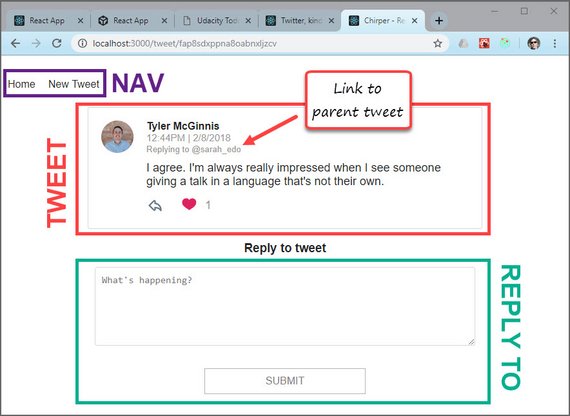
Live Demo: Chirper - Redux Twitter@11-react-router on CodeSandbox
7.18 Review Redux Projects
Research suggests being exposed to examples of what we’re trying to learn helps us gain a more in-depth understanding of those concepts and ideas.
We strongly recommend that you go through the Redux sample projects to solidify your understanding of the material and learn different architectures for building React/Redux apps.
- React/Redux sample projects
- in Redux Docs (Uses embedded CodeSandbox)
- in GitHub Repo
7.18.1 Review Approach
Here’s an approach to try:
- Go through each example and see how:
- the components work together;
- what information is stored in the store;
- how the data in the store is modified;
- how the project is structured.
- Determine the similarities and the differences between the architecture of the different examples.
- If you have time, download some of the examples and try changing them to practice your new skills.
Doing this will help you to develop a systematic framework for tackling React/Redux projects.
Once you’re done, share your observations and something that surprised you with your classmates.
7.19 React/Redux Resources
This is a GitHub repo of links to various resources including
- React Redux Links Repo
- Tutorials
- Concepts
- Architecture & Structure
- Immutable.js, FP, Forms, Styling, etc.