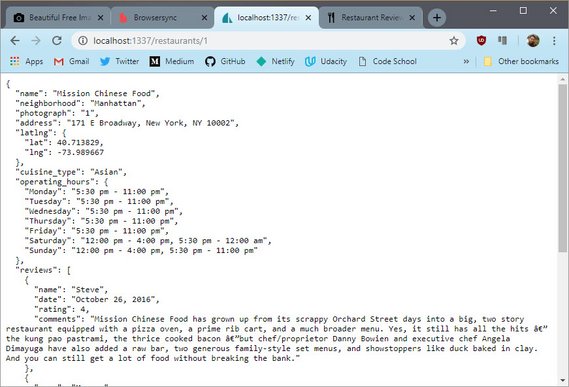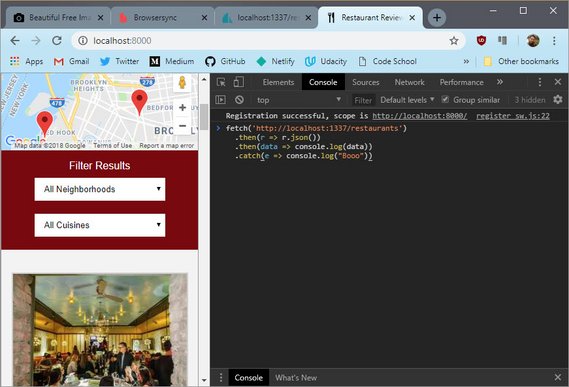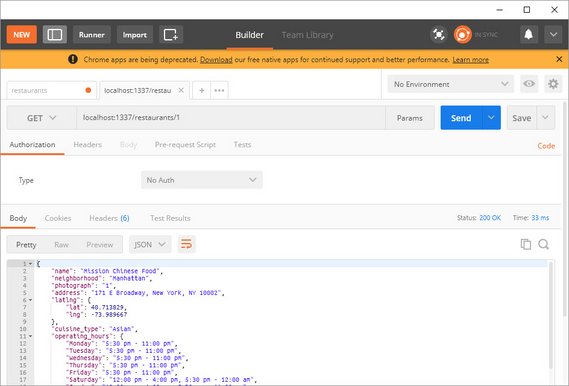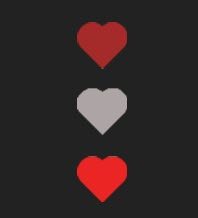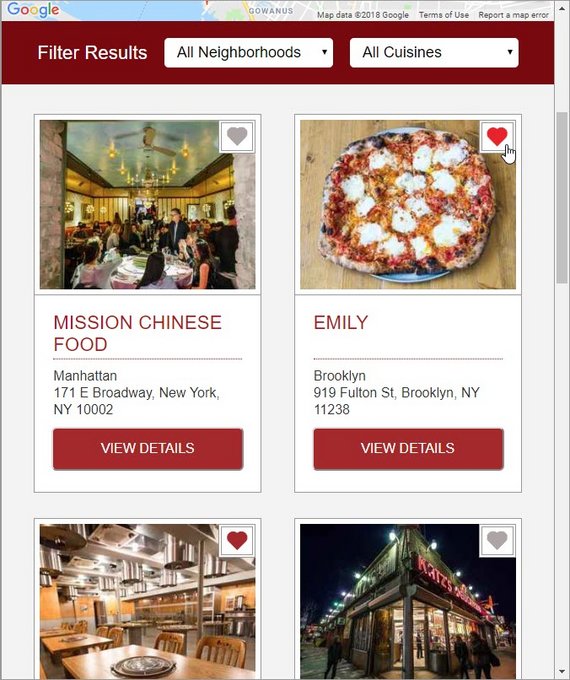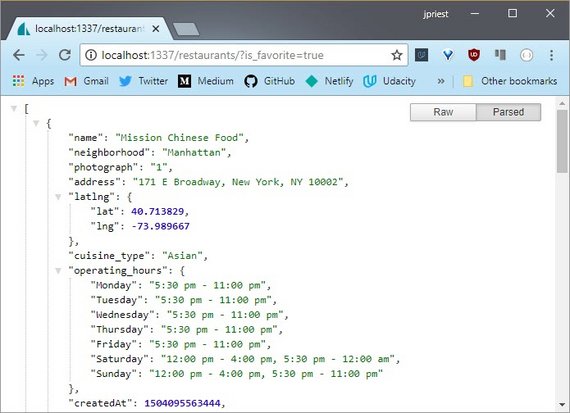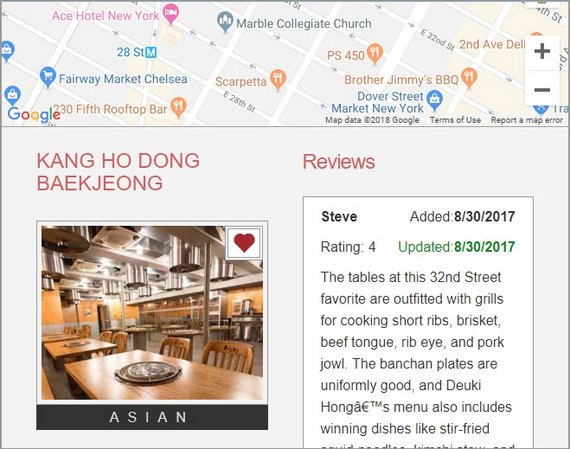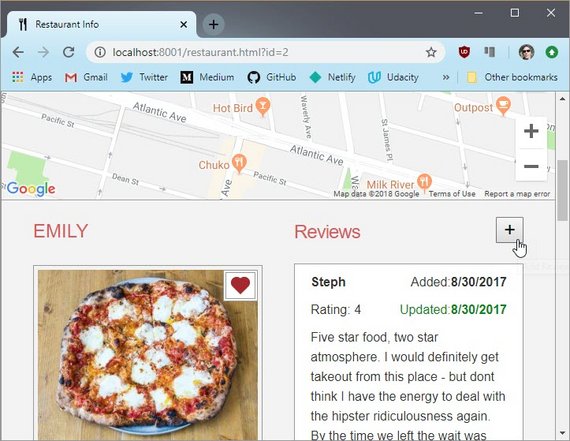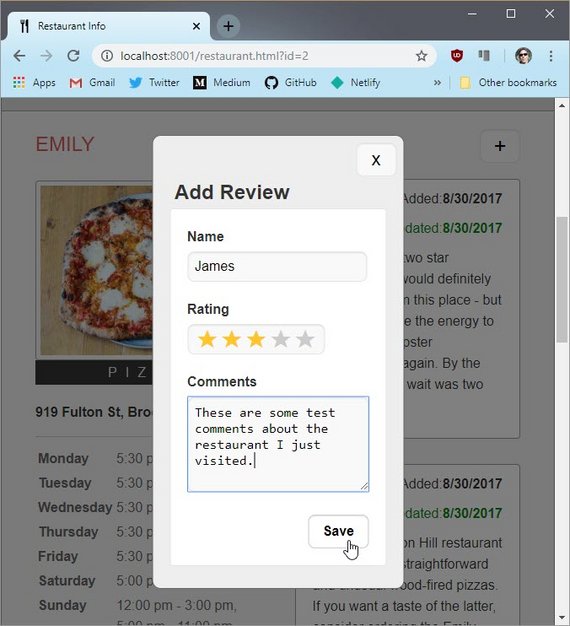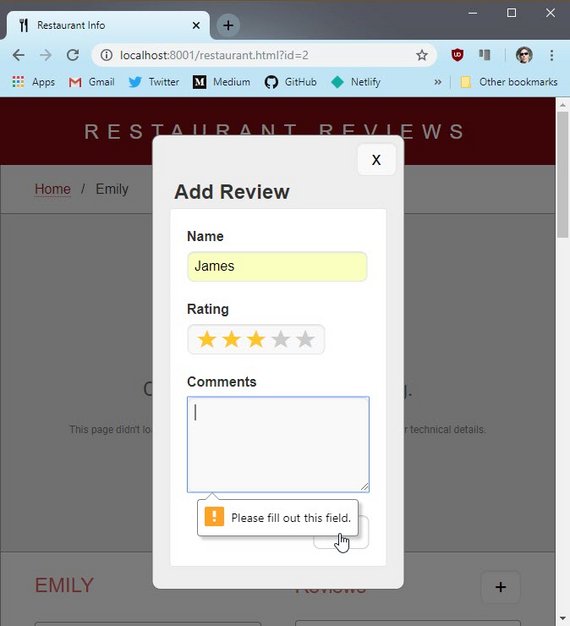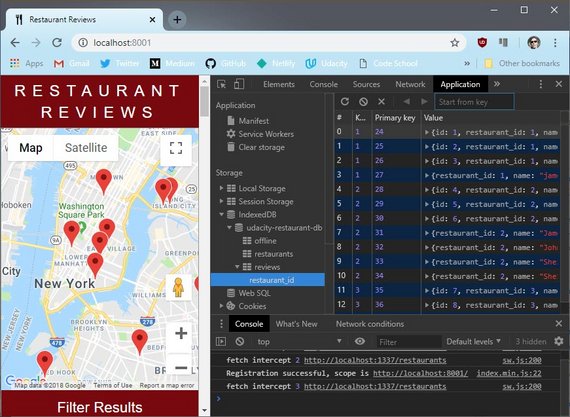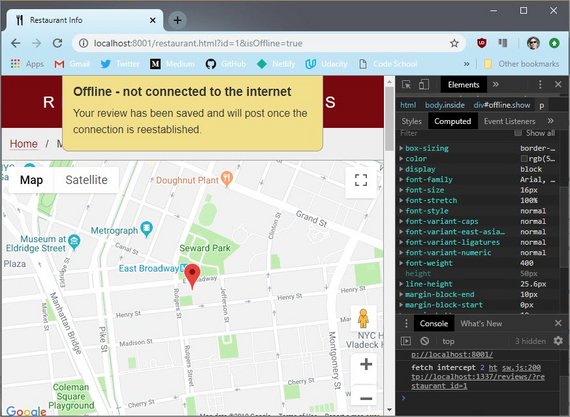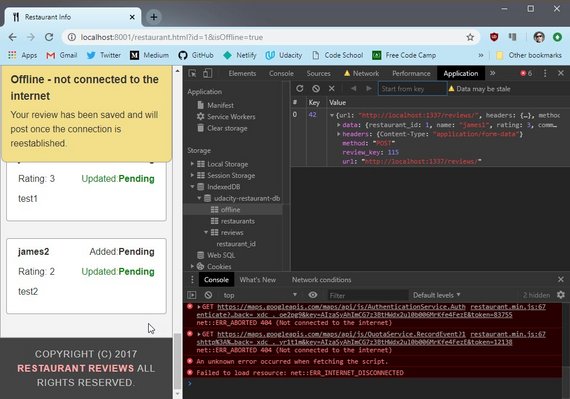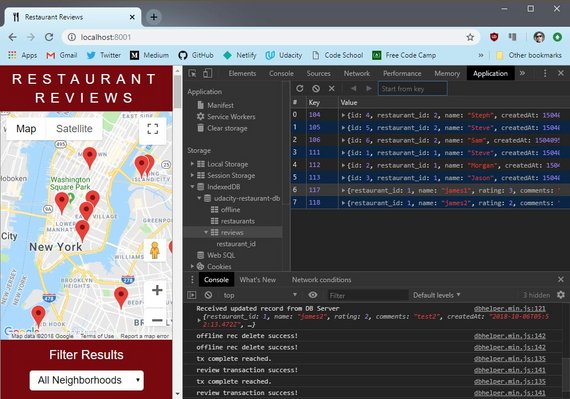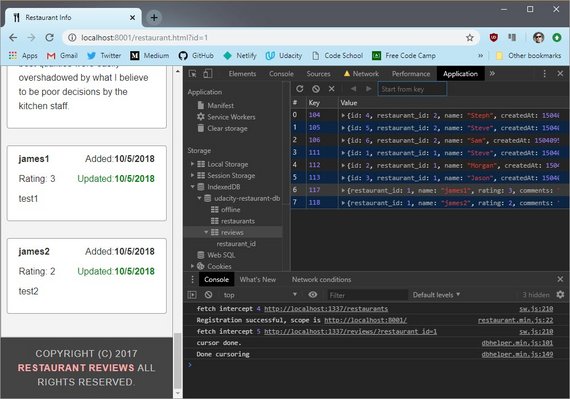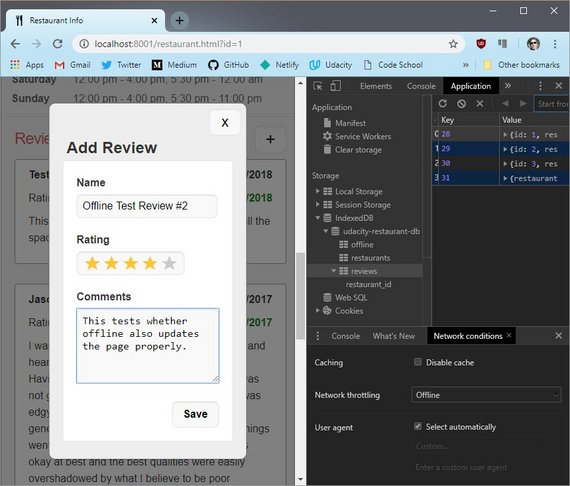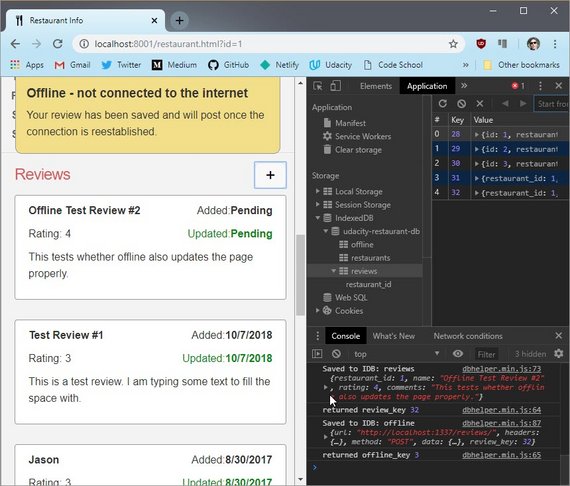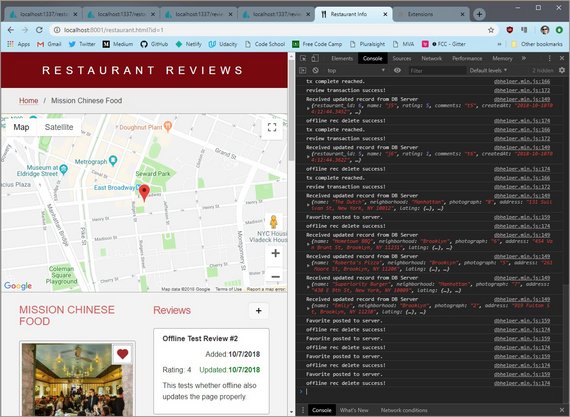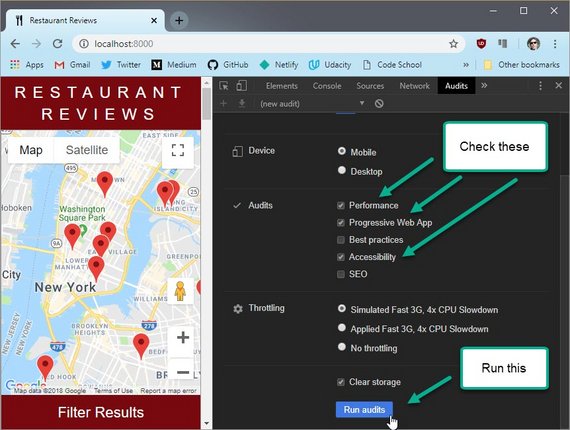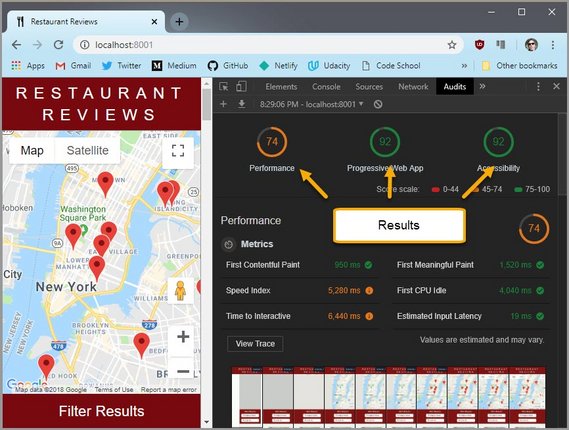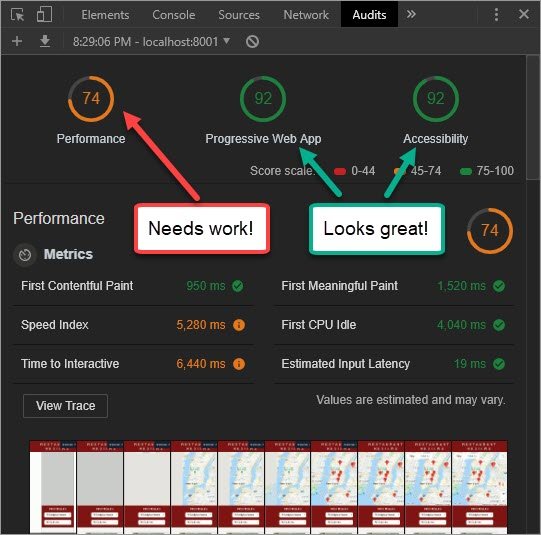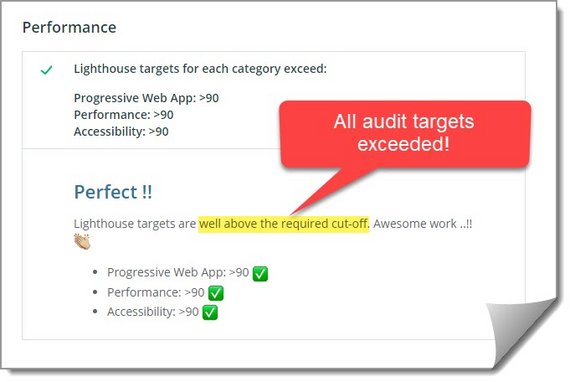Code Notes
<– back to Restaurant Review Code Notes homepage
Requirements
Here are the requirements for Stage 3:
- Setup the REST server / review new end points
- Create Favorite toggle control
- Create Review form
- Bind new data to controls
- Cache new data to IDB
- Save review data when offline / Post when back online
- Ensure Lighthouse performance benchmarks meet the following:
- Progressive Web App - 90 or better
- Performance - 90 or better
- Accessibility - 90 or better
1. Stage 3 Prep
1.1 Fork & Clone Repo
The first thing to do was fork the mws-restaurant-stage-3 starter project.
This is a Local Development API Server and will not be the project we’ll be working on. Instead, we spin this server up and continue extending the work on our stage-1 project.
- Stage-1 consists of the front-end
- Stage-2 is a back end dev server that provides the API services our app will consume
- Stage-3 is another version of the back end server that provides additional API services for our app to consume
1.2 Install Dependencies
Read README.md. It describes the following steps to install all npm dependencies and spin up the server.
Install Global Dependencies
This should have been done from stage 2 but if it wasn’t then run the command below.
npm install sails -g
Install Project Dependencies
Next install all project dependencies. This will install all packages that are detailed in the packages.json project file.
npm install
1.3 Start Server
You can then start the server with the following command.
node server
2. Ajax, Fetch & Endpoints
2.0 API Endpoints
View the MWS-Restaurant-Stage-3 README.md in order to see each of the API Endpoints
GET Endpoints
- Get all restaurants
http://localhost:1337/restaurants/
- Get favorite restaurants
http://localhost:1337/restaurants/?is_favorite=true
- Get a restaurant by id
http://localhost:1337/restaurants/<restaurant_id>
- Get all reviews for a restaurant
http://localhost:1337/reviews/?restaurant_id=<restaurant_id>
- Get all restaurant reviews
http://localhost:1337/reviews/
- Get a restaurant review by id
http://localhost:1337/reviews/<review_id>
POST Endpoints
- Create a new restaurant review
http://localhost:1337/reviews/- Parameters
{ "restaurant_id": <restaurant_id>, "name": <reviewer_name>, "rating": <rating>, "comments": <comment_text> }
PUT Endpoints
- Favorite a restaurant
http://localhost:1337/restaurants/<restaurant_id>/?is_favorite=true
- Unfavorite a restaurant
http://localhost:1337/restaurants/<restaurant_id>/?is_favorite=false
- Update a restaurant review
http://localhost:1337/reviews/<review_id>- Parameters
{ "name": <reviewer_name>, "rating": <rating>, "comments": <comment_text> }
DELETE Endpoints
- Delete a restaurant review
http://localhost:1337/reviews/<review_id>
2.1 API Usage
The API can be tested in a few different ways. Here’s what the README shows in terms of usage.
Usage
Get Restaurants
curl "http://localhost:1337/restaurants/"
Get Restaurants by id
curl "http://localhost:1337/restaurants/{3}"
2.2 Test API
There are a few different ways to test whether the API is working properly.
You can use
- Browser URL
- Fetch in Console
- Ajax Test App
2.3. Test API: Browser
A quick and dirty way to test is to copy the url into the url bar of your browser.
2.4. Test API: DevTools
You can also write a fetch request right in the console of your browser.
You might have to use <SHIFT> + <ENTER> in order to skip lines without submitting the code.
What is initially returned is a Promise in pending state. Once the promise resolves the results should output to the console immediately afterwards.
You’ll need to click the arrow to expand the array.
NOTE: For security reasons you can only
fetchfrom the same domain. Meaning you can’t fetch data fromhttp://unsplash.comif you are onhttp://google.com.Also note that if the Promise does not resolve with output to the console, you may need to refresh the page and try again.
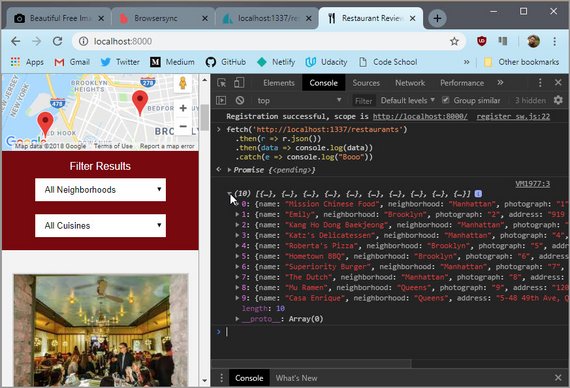 Figure 3: DevTools Fetch Results
Figure 3: DevTools Fetch Results
Here is the fetch code.
fetch('http://localhost:1337/restaurants')
.then(r => r.json())
.then(data => console.log(data))
.catch(e => console.log("Booo"))
2.5. Test API: Ajax App
You can use an app like Postman to really test all permutations of an Ajax call.
This is a good option if need to really test and understand what is returned in a complex Web API.
Here is the output of a restaurant call
The advantage of an app like this is
- You don’t need to write complex code in the console to make it work. Just submit your fetch string as the request
- The response is color coded and easier to read than browser output.
3. Favorite Control
3.1 Create Rollover Image
The first step was to grab a png of a heart to use as a favorite icon on the toggle button.
I copied the heart image two more time and varied the color. The states are as follows:
- On
- Off
- Hover
3.2 Create Toggle Control
This image is then used as a background to a div created dynamically through JavaScript.
We first create the <div> element and then add the proper ARIA attributes. such as aria-label, role='button', & aria-pressed attributes.
We also create the event handler.
main.js
const createRestaurantHTML = (restaurant) => {
const li = document.createElement('li');
const fav = document.createElement('button');
fav.className = 'fav-control';
fav.setAttribute('aria-label', 'favorite');
if (restaurant.is_favorite === 'true') {
fav.classList.add('active');
fav.setAttribute('aria-pressed', 'true');
fav.innerHTML = `Remove ${restaurant.name} as a favorite`;
fav.title = `Remove ${restaurant.name} as a favorite`;
} else {
fav.setAttribute('aria-pressed', 'false');
fav.innerHTML = `Add ${restaurant.name} as a favorite`;
fav.title = `Add ${restaurant.name} as a favorite`;
}
fav.addEventListener('click', (evt) => {
evt.preventDefault();
if (fav.classList.contains('active')) {
fav.setAttribute('aria-pressed', 'false');
fav.innerHTML = `Add ${restaurant.name} as a favorite`;
fav.title = `Add ${restaurant.name} as a favorite`;
DBHelper.unMarkFavorite(restaurant.id);
} else {
fav.setAttribute('aria-pressed', 'true');
fav.innerHTML = `Remove ${restaurant.name} as a favorite`;
fav.title = `Remove ${restaurant.name} as a favorite`;
DBHelper.markFavorite(restaurant.id);
}
fav.classList.toggle('active');
});
li.append(fav);
// more code
}
Next I had to include the favorite control on the details page as well.
This was done with both HTML and JavaScript
restaurant.html
<div id="restaurant-img-container">
<button id="restaurant-fav" aria-label="favorite"></button>
<img id="restaurant-img">
</div>
restaurant_info.js
const fillRestaurantHTML = (restaurant = self.restaurant) => {
const name = document.getElementById('restaurant-name');
name.innerHTML = restaurant.name;
const address = document.getElementById('restaurant-address');
address.innerHTML = restaurant.address;
const favorite = document.getElementById('restaurant-fav');
if (restaurant.is_favorite === 'true') {
favorite.classList.add('active');
favorite.setAttribute('aria-pressed', 'true');
favorite.innerHTML = `Remove ${restaurant.name} as a favorite`;
favorite.title = `Remove ${restaurant.name} as a favorite`;
} else {
favorite.setAttribute('aria-pressed', 'false');
favorite.innerHTML = `Add ${restaurant.name} as a favorite`;
favorite.title = `Add ${restaurant.name} as a favorite`;
}
favorite.addEventListener('click', (evt) => {
evt.preventDefault();
if (favorite.classList.contains('active')) {
favorite.setAttribute('aria-pressed', 'false');
favorite.innerHTML = `Add ${restaurant.name} as a favorite`;
favorite.title = `Add ${restaurant.name} as a favorite`;
DBHelper.unMarkFavorite(restaurant.id);
} else {
favorite.setAttribute('aria-pressed', 'true');
favorite.innerHTML = `Remove ${restaurant.name} as a favorite`;
favorite.title = `Remove ${restaurant.name} as a favorite`;
DBHelper.markFavorite(restaurant.id);
}
favorite.classList.toggle('active');
});
// more code
}
3.3 Create CSS
The css accounts for the control placement, size, & rollover effects.
This is the CSS for both the index page and the detail page.
styles.css
#restaurants-list .fav-control {
background-color: white;
width: 44px;
height: 40px;
position: absolute;
align-self: flex-end;
margin-top: 6px;
margin-left: -6px;
padding: 5px;
border: 1px solid #999;
border: 4px double #999;
background-image: url('../img/fixed/favorite5.png');
background-repeat: no-repeat;
background-position: 6px -26px;
background-size: 24px;
cursor: pointer;
text-indent: -10000px;
}
#restaurants-list .fav-control.active {
background-position: 6px 5px;
}
#restaurants-list .fav-control:hover {
background-position: 6px -59px;
}
#restaurant-img-container {
display: flex;
flex-direction: column;
}
#restaurant-fav {
background-color: white;
width: 44px;
height: 40px;
position: absolute;
align-self: flex-end;
margin-top: 6px;
margin-left: -6px;
padding: 5px;
border: 1px solid #999;
border: 4px double #999;
background-image: url('../img/fixed/favorite5.png');
background-repeat: no-repeat;
background-position: 6px -27px;
background-size: 24px;
cursor: pointer;
text-indent: -10000px;
}
#restaurant-fav.active {
background-position: 6px 5px;
}
#restaurant-fav:hover {
background-position: 6px -59px;
}
3.4 Create DB code
Next I created the Ajax code in the dbhelper.js file.
dbhelper.js
// http://localhost:1337/restaurants/<restaurant_id>/?is_favorite=true
static markFavorite(id) {
fetch(`${DBHelper.DATABASE_URL}/restaurants/${id}/?is_favorite=true`, {
method: 'PUT'
});
}
// http://localhost:1337/restaurants/<restaurant_id>/?is_favorite=false
static unMarkFavorite(id) {
fetch(`${DBHelper.DATABASE_URL}/restaurants/${id}/?is_favorite=false`, {
method: 'PUT'
});
}
3.5 Test Favorite Toggle
Once this was done I tested it on both the index and details pages.
Testing consisted of clicking the toggle button to make sure the control’s class is updated appropriately and then viewing the database to make sure the record is updated properly.
4. Restaurant Reviews
4.1 Display Reviews
I had to change three files in order to get the Reviews to display properly.
- dbhelper.js
- restaurant_info.js
- styles.css
dbhelper.js
Added a new method to grab all reviews by restaurant id.
static fetchRestaurantReviewsById(id, callback) {
fetch(DBHelper.DATABASE_URL + `/reviews/?restaurant_id=${id}`)
.then(response => response.json())
.then(data => callback(null, data))
.catch(err => callback(err, null));
}
restaurant_info.js
Added this call to the fillRestaurantHTML method
DBHelper.fetchRestaurantReviewsById(restaurant.id, fillReviewsHTML);
Then modified the fillReviewsHTML callback method to work with the returned data from dbhelper.js file.
const fillReviewsHTML = (error, reviews) => {
self.restaurant.reviews = reviews;
if (error) {
console.log('Error retrieving reviews', error);
}
// more code...
}
Add additional code the the createReviewHTML method.
const createReviewHTML = (review) => {
const li = document.createElement('li');
const name = document.createElement('p');
name.innerHTML = review.name;
li.appendChild(name);
const createdAt = document.createElement('p');
createdAt.classList.add('createdAt');
const createdDate = new Date(review.createdAt).toLocaleDateString();
createdAt.innerHTML = `Added:<strong>${createdDate}</strong>`;
li.appendChild(createdAt);
const updatedAt = document.createElement('p');
const updatedDate = new Date(review.updatedAt).toLocaleDateString();
updatedAt.innerHTML = `Updated:<strong>${updatedDate}</strong>`;
updatedAt.classList.add('updatedAt');
li.appendChild(updatedAt);
const rating = document.createElement('p');
rating.classList.add('rating');
rating.innerHTML = `Rating: ${review.rating}`;
rating.dataset.rating = review.rating;
li.appendChild(rating);
const comments = document.createElement('p');
comments.classList.add('comments');
comments.innerHTML = review.comments;
li.appendChild(comments);
return li;
};
restaurant.html
Added a <div id='reviews-header'></div> to the html…
<section id="reviews-container" aria-label="Reviews">
<div id="reviews-header"></div>
<ul id="reviews-list"></ul>
</section>
styles.css
Added these review display classes.
#reviews-header {
display: flex;
align-items: flex-start;
justify-content: space-between;
}
#reviews-list li p.createdAt {
float: right;
}
#reviews-list li p.updatedAt {
float: right;
color: #008800;
clear: both;
}
#reviews-list li p.rating {
float: left;
}
#reviews-list li p.comments {
clear: both;
}
Once the code is in place the reviews should display like this.
4.2 Create a Modal Popup
The first step in creating an “Add Review” form is to create the modal popup that will contain the form.
I start this by creating a <div id="modal"></div> right under the body tag in the restaurant.html file.
restaurant.html
<body class="inside">
<div id="modal">
<button class="close-btn" onclick="toggleModal(event)" aria-label="close"
title="Close">x</button>
<div id="review-form"></div>
</div>
I then add a <div id="reviews-header"></div> to the reviews-container section element. This will contain the “Add Review” button justified right of the Reviews header .
<section id="reviews-container" aria-label="Reviews">
<div id="reviews-header"></div>
<ul id="reviews-list"></ul>
</section>
Next, I update the restaurant_info.js file. The first thing to do is add the modal control.
restaurant_info.js
const toggleModal = (evt) => {
evt.preventDefault();
const modal = document.getElementById('modal');
modal.classList.toggle('show');
};
The next thing I do is update the fillReviewsHTML method.
const fillReviewsHTML = (error, reviews) => {
self.restaurant.reviews = reviews;
if (error) {
console.log('Error retrieving reviews', error);
}
const header = document.getElementById('reviews-header');
const title = document.createElement('h2');
title.innerHTML = 'Reviews';
header.appendChild(title);
const addReview = document.createElement('button');
addReview.classList.add('review-add-btn');
addReview.innerHTML = '+';
addReview.setAttribute('aria-label', 'add review');
addReview.title = 'Add Review';
addReview.addEventListener('click', toggleModal);
header.appendChild(addReview);
const container = document.getElementById('reviews-container');
if (!reviews) {
const noReviews = document.createElement('p');
noReviews.innerHTML = 'No reviews yet!';
container.appendChild(noReviews);
return;
}
const ul = document.getElementById('reviews-list');
reviews.forEach(review => {
ul.appendChild(createReviewHTML(review));
});
container.appendChild(ul);
};
Lastly, I updated the CSS with the appropriate styles to ensure the modal dialog always aligns and centers itself properly.
This was done by following a tip on CSS Tricks (CSS Tricks Styling a Modal).
I also added styling for the “Add Review” button and the “Close” button on the modal form.
#reviews-header {
display: flex;
align-items: flex-start;
justify-content: space-between;
}
#reviews-container .review-add-btn {
padding: 0 8px;
font-size: 1.6em;
cursor: pointer;
}
#modal {
/* begin css tricks */
position: fixed;
top: 50%;
left: 50%;
transform: translate(-50%, -50%);
/* end css tricks */
z-index: -10;
display: flex;
flex-direction: column;
width: 80vw;
height: 80vh;
border: 1px solid #666;
border-radius: 10px;
opacity: 0;
transition: all .3s;
overflow: hidden;
background-color: #eee;
}
#modal.show {
opacity: 1;
z-index: 10;
}
#modal .close-btn {
align-self: flex-end;
font-size: 1.6em;
margin: 8px;
padding: 0 8px;
cursor: pointer;
}
#review-form {
width: 100%;
padding: 20px 26px;
color: #333;
overflow-y: auto;
}
The initial “Add Review” button is added to the right of the Review header.
When we click the button, a perfectly centered modal popup animates open using the css transition property.
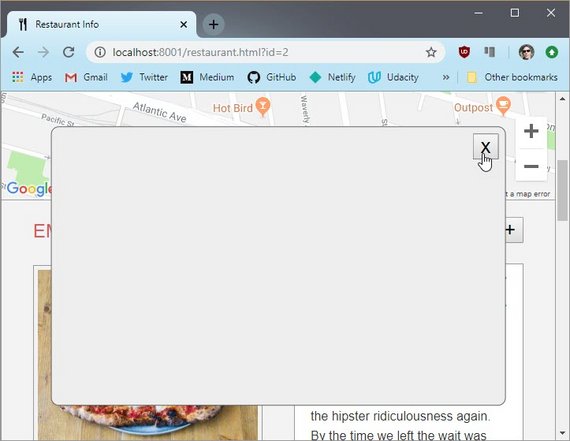 Figure 6: Add Review Model Popup
Figure 6: Add Review Model Popup
We also use this same transition to animate the modal closed when the “Close” button is clicked.
5. Add Review Form
5.1 List of Changes
I performed quite a few modifications to the app so far. I did these in stages but will list all out here as a group. This includes the following:
Improved the modal pop-up
- Popup now centers itself properly
- Employs a modal-overlay that grays out all non-modal page elements
- Improved CSS treatment for cleaner look and better accessibility. Now has
- rounded corners
- 16px font-size
- large 48px wide tap targets
Add Review Form
- Traps keyboard navigation so that ESC exits and TAB or SHIFT+TAB navigates
- Includes a star rating control based on standard HTML radio input
- Includes proper ARIA and accessibility labels and roles
- Includes form validation
5.2 HTML Updates
restaurant.html
<!-- Beginning modal -->
<div id="modal" role="dialog" aria-modal="true"
aria-labelledby="add-review-header">
<button class="close-btn" aria-label="close" title="Close">x</button>
<div id="review-form-container">
<h2 id="add-review-header">Add Review</h2>
<form id="review-form">
<div class="fieldset">
<label for="reviewName">Name</label>
<input type="text" name="reviewName" id="reviewName" required>
</div>
<div class="fieldset">
<label>Rating</label>
<div class="rate">
<input type="radio" id="star5" name="rate" value="5"
onkeydown="navRadioGroup(event)"
onfocus="setFocus(event)" required />
<label for="star5" title="5 stars">5 stars</label>
<input type="radio" id="star4" name="rate" value="4"
onkeydown="navRadioGroup(event)" />
<label for="star4" title="4 stars">4 stars</label>
<input type="radio" id="star3" name="rate" value="3"
onkeydown="navRadioGroup(event)" />
<label for="star3" title="3 stars">3 stars</label>
<input type="radio" id="star2" name="rate" value="2"
onkeydown="navRadioGroup(event)" />
<label for="star2" title="2 stars">2 stars</label>
<input type="radio" id="star1" name="rate" value="1"
onkeydown="navRadioGroup(event)" onfocus="setFocus(event)" />
<label for="star1" title="1 star">1 star</label>
</div>
</div>
<div class="fieldset">
<label for="reviewComments">Comments</label>
<textarea name="reviewComments" id="reviewComments"
cols="20" rows="5" required></textarea>
</div>
<div class="fieldset right">
<button id="submit-review-btn">Save</button>
</div>
</form>
</div>
</div>
<div class="modal-overlay"></div>
<!-- End modal -->
5.3 CSS Updates
styles.css
/* ====================== Review Form ====================== */
#modal {
/* fix exactly center: https://css-tricks.com/considerations-styling-modal/ */
/* begin css tricks */
position: fixed;
top: 50%;
left: 50%;
transform: translate(-50%, -50%);
/* end css tricks */
z-index: 3;
display: flex;
flex-direction: column;
border: 1px solid #666;
border-radius: 10px;
opacity: 0;
transition: all .3s;
overflow: hidden;
background-color: #eee;
display: none;
}
#modal.show {
opacity: 1;
display: flex
}
.modal-overlay {
width: 100%;
height: 100%;
z-index: 2; /* places the modalOverlay between main page and modal dialog */
background-color: #000;
opacity: 0;
transition: all .3s;
position: fixed;
top: 0;
left: 0;
display: none;
margin: 0;
padding: 0;
}
.modal-overlay.show {
display: block;
opacity: 0.5;
}
#modal .close-btn {
align-self: flex-end;
font-size: 1.4em;
margin: 8px 8px 0;
padding: 0 8px;
cursor: pointer;
}
form {
max-width: 900px;
padding: 0 20px 20px 20px;
}
input, select, .rate, textarea, button {
background: #f9f9f9;
border: 1px solid #e5e5e5;
border-radius: 8px;
box-shadow: inset 0 1px 1px #e1e1e1;
font-size: 16px;
padding: 8px;
}
input[type="radio"] {
box-shadow: none;
}
button {
min-width: 48px;
min-height: 48px;
}
button:hover {
border: 1px solid #ccc;
background-color: #fff;
}
button#review-add-btn,
button.close-btn,
button#submit-review-btn {
min-height: 40px;
}
button#submit-review-btn {
font-weight: bold;
cursor: pointer;
padding: 0 16px;
}
.fieldset {
margin-top: 20px;
}
.right {
align-self: flex-end;
}
#review-form-container {
width: 100%;
padding: 0 20px 26px;
color: #333;
overflow-y: auto;
}
#review-form-container h2 {
margin: 0 0 0 6px;
}
#review-form {
display: flex;
flex-direction: column;
background: #fff;
border: 1px solid #e5e5e5;
border-radius: 4px;
}
#review-form label, #review-form input {
display: block;
}
#review-form label {
font-weight: bold;
margin-bottom: 5px;
}
#review-form .rate label, #review-form .rate input,
#review-form .rate1 label, #review-form .rate1 input {
display: inline-block;
}
/* Modified from: https://codepen.io/tammykimkim/pen/yegZRw */
.rate {
height: 36px;
display: inline-flex;
flex-direction: row-reverse;
align-items: flex-start;
justify-content: flex-end;
}
#review-form .rate > label {
margin-bottom: 0;
margin-top: -5px;
height: 30px;
}
.rate:not(:checked) > input {
top: -9999px;
margin-left: -24px;
width: 20px;
padding-right: 14px;
z-index: -10;
}
.rate:not(:checked) > label {
float:right;
width:1em;
overflow:hidden;
white-space:nowrap;
cursor:pointer;
font-size:30px;
color:#ccc;
}
.rate:not(:checked) > label::before {
content: '★ ';
position: relative;
top: -10px;
left: 2px;
}
.rate > input:checked ~ label {
color: #ffc700;
}
.rate > input:checked:focus + label, .rate > input:focus + label {
outline: -webkit-focus-ring-color auto 5px;
}
.rate:not(:checked) > label:hover,
.rate:not(:checked) > label:hover ~ label {
color: #deb217;
}
.rate > input:checked + label:hover,
.rate > input:checked + label:hover ~ label,
.rate > input:checked ~ label:hover,
.rate > input:checked ~ label:hover ~ label,
.rate > label:hover ~ input:checked ~ label {
color: #c59b08;
}
#submit-review {
align-self: flex-end;
}
5.4 JS Updates
restaurant_info.js
var focusedElementBeforeModal;
const modal = document.getElementById('modal');
const modalOverlay = document.querySelector('.modal-overlay');
// Adapted from modal dialog sample code in Udacity Web Accessibility course 891
const openModal = () => {
// Save current focus
focusedElementBeforeModal = document.activeElement;
// Listen for and trap the keyboard
modal.addEventListener('keydown', trapTabKey);
// Listen for indicators to close the modal
modalOverlay.addEventListener('click', closeModal);
// Close btn
const closeBtn = document.querySelector('.close-btn');
closeBtn.addEventListener('click', closeModal);
// submit form
const form = document.getElementById('review-form');
form.addEventListener('submit', saveAddReview, false);
// Find all focusable children
var focusableElementsString = 'a[href], area[href], input:not([disabled]),' +
'select:not([disabled]), textarea:not([disabled]), button:not([disabled]),' +
'iframe, object, embed, [tabindex="0"], [contenteditable]';
var focusableElements = modal.querySelectorAll(focusableElementsString);
// Convert NodeList to Array
focusableElements = Array.prototype.slice.call(focusableElements);
var firstTabStop = focusableElements[0];
var lastTabStop = focusableElements[focusableElements.length - 1];
// Show the modal and overlay
modal.classList.add('show');
modalOverlay.classList.add('show');
// Focus first child
// firstTabStop.focus();
const reviewName = document.getElementById('reviewName');
reviewName.focus();
function trapTabKey(e) {
// Check for TAB key press
if (e.keyCode === 9) {
// SHIFT + TAB
if (e.shiftKey) {
if (document.activeElement === firstTabStop) {
e.preventDefault();
lastTabStop.focus();
}
// TAB
} else {
if (document.activeElement === lastTabStop) {
e.preventDefault();
firstTabStop.focus();
}
}
}
// ESCAPE
if (e.keyCode === 27) {
closeModal();
}
}
};
const saveAddReview = (e) => {
e.preventDefault();
const name = document.querySelector('#reviewName').value;
const rating = document.querySelector('input[name=rate]:checked').value;
const comments = document.querySelector('#reviewComments').value;
// console.log(name);
// console.log(rating);
// console.log(comments);
DBHelper.createRestaurantReview(self.restaurant.id, name, rating, comments,
(error, review) => {
console.log('got callback');
if (error) {
console.log('Error saving review');
} else {
// do some other stuff
console.log(review);
window.location.href = `/restaurant.html?id=${self.restaurant.id}`;
}
});
};
const closeModal = () => {
// Hide the modal and overlay
modal.classList.remove('show');
modalOverlay.classList.remove('show');
const form = document.getElementById('review-form');
form.reset();
// Set focus back to element that had it before the modal was opened
focusedElementBeforeModal.focus();
};
const setFocus = (evt) => {
const rateRadios = document.getElementsByName('rate');
const rateRadiosArr = Array.from(rateRadios);
const anyChecked = rateRadiosArr.some(radio => {
return radio.checked === true;
});
if (!anyChecked) {
const star1 = document.getElementById('star1');
star1.focus();
}
};
// this code is done for proper a11y & keyboard nav
const navRadioGroup = (evt) => {
const star1 = document.getElementById('star1');
const star2 = document.getElementById('star2');
const star3 = document.getElementById('star3');
const star4 = document.getElementById('star4');
const star5 = document.getElementById('star5');
if (['ArrowRight', 'ArrowLeft', 'ArrowDown', 'ArrowUp'].includes(evt.key)) {
evt.preventDefault();
// console.log('attempting return');
if (evt.key === 'ArrowRight' || evt.key === 'ArrowDown') {
switch(evt.target.id) {
case 'star1':
star2.focus();
star2.checked = true;
break;
case 'star2':
star3.focus();
star3.checked = true;
break;
case 'star3':
star4.focus();
star4.checked = true;
break;
case 'star4':
star5.focus();
star5.checked = true;
break;
case 'star5':
star1.focus();
star1.checked = true;
break;
}
} else if (evt.key === 'ArrowLeft' || evt.key === 'ArrowUp') {
switch(evt.target.id) {
case 'star1':
star5.focus();
star5.checked = true;
break;
case 'star2':
star1.focus();
star1.checked = true;
break;
case 'star3':
star2.focus();
star2.checked = true;
break;
case 'star4':
star3.focus();
star3.checked = true;
break;
case 'star5':
star4.focus();
star4.checked = true;
break;
}
}
}
};
5.5 Database Updates
dbhelper.js
// http://localhost:1337/reviews/
static createRestaurantReview(id, name, rating, comments, callback) {
const data = {
'restaurant_id': id,
'name': name,
'rating': rating,
'comments': comments
};
fetch(DBHelper.DATABASE_URL + '/reviews/', {
headers: { 'Content-Type': 'application/form-data' }
method: 'POST',
body: JSON.stringify(data)
})
.then(response => response.json())
.then(data => callback(null, data))
.catch(err => callback(err, null));
}
5.6 Screenshots
Completed Form
This is the completed form.
Screen Reader
This is the form with ChromeVox turned on.
 Figure 8: Form with Screen Reader
Figure 8: Form with Screen Reader
Form Validation
This is the form with intrinsic HTML5 validation.
6. Restaurants Store
Right now we’re using IndexedDB to store our restaurant data. Since we’re now querying our restaurant data from a local copy, we have the following benefits.
- saves us round-trips from the server
- allows us to provide an offline experience
6.1 Previous Schema
Previously all restaurant records were saved as a single large json file under a single key of ‘restaurants’.
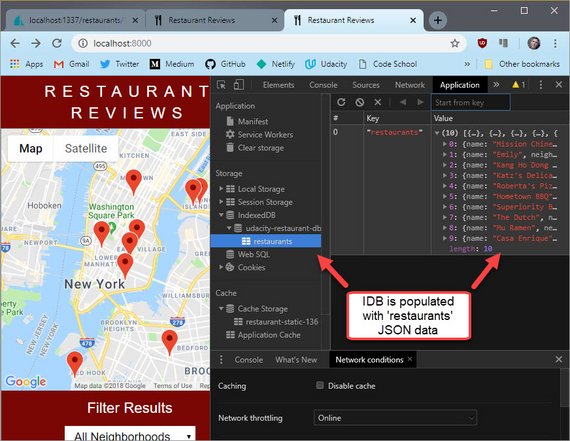 Figure 10: Old object store schema
Figure 10: Old object store schema
This was fine for stage 2 of our project since each of our methods worked against the entire dataset. Now in stage 3 we need more granular access and control of our data.
6.2 New schema
In order better represent the data within our local IndexedDB store we’ve now separated each restaurant into it’s own record.
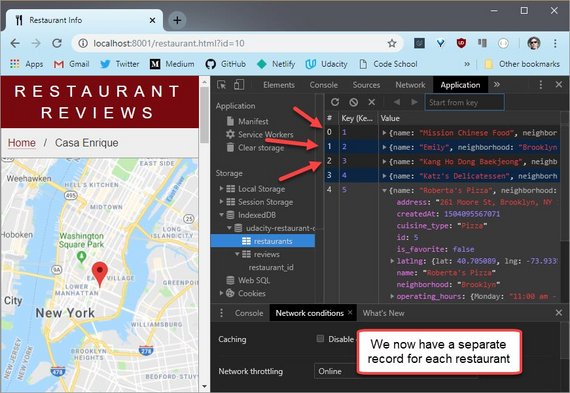 Figure 11: New object store schema
Figure 11: New object store schema
This has the benefit of allowing us to update each restaurant individually without having to rebuild the entire dataset.
This will come in handy when we need to update a restaurant’s “favorite” status.
6.3 Updated IDB Code
In order to break out the restaurants so that each is given it’s own IDB record, we needed to loop through the restaurants json.
This is done in the service worker code (sw.js).
We first start by looking at the code to intercept all fetch requests. If a call includes port 1337 then it’s a request for restaurant data from the database.
sw.js
// intercept all requests
// return cached asset, idb data, or fetch from network
self.addEventListener('fetch', event => {
const request = event.request;
const requestUrl = new URL(request.url);
// 1. filter Ajax Requests
if (requestUrl.port === '1337') {
event.respondWith(idbRestaurantResponse(request));
}
else {
event.respondWith(cacheResponse(request));
}
});
In this case we follow that to the idbRestaurantResponse function.
let j = 0;
function idbRestaurantResponse(request, id) {
// 1. getAll records from objectStore
// 2. if more than 1 rec then return match
// 3. if no match then fetch json, write to idb, & return response
return idbKeyVal.getAll('restaurants')
.then(restaurants => {
if (restaurants.length) {
return restaurants;
}
return fetch(request)
.then(response => response.json())
.then(json => {
json.forEach(restaurant => { // <- this line loops thru the json
console.log('fetch idb write', ++j, restaurant.id, restaurant.name);
idbKeyVal.set('restaurants', restaurant); // <- writes each record
});
return json;
});
})
.then(response => new Response(JSON.stringify(response)))
.catch(error => {
return new Response(error, {
status: 404,
statusText: 'my bad request'
});
});
}
The only other new piece of code is the getAll method on our idbKeyVal object literal. This returns the whole record set for an object store.
// IndexedDB object with get, set, getAll, & getAllIdx methods
// https://github.com/jakearchibald/idb
const idbKeyVal = {
get(store, key) {
return dbPromise.then(db => {
return db
.transaction(store)
.objectStore(store)
.get(key);
});
},
getAll(store) {
return dbPromise.then(db => {
return db
.transaction(store)
.objectStore(store)
.getAll();
});
},
set(store, val) {
return dbPromise.then(db => {
const tx = db.transaction(store, 'readwrite');
tx.objectStore(store).put(val);
return tx.complete;
});
}
};
7. Refactor IDB Code
It became clear I’ll need to do IDB operations from places other than just the service worker. So, I decided to create a separate js file to contain my IDB code.
The new file (idbhelper.js) is then be bundled along with my service worker (sw.js) and my restaurants js file (restaurant_info.js) through a set of gulp tasks.
7.1 Create new js for IDB
First thing is to move the following code out of sw.js to its own idbhelper.js file.
idbhelper.js
import idb from 'idb';
// let idb = require('idb');
const dbPromise = idb.open('udacity-restaurant-db', 1, upgradeDB => {
switch (upgradeDB.oldVersion) {
case 0:
upgradeDB.createObjectStore('restaurants',
{ keyPath: 'id', unique: true });
}
});
// IndexedDB object with get, set, getAll, & getAllIdx methods
// https://github.com/jakearchibald/idb
const idbKeyVal = {
get(store, key) {
return dbPromise.then(db => {
return db
.transaction(store)
.objectStore(store)
.get(key);
});
},
getAll(store) {
return dbPromise.then(db => {
return db
.transaction(store)
.objectStore(store)
.getAll();
});
},
set(store, val) {
return dbPromise.then(db => {
const tx = db.transaction(store, 'readwrite');
tx.objectStore(store).put(val);
return tx.complete;
});
}
};
self.idbKeyVal = idbKeyVal; // <- This line exposes the object literal.
The line self.idbKeyVal = idbKeyVal; is key!
The reason is that we are using Browserify in our Gulpfile to bundle the idb library referenced in the first line (import idb from 'idb';).
Browserify wraps our code in an Immediately Invoked Function Expression (IIFE) in order to not pollute the global namespace.
This means we lose our ability to reference the object literal from any code outside this bundle.
7.2 Update Gulp Tasks
Next I added to the sw task. It previously was just processing the sw.js file and bundling the idb library referenced within it.
Now it combines sw.js with idbhelper.js as well.
gulpfile.js
// Service Worker
gulp.task('sw', function () {
var bundler = browserify([
'./app/js/idbhelper.js',
'./app/sw.js'
], { debug: false }); // ['1.js', '2.js']
return bundler
.transform(babelify, {sourceMaps: false}) // required for 'import'
.bundle() // concat
.pipe(source('sw.js')) // get text stream w/ destination filename
.pipe(buffer()) // required to use stream w/ other plugins
.pipe(gulp.dest('.tmp'));
});
The next thing I did was create a dbhelper task in order to bundle dbhelper.js with idbhelper.js and the idb library.
// DBHelper
gulp.task('dbhelper', function () {
var bundler = browserify([
'./app/js/idbhelper.js',
'./app/js/dbhelper.js'
], { debug: false }); // ['1.js', '2.js']
return bundler
.transform(babelify, {sourceMaps: false}) // required for 'import'
.bundle() // concat
.pipe(source('dbhelper.min.js')) // get text stream w/ dest filename
.pipe(buffer()) // required to use stream w/ other plugins
.pipe(gulp.dest('.tmp/js/'));
});
7.3 Update DBHelper Class
Since Browserify wraps the DBHelper class in an IIFE we also need to make sure to expose the class in the global namespace.
This is done with the following…
dbhelper.js
class DBHelper {}
// existing code...
}
window.DBHelper = DBHelper; // <- exposes DBHelper on window (global) object
This makes DBHelper available off of the window object which is necessary for any access by other scripts defined outside of the Browserify bundle.
7.4 Update HTML files
Lastly, I had to make a small change to both index.html & restaurant.html.
I needed to move the dbhelper.js script to it’s own line and out of “build” section which gulp uses to know which files to combine.
This is because dbhelper uses import to include dependent libraries which I couldn’t successfully combine with the rest of the javascript build process.
index.html (before change)
<!-- build:js js/index.min.js defer -->
<script src="js/dbhelper.js"></script>
<script src="js/register_sw.js"></script>
<script src="js/main.js"></script>
<!-- endbuild -->
index.html (after change)
<script src="js/dbhelper.min.js"></script>
<!-- build:js js/index.min.js defer -->
<script src="js/register_sw.js"></script>
<script src="js/main.js"></script>
<!-- endbuild -->
index.html (after build)
What this does is create two script references in the HTML for final build.
<html>
<body>
<script src=js/dbhelper.min.js></script>
<script src=js/index.min.js defer></script>
</body>
</html>
This does end up adding another server request when the page first loads but we can get around this this by creating a gulp task to inline the js code for final production builds.
8. Reviews Store
8.1 Create Review Store
In order to be able to access reviews when offline we need to cache them to a new local IndexedDB object store.
We’ve moved our IDB code to it’s own idbhelper.js file. Here’s where we’ll upgrade the database to create a reviews store with an auto-incrementing id.
The auto-incrementing id will be necessary when designing offline use capability.
We also create an index on restaurant_id so we can easily query all reviews for a given restaurant.
idbhelper.js
const dbPromise = idb.open('udacity-restaurant-db', 2, upgradeDB => {
switch (upgradeDB.oldVersion) {
case 0:
upgradeDB.createObjectStore('restaurants',
{ keyPath: 'id', unique: true });
case 1:
const reviewStore = upgradeDB.createObjectStore('reviews',
{ autoIncrement: true });
reviewStore.createIndex('restaurant_id', 'restaurant_id');
}
});
Once this is done we add a new method to our idbKeyVal object literal. This will allow us to get all reviews based on a reataurant.
const idbKeyVal = {
get...
getAll...
getAllIdx(store, idx, key) {
return dbPromise.then(db => {
return db
.transaction(store)
.objectStore(store)
.index(idx)
.getAll(key);
});
},
set...
}
8.2 Fill Review Store
Next we’ll add another condition to our fetch event listener which will trap the call for a restaurant’s reviews.
We’ll then do an event.respondWith() with a call to idbReviewResponse function.
sw.js
// intercept all requests
// return cached asset, idb data, or fetch from network
self.addEventListener('fetch', event => {
const request = event.request;
const requestUrl = new URL(request.url);
// 1. filter Ajax Requests
if (requestUrl.port === '1337') {
if (request.url.includes('reviews')) { // <- new
let id = +requestUrl.searchParams.get('restaurant_id'); // <- new
event.respondWith(idbReviewResponse(request, id)); // <- new
} else { // <- new
event.respondWith(idbRestaurantResponse(request));
}
}
else {
event.respondWith(cacheResponse(request));
}
});
Next we create the idbReviewResponse function. This works like our previous idbRestaurantResponse function.
It queries the reviews object store. If it gets any records back it sends that result set to the calling function.
If it doesn’t it performs a fetch to get the reviews from the server. It then loops through these and fills the reviews object store before returning the json response back to the calling function.
let k = 0;
function idbReviewResponse(request, id) {
return idbKeyVal.getAllIdx('reviews', 'restaurant_id', id)
.then(reviews => {
if (reviews.length) {
return reviews;
}
return fetch(request)
.then(response => response.json())
.then(json => {
json.forEach(review => {
console.log('fetch idb review write', ++k, review.id, review.name);
idbKeyVal.set('reviews', review);
});
return json;
});
})
.then(response => new Response(JSON.stringify(response)))
.catch(error => {
return new Response(error, {
status: 404,
statusText: 'my bad request'
});
});
}
8.3 Inspect Data
Now that we have the object store in place it’ll get filled with review data as we navigate through the various restaurant detail pages.
Reviews object store
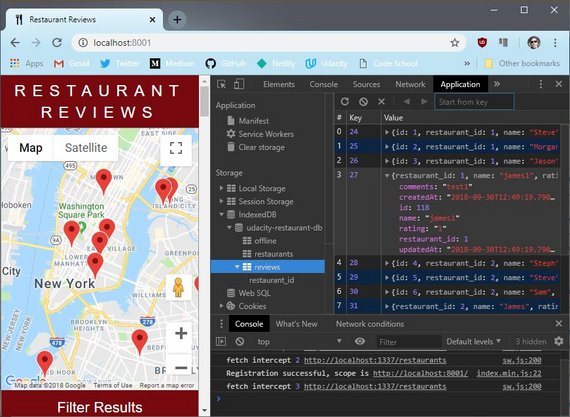 Figure 12: Reviews object store
Figure 12: Reviews object store
The reviews object store shows up and is capturing data properly.
Reviews index
The restaurant_id index is simply another view of the data in the object store. It allows us to do a query using the getAllIdx method of the idbKeyVal object.
The restaurant_id index also displays properly.
9. Offline Reviews
This next section covers how the application must work offline. The app must:
- Allow user to add reviews while offline
- Review will be visible locally while app is disconnected
createIDBReviewmethod will write to thereviewsstore- New
offlineobject store will keep track of attempted requests addRequestToQueuemethod will write requests toofflinestore
9.1 Create Offline Store
The first step is to create the offline object store.
idbhelper.js
const dbPromise = idb.open('udacity-restaurant-db', 3, upgradeDB => {
switch (upgradeDB.oldVersion) {
case 0:
upgradeDB.createObjectStore('restaurants',
{ keyPath: 'id', unique: true });
case 1:
const reviewStore = upgradeDB.createObjectStore('reviews',
{ autoIncrement: true });
reviewStore.createIndex('restaurant_id', 'restaurant_id');
case 2:
upgradeDB.createObjectStore('offline',
{ autoIncrement: true });
}
});
While in this file I also need to add a new IDB method for getting the primary key back after setting a value.
This is necessary for replacing records that were created while offline once the app re-connects.
idbhelper.js
const idbKeyVal = {
get...
getAll...
getAllIdx...
set...
setReturnId(store, val) {
return dbPromise.then(db => {
const tx = db.transaction(store, 'readwrite');
const pk = tx
.objectStore(store)
.put(val);
tx.complete;
return pk;
});
}
}
9.2 Save Review
The saveAddReview FE handler is invoked once the “Save” button is clicked on the Add Review form.
It checks for form validity and then calls DBHelper.createRestaurantReview which attempts to write the record to DB.
restaurant_info.js
const saveAddReview = (e) => {
e.preventDefault();
const form = e.target;
if (form.checkValidity()) {
console.log('is valid');
const restaurant_id = self.restaurant.id;
const name = document.querySelector('#reviewName').value;
const rating = document.querySelector('input[name=rate]:checked').value;
const comments = document.querySelector('#reviewComments').value;
// attempt save to database server
DBHelper.createRestaurantReview(restaurant_id, name, rating, comments,
(error, review) => {
console.log('got callback');
form.reset();
if (error) {
console.log('We are offline. Review has been saved to the queue.');
window.location.href =
`/restaurant.html?id=${self.restaurant.id}&isOffline=true`;
} else {
console.log('Received updated record from DB Server', review);
DBHelper.createIDBReview(review); // write record to local IDB store
window.location.href = `/restaurant.html?id=${self.restaurant.id}`;
}
});
}
};
9.3 CreateRestaurantReview
CreateRestaurantReview takes a review and does a number of things…
- It formats the server request
- Attempts to POST the data with fetch
- If successful it returns the data to the calling function
- If offline it saves the review to local idb & gets the review_key back
- It saves the request to the offline store along with the review_key
dbhelper.js
static createRestaurantReview(restaurant_id, name, rating, comments, callback) {
const url = DBHelper.DATABASE_URL + '/reviews/';
const headers = { 'Content-Type': 'application/form-data' };
const method = 'POST';
const data = {
restaurant_id: restaurant_id,
name: name,
rating: +rating,
comments: comments
};
const body = JSON.stringify(data);
// const body = data;
fetch(url, {
headers: headers,
method: method,
body: body
})
.then(response => response.json())
.then(data => callback(null, data))
.catch(err => {
// We are offline...
// Save review to local IDB
DBHelper.createIDBReview(data)
.then(review_key => {
// Get review_key and save it with review to offline queue
console.log('returned review_key', review_key);
DBHelper.addRequestToQueue(url, headers, method, data, review_key)
.then(offline_key => console.log('offline_key', offline_key));
});
callback(err, null);
});
}
9.4 CreateIDBReview
createIDBReview writes the review record to the local reviews object store.
It’s called after successfully writing the record to the server DB and it’s called after an unsuccessful attempt.
Either way, the review is saved locally.
dbhelper.js
static createIDBReview(review) {
return idbKeyVal.setReturnId('reviews', review)
.then(id => {
console.log('Saved to IDB: reviews', review);
return id;
});
}
9.5 AddRequestToQueue
If the fetch request (POST) fails then it means we are offline and the request is written to the offline object store for processing later.
dbhelper.js
static addRequestToQueue(url, headers, method, data, review_key) {
const request = {
url: url,
headers: headers,
method: method,
data: data,
review_key: review_key
};
return idbKeyVal.setReturnId('offline', request)
.then(id => {
console.log('Saved to IDB: offline', request);
return id;
});
}
9.6 Offline Alert UI & ARIA
The code (shown in the next section) reloads the page and displays the offline alert.
The alert html looks like this.
index.html & restaurant.html
<html>
<body>
<!-- other html -->
<div id="offline" role="alert" aria-hidden="true" aria-live="assertive">
<h3>Offline - not connected to the internet</h3>
<p>Your review has been saved and will post once
the connection is reestablished.</p>
</div>
<!-- scripts -->
</body>
</html>
The role="alert" tells screen readers that this is a brief, important message that attracts the users attention without interrupting the user’s task.
The aria-hidden="true" attribute hides the element from assistive technologies until we trigger it through code to display.
We also add in the aria-live="assertive" attribute which instructs the screen reader to immediately inform the user of this alert even if it means interrupting speech already in progress.
This is styled with the following CSS.
styles.css
#offline {
position: fixed;
align-self: center;
justify-self: center;
top: -120px;
background-color: #f3df84;
border-bottom: 1px solid #999;
border-left: 1px solid #999;
border-right: 1px solid #999;
padding: 10px 16px;
margin: 0 auto;
border-bottom-left-radius: 10px;
border-bottom-right-radius: 10px;
max-width: 400px;
transition: top .3s ease-in-out 1s;
}
#offline.show {
top: 0;
}
#offline h3 {
margin: 0 0 6px;
}
#offline p {
margin: 0 0 10px;
}
The CSS fixes and positions the alert off-screen. We also have a transition in place so it’ll animate down when the .show class is added to <div id="#offline">.
9.7 Offline Alert JS
If we’re offline, the POST to save the review will fail. saveAddReview catches this error which is returned on the callback.
It then appends isOffline=true to the QueryString before reloading the page.
restaurant_info.js
const saveAddReview = (e) => {
// other code...
if (form.checkValidity()) {
// attempt save to database server
DBHelper.createRestaurantReview(restaurant_id, name, rating, comments,
(error, review) => {
console.log('got callback');
form.reset();
if (error) {
console.log('We are offline. Review has been saved to the queue.');
window.location.href =
`/restaurant.html?id=${self.restaurant.id}&isOffline=true`; // <-here
} else {
console.log('Received updated record from DB Server', review);
DBHelper.createIDBReview(review); // write record to local IDB store
window.location.href = `/restaurant.html?id=${self.restaurant.id}`;
}
});
}
}
I then added a load EventListener to display the alert if the isOffline parameter is present in the URL.
index.html & restaurant_info.js
window.addEventListener('load', function () {
const isOffline = getParameterByName('isOffline');
if (isOffline) {
document.querySelector('#offline').setAttribute('aria-hidden', false);
document.querySelector('#offline').setAttribute('aria-live', 'assertive');
document.querySelector('#offline').classList.add('show');
wait(8000).then(() => {
document.querySelector('#offline').setAttribute('aria-hidden', true);
document.querySelector('#offline').setAttribute('aria-live', 'off');
document.querySelector('#offline').classList.remove('show');
});
}
function wait(ms) {
return new Promise(function (resolve, reject) {
window.setTimeout(function () {
resolve(ms);
reject(ms);
}, ms);
});
}
});
If offline we un-hide the alert from assistive technologies and add the show class to the alert.
We then wait 8 seconds before hiding the alert once again.
10. POST Offline Data
This section breaks down the code that updates the server with data generated while offline. This includes:
- Send review to the server when connectivity is re-established
windowobject’sloadevent will be used to triggerprocessQueuemethodprocessQueuewill iterate through the request records to update the server- each successful POST will remove the POST request from the queue
- each successful POST will update the review record with new server data
10.1 Process Queue
In order to process the data we need a processQueue method.
It does the following:
- On page load it gets the all offline requests as a cursor
- It opens the first request and attempts to POST it with fetch
- If we are offline then it skips to the next and tries again
- Once we do successfully POST we get the resulting record back
- We then delete the offline request from the offline store
- We add the new review record and delete the old record from reviews store
- The add & delete is done in the same transaction so if it fails it rolls back
dbhelper.js
static processQueue() {
// Open offline queue & return cursor
dbPromise.then(db => {
if (!db) return;
const tx = db.transaction(['offline'], 'readwrite');
const store = tx.objectStore('offline');
return store.openCursor();
})
.then(function nextRequest (cursor) {
if (!cursor) {
console.log('cursor done.');
return;
}
console.log('cursor', cursor.value.data.name, cursor.value.data);
const offline_key = cursor.key;
const url = cursor.value.url;
const headers = cursor.value.headers;
const method = cursor.value.method;
const data = cursor.value.data;
const review_key = cursor.value.review_key;
const body = JSON.stringify(data);
// update server with HTTP POST request & get updated record back
fetch(url, {
headers: headers,
method: method,
body: body
})
.then(response => response.json())
.then(data => {
// data is returned record
console.log('Received updated record from DB Server', data);
// test if this is a review or favorite update
// 1. Delete http request record from offline store
dbPromise.then(db => {
const tx = db.transaction(['offline'], 'readwrite');
tx.objectStore('offline').delete(offline_key);
return tx.complete;
})
.then(() => {
// 2. Add new review record to reviews store
// 3. Delete old review record from reviews store
dbPromise.then(db => {
const tx = db.transaction(['reviews'], 'readwrite');
return tx.objectStore('reviews').put(data)
.then(() => tx.objectStore('reviews').delete(review_key))
.then(() => {
console.log('tx complete reached.');
return tx.complete;
})
.catch(err => {
tx.abort();
console.log('transaction error: tx aborted', err);
});
})
.then(() => console.log('review transaction success!'))
.catch(err => console.log('reviews store error', err));
})
.then(() => console.log('offline rec delete success!'))
.catch(err => console.log('offline store error', err));
}).catch(err => {
console.log('fetch error. we are offline.');
console.log(err);
return;
});
return cursor.continue().then(nextRequest);
})
.then(() => console.log('Done cursoring'))
.catch(err => console.log('Error opening cursor', err));
}
10.2 Window load Event
We need to trigger the processQueue method from both the index page and the restaurant details page.
restaurant_info.js
window.addEventListener('load', function () {
const isOffline = getParameterByName('isOffline');
if (isOffline) {
document.querySelector('#offline').setAttribute('aria-hidden', false);
document.querySelector('#offline').setAttribute('aria-live', 'assertive');
document.querySelector('#offline').classList.add('show');
wait(8000).then(() => {
document.querySelector('#offline').setAttribute('aria-hidden', true);
document.querySelector('#offline').setAttribute('aria-live', 'off');
document.querySelector('#offline').classList.remove('show');
});
}
DBHelper.processQueue();
});
main.js doesn’t have the getParameterByName method that restaurant_info.js has so I just copied it over.
Ideally, we’d move it to a js file that would be bundled and included on both pages while just existing in one file.
main.js
window.addEventListener('load', function () {
const isOffline = getParameterByName('isOffline');
if (isOffline) {
document.querySelector('#offline').setAttribute('aria-hidden', false);
document.querySelector('#offline').setAttribute('aria-live', 'assertive');
document.querySelector('#offline').classList.add('show');
wait(8000).then(() => {
document.querySelector('#offline').setAttribute('aria-hidden', true);
document.querySelector('#offline').setAttribute('aria-live', 'off');
document.querySelector('#offline').classList.remove('show');
});
}
DBHelper.processQueue();
});
/**
* Get a parameter by name from page URL.
*/
const getParameterByName = (name, url) => {
if (!url)
url = window.location.href;
// name = name.replace(/[\[\]]/g, '\\$&');
name = name.replace(/[[\]]/g, '\\$&');
const regex = new RegExp(`[?&]${name}(=([^&#]*)|&|#|$)`),
results = regex.exec(url);
if (!results)
return null;
if (!results[2])
return '';
return decodeURIComponent(results[2].replace(/\+/g, ' '));
};
10.3 Test Results
Now that the code is in place we can test. We start by going to the network panel and selecting the ‘offline’ checkbox
Now that we’re disconnected we can add a review.
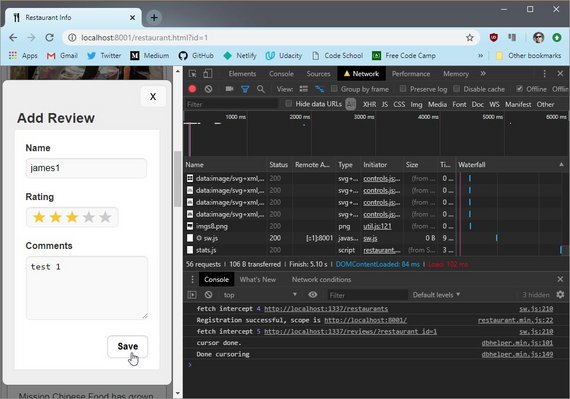 Figure 15: Add review while offline
Figure 15: Add review while offline
The record is added to the offline object store.
The record is a formatted HTTP request that is easily passed to fetch once we have a working connection.
Here we see the connection is now working, the debug code displays success, and the record is in the IndexedDB store.
When we navigate back to the restaurant reviews page we can see our new reviews displayed.
11. Kill Page Refresh
The next thing I did was eliminate the page refresh that was triggered after each new review submission.
This behavior is clunky especially since we’re using Ajax to eliminate round-trips to the server.
There is no reason we should request a page that we already have all the data for locally.
11.1 Create showOffline
The showOffline function expression will be used by both index.html and restaurants.html so we can put it in a file that is included in each page’s javascript.
idbhelper.js
const showOffline = () => {
document.querySelector('#offline').setAttribute('aria-hidden', false);
document.querySelector('#offline').setAttribute('aria-live', 'assertive');
document.querySelector('#offline').classList.add('show');
wait(8000).then(() => {
document.querySelector('#offline').setAttribute('aria-hidden', true);
document.querySelector('#offline').setAttribute('aria-live', 'off');
document.querySelector('#offline').classList.remove('show');
});
};
self.showOffline = showOffline;
11.2 Update saveAddReview
The next thing we need to do is change the code that reloads the page with calls to existing functions that will simply update the data on the page.
We comment out the window.location.href lines and add what’s indicated.
restaurant_info.js
const saveAddReview = (e) => {
e.preventDefault();
const form = e.target;
if (form.checkValidity()) {
console.log('is valid');
const restaurant_id = self.restaurant.id;
const name = document.querySelector('#reviewName').value;
const rating = document.querySelector('input[name=rate]:checked').value;
const comments = document.querySelector('#reviewComments').value;
// attempt save to database server
DBHelper.createRestaurantReview(restaurant_id, name, rating, comments,
(error, review) => {
console.log('got callback');
form.reset();
if (error) {
console.log('We are offline. Review has been saved to the queue.');
// window.location.href = // <- new
// `/restaurant.html?id=${self.restaurant.id}&isOffline=true`; <- new
showOffline(); // <- new
} else {
console.log('Received updated record from DB Server', review);
DBHelper.createIDBReview(review); // write record to local IDB store
// window.location.href = // <- new
// `/restaurant.html?id=${self.restaurant.id}`; // <- new
}
idbKeyVal.getAllIdx('reviews', 'restaurant_id', restaurant_id) // <- new
.then(reviews => { // <- new
// console.log(reviews); // <- new
fillReviewsHTML(null, reviews); // <- new
closeModal(); // <- new
document.getElementById('review-add-btn').focus(); // <- new
}); // <- new
});
}
};
There are three lines that need to be added to the fillReviewsHTML method. These clear out the old html before rebuilding the node.
const fillReviewsHTML = (error, reviews) => {
self.restaurant.reviews = reviews;
if (error) {
console.log('Error retrieving reviews', error);
}
const header = document.getElementById('reviews-header');
header.innerHTML = ''; // <- new
const title = document.createElement('h2');
title.innerHTML = 'Reviews';
header.appendChild(title);
const addReview = document.createElement('button');
addReview.id = 'review-add-btn';
addReview.innerHTML = '+';
addReview.setAttribute('aria-label', 'add review');
addReview.title = 'Add Review';
addReview.addEventListener('click', openModal);
header.appendChild(addReview);
const container = document.getElementById('reviews-container');
if (!reviews) {
const noReviews = document.createElement('p');
noReviews.innerHTML = 'No reviews yet!';
container.appendChild(noReviews);
return;
}
const ul = document.getElementById('reviews-list');
ul.innerHTML = ''; // <- new
reviews.reverse(); // <- new
reviews.forEach(review => {
ul.appendChild(createReviewHTML(review));
});
container.appendChild(ul);
};
The reviews.reverse() line list reviews by data in reverse ascending order.
11.3 Window load Event
The load event can now be trimmed in both main.js and restaurant_info.js to just call the DBHelper.processQueue method.
main.js & restaurant_info.js
window.addEventListener('load', function () {
DBHelper.processQueue();
});
11.4 Updated Screenshots
Here we add a test review.
Once we add the review, the page displays the data without a page refresh.
It works both when the site is online and offline.
12. Offline Favorites
The next issue to tackle was to allow the app to keep track of restaurants marked as favorite even when offline.
At this point the app reaches out to the database through fetch whenever favorite status is updated.
It will err when offline and will not properly track the change locally.
12.1 Set Click Handlers
The first thing to do is update the click handler events in both main.js and restaurant_info.js.
Previously we were handling the click event with an anonymous inline function. Since this handler will be used by both pages, we will just reference the new function here and define it elsewhere.
main.js
const createRestaurantHTML = (restaurant) => {
const li = document.createElement('li');
const fav = document.createElement('button');
fav.className = 'fav-control';
fav.setAttribute('aria-label', 'favorite');
// RegEx method tests if is_favorite is true or "true" and returns true
// https://codippa.com/how-to-convert-string-to-boolean-javascript/
if ((/true/i).test(restaurant.is_favorite)) { // <- new
fav.classList.add('active');
fav.setAttribute('aria-pressed', 'true');
fav.innerHTML = `Remove ${restaurant.name} as a favorite`;
fav.title = `Remove ${restaurant.name} as a favorite`;
} else {
fav.setAttribute('aria-pressed', 'false');
fav.innerHTML = `Add ${restaurant.name} as a favorite`;
fav.title = `Add ${restaurant.name} as a favorite`;
}
fav.addEventListener('click', (evt) => { // <- new
favoriteClickHandler(evt, fav, restaurant); // <- new
}, false); // <- new
li.append(fav);
// more code...
}
The ‘if true’ method has been updated to catch both true and "true".
restaurant_info.js
const fillRestaurantHTML = (restaurant = self.restaurant) => {
// code...
const favorite = document.getElementById('restaurant-fav');
// RegEx method tests if is_favorite is true or "true" and returns true
// https://codippa.com/how-to-convert-string-to-boolean-javascript/
if ((/true/i).test(restaurant.is_favorite)) { // <- new
favorite.classList.add('active');
favorite.setAttribute('aria-pressed', 'true');
favorite.innerHTML = `Remove ${restaurant.name} as a favorite`;
favorite.title = `Remove ${restaurant.name} as a favorite`;
} else {
favorite.setAttribute('aria-pressed', 'false');
favorite.innerHTML = `Add ${restaurant.name} as a favorite`;
favorite.title = `Add ${restaurant.name} as a favorite`;
}
favorite.addEventListener('click', (evt) => { // <- new
favoriteClickHandler(evt, favorite, restaurant); // <- new
}, false); // <- new
// more code...
}
12.2 Click Handler Function
Since both the main page and the details page have a favorites control we need the handler to be accessible in both.
Rather than repeat this code in main.js and restaurant_info.js, I include it in the following file which is included in both of these.
idbhelper.js
const favoriteClickHandler = (evt, fav, restaurant) => {
evt.preventDefault();
const is_favorite = JSON.parse(restaurant.is_favorite); // set to boolean
DBHelper.toggleFavorite(restaurant, (error, restaurant) => {
console.log('got callback');
if (error) {
console.log('We are offline. Review has been saved to the queue.');
showOffline();
} else {
console.log('Received updated record from DB Server', restaurant);
DBHelper.updateIDBRestaurant(restaurant); // write record to IDB store
}
});
// set ARIA, text, & labels
if (is_favorite) {
fav.setAttribute('aria-pressed', 'false');
fav.innerHTML = `Add ${restaurant.name} as a favorite`;
fav.title = `Add ${restaurant.name} as a favorite`;
} else {
fav.setAttribute('aria-pressed', 'true');
fav.innerHTML = `Remove ${restaurant.name} as a favorite`;
fav.title = `Remove ${restaurant.name} as a favorite`;
}
fav.classList.toggle('active');
};
self.favoriteClickHandler = favoriteClickHandler;
12.3 ToggleFav DB Method
The toggleFavorite method does a few things.
First it attempts a fetch to update favorite status in the DB. If successful, it calls the callback method.
If unsuccessful it updates the restaurant in the local IDB store before adding the HTTP Request to the offline queue. Lastly it triggers the callback function.
dbhelper.js
static toggleFavorite(restaurant, callback) {
const is_favorite = JSON.parse(restaurant.is_favorite);
const id = +restaurant.id;
restaurant.is_favorite = !is_favorite;
const url =
`${DBHelper.DATABASE_URL}/restaurants/${id}/?is_favorite=${!is_favorite}`;
const method = 'PUT';
fetch(url, {
method: method
})
.then(response => response.json())
.then(data => callback(null, data))
.catch(err => {
// We are offline
// Update restaurant record in local IDB
DBHelper.updateIDBRestaurant(restaurant)
.then(() => {
// add to queue...
console.log('Add favorite request to queue');
console.log(`DBHelper.addRequestToQueue(${url}, {}, ${method}, '')`);
DBHelper.addRequestToQueue(url, {}, method, '')
.then(offline_key => console.log('offline_key', offline_key));
});
callback(err, null);
});
}
12.4 Process Queue
The last step is to update the processQueue method to handle favorite HTTP requests to the DB.
Fortunately this only involves adding a 4 line conditional block. This is marked by the the comment // <- new in the code.
dbhelper.js
static processQueue() {
// Open offline queue & return cursor
dbPromise.then(db => {
if (!db) return;
const tx = db.transaction(['offline'], 'readwrite');
const store = tx.objectStore('offline');
return store.openCursor();
})
.then(function nextRequest (cursor) {
if (!cursor) {
console.log('cursor done.');
return;
}
console.log('cursor', cursor.value.data.name, cursor.value.data);
const offline_key = cursor.key;
const url = cursor.value.url;
const headers = cursor.value.headers;
const method = cursor.value.method;
const data = cursor.value.data;
const review_key = cursor.value.review_key;
const body = JSON.stringify(data);
// update server with HTTP POST request & get updated record back
fetch(url, {
headers: headers,
method: method,
body: body
})
.then(response => response.json())
.then(data => {
// data is the returned record
console.log('Received updated record from DB Server', data);
// 1. Delete http request record from offline store
dbPromise.then(db => {
const tx = db.transaction(['offline'], 'readwrite');
tx.objectStore('offline').delete(offline_key);
return tx.complete;
})
.then(() => {
// test if this is a review or favorite update
if (review_key === undefined) { // <- new
console.log('Favorite posted to server.'); // <- new
} else { // <- new
// 2. Add new review record to reviews store
// 3. Delete old review record from reviews store
dbPromise.then(db => {
const tx = db.transaction(['reviews'], 'readwrite');
return tx.objectStore('reviews').put(data)
.then(() => tx.objectStore('reviews').delete(review_key))
.then(() => {
console.log('tx complete reached.');
return tx.complete;
})
.catch(err => {
tx.abort();
console.log('transaction error: tx aborted', err);
});
})
.then(() => console.log('review transaction success!'))
.catch(err => console.log('reviews store error', err));
} // <- new
})
.then(() => console.log('offline rec delete success!'))
.catch(err => console.log('offline store error', err));
}).catch(err => {
console.log('fetch error. we are offline.');
console.log(err);
return;
});
return cursor.continue().then(nextRequest);
})
.then(() => console.log('Done cursoring'))
.catch(err => console.log('Error opening cursor', err));
}
12.5 Offline Test
Here are a couple screenshots of my testing the system.
The first shows the offline queue with a list of close to a dozen requests.
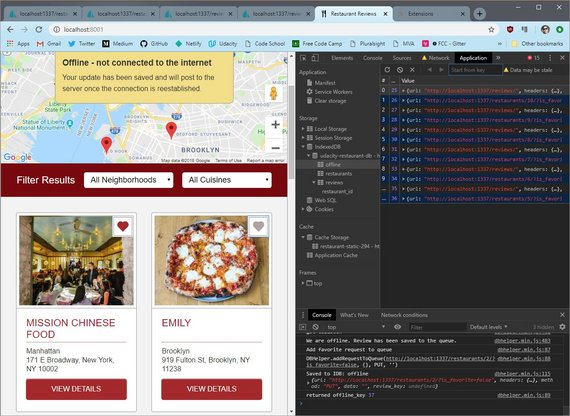 Figure 21: Testing Favorite while offline
Figure 21: Testing Favorite while offline
This next screenshot shows the results in DevTools now that I’m back online and have processed the queue.
13. Performance Tuning
The last step involved some performance tuning in order bring up the audit scores.
13.1 Running Audits
In order to run audits you need to open up DevTools and go to the audits panel.
Audits will take a moment generating all the tests and running them. Once done your result screen will look like this.
13.2 Audit Requirements
The rubric defines the following.
Minimum Specification
- Progressive Web App: > 90
- Accessibility: > 90
- Performance: > 90
My current score
- Progressive Web App: 92
- Accessibility: 92
- Performance: 74 <- This is the one I need to improve
The focus of these next few steps is to bring the performance marks up.
13.3 Recommendations
The Audits panel provides great insight into possible improvements that can bring your score up.
In order to see these you have to scroll down further and expand any items in red.
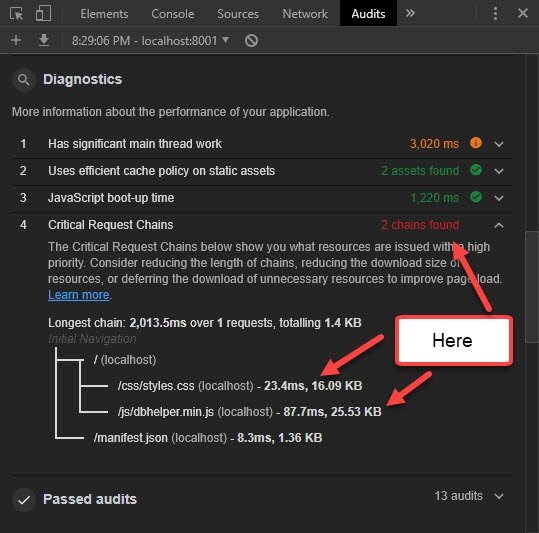 Figure 26: Audit Recommendations
Figure 26: Audit Recommendations
What this shows me is that the chains are causing issues with length (resource size) & latency.
So perhaps finding a way to inline this code would solve the problem.
13.4 Tasks for Inlining Code
In order to inline my CSS and JavaScript, I’ll need to modify the Gulp build script.
To do this I created two new tasks that take both external css & javascript files and inlines them in the HTML.
// index.html
gulp.task('inline1', function () {
return gulp
.src('./dist/index.html')
.pipe(
$.stringReplace('<link rel=stylesheet href=css/styles.css>',
function(s) {
var style = fs.readFileSync("dist/css/styles.css", "utf8");
return "<style>" + style + "</style>";
})
)
.pipe(
$.stringReplace('<script src=js/dbhelper.min.js></script>',
function(s) {
var script = fs.readFileSync('dist/js/dbhelper.min.js', 'utf8');
return '<script>' + script + '</script>';
})
)
.pipe(
$.stringReplace('<script src=js/index.min.js defer></script>',
function(s) {
var script = fs.readFileSync('dist/js/index.min.js', 'utf8');
return '<script>' + script + '</script>';
})
)
// .pipe(minify())
.pipe(gulp.dest("dist/"));
});
// restaurant.html
gulp.task('inline2', function () {
return gulp
.src('./dist/restaurant.html')
.pipe(
$.stringReplace('<link rel=stylesheet href=css/styles.css>',
function(s) {
var style = fs.readFileSync("dist/css/styles.css", "utf8");
return "<style>" + style + "</style>";
})
)
.pipe(
$.stringReplace('<script src=js/dbhelper.min.js></script>',
function(s) {
var script = fs.readFileSync('dist/js/dbhelper.min.js', 'utf8');
return '<script>' + script + '</script>';
})
)
.pipe(
$.stringReplace('<script src=js/restaurant.min.js defer></script>',
function(s) {
var script = fs.readFileSync('dist/js/restaurant.min.js', 'utf8');
return '<script>' + script + '</script>';
})
)
// .pipe(minify())
.pipe(gulp.dest("dist/"));
});
I then needed to update my default build task as well as the serve:dist task.
// Build production files, the default task
gulp.task('default', ['clean:dist'], function (done) {
runSequence(['images', 'lint', 'html:dist', 'sw:dist', 'dbhelper:dist',
'manifest'],
['inline1', 'inline2'], done);
});
// Build and serve the fully optimized site
gulp.task('serve:dist', ['default'], function () {
browserSync.init({
server: 'dist',
port: 8000
});
gulp.watch(['app/*.html', 'GM_API_KEY'],
['html:dist', 'inline1', 'inline2', reload]);
gulp.watch(['app/css/*.css'],
['html:dist', 'inline1', 'inline2', reload]);
gulp.watch(['app/js/*.js', '!app/js/dbhelper.js', '!app/js/idbhelper.js'],
['lint', 'html:dist', 'inline1', 'inline2', reload]);
gulp.watch(['app/sw.js', 'app/js/idbhelper.js'],
['lint', 'sw:dist', reload]);
gulp.watch(['app/js/dbhelper.js', 'app/js/idbhelper.js'],
['lint', 'dbhelper:dist', 'html:dist', 'inline1', 'inline2', reload]);
gulp.watch(['app/manifest.json'], ['manifest', reload]);
});
These changes only affect the distribution build. I still have my normal build sequence that bundles all files but doesn’t uglify, minify, or otherwise condense my js & css resources.
The last change I made was to bring down the quality of my image compression from 40 to 30. This did not produce any pixelation or other noticeable quality loss.
// Build responsive images
gulp.task('images', ['fixed-images'], function () {
return gulp.src('app/img/*.jpg')
.pipe($.responsive({
'*.jpg': [
{ width: 300, rename: { suffix: '-300' }, },
{ width: 400, rename: { suffix: '-400' }, },
{ width: 600, rename: { suffix: '-600_2x' }, },
{ width: 800, rename: { suffix: '-800_2x' }, }
]
}, {
quality: 30, // <- here
progressive: true,
withMetadata: false,
}))
.pipe(gulp.dest('.tmp/img'))
.pipe(gulp.dest('dist/img'));
});
13.5 New Audit Scores
My next set of audit scores came back great!
The scores for index.html were
- Progressive Web App: 92
- Accessibility: 92
- Performance: 92
index.html
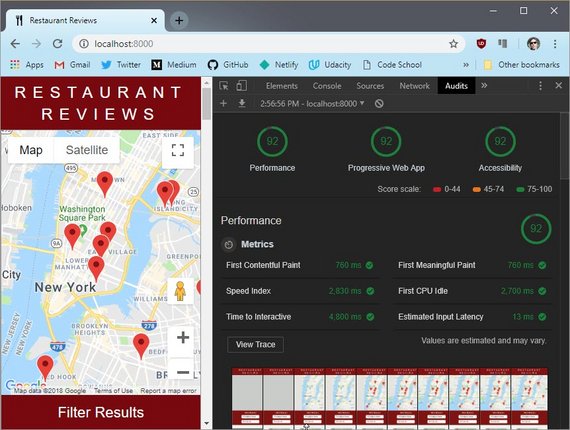 Figure 27: Index Audit Results #1
Figure 27: Index Audit Results #1
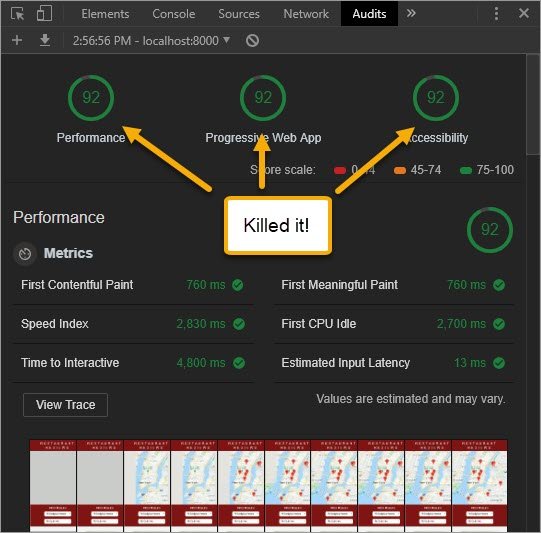 Figure 28: Index Audit Results #2
Figure 28: Index Audit Results #2
The restaurant.html page did even better.
- Progressive Web App: 92
- Accessibility: 100
- Performance: 99
restaurant.html
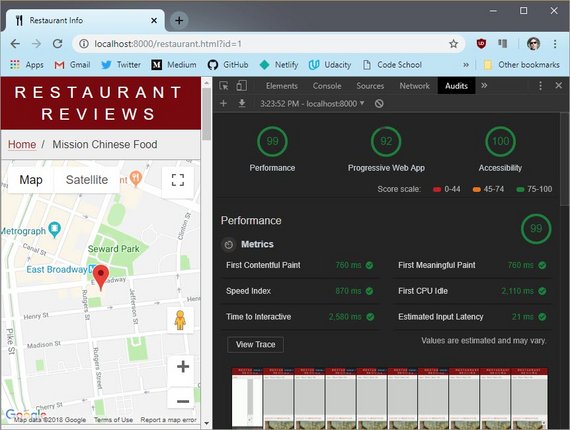 Figure 29: Restaurant Audit Results #1
Figure 29: Restaurant Audit Results #1
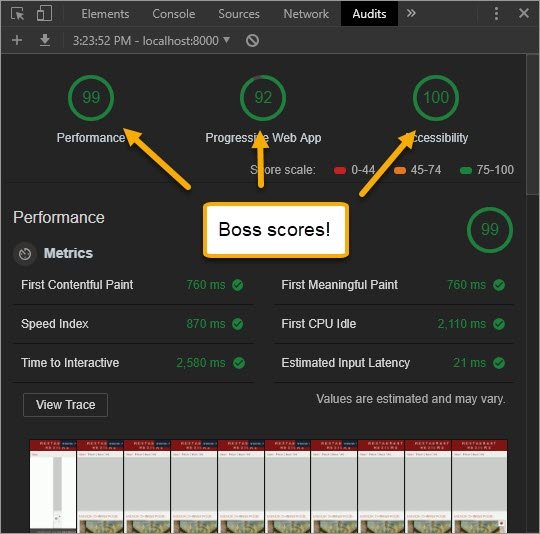 Figure 30: Restaurant Audit Results #2
Figure 30: Restaurant Audit Results #2
14. Stage 3 Review
14.1 Update README
The next thing I did was create specific instructions for my reviewer to be able to run the project.
This included adding steps to to the README that explained how to build and run the project.
These steps include the following:
Mobile Web Specialist Certification Course
Restaurant App Stage 3 - client app
Stage 1 required that a simple HTTP server be run manually in order to view and test the project. Stage 2 & 3 includes a build system that will automatically serve the optimized site.
Two things must happen to run this project:
- Create a file containing a valid Google Maps API key
- Run the build system which will serve the optimized site
Google API Key
A file named GM_API_KEY needs to be created in the root folder () with a valid Google Maps API key.
Serve optimized site
Run the following command to build & serve the optimized site.
gulp serve:distThis will start the server at
http://localhost:8000.Build System
If you want to develop you can use the following commands.
Start the dev server
gulp serveThis will start the server at
http://localhost:8001.Changes can be made to the files in the app/ directory. The browser will reload the changes on each file save.
Build & Optimize
gulpThis will build and optimize the project ready for deployment. It will output to the dist/ folder
14.2 Submit Project
I then pushed all my changes to GitHub and submitted my project for review.
I sent the reviewer my Google Maps API key and then waited…
14.3 Review Results
The review came back a few hours later.
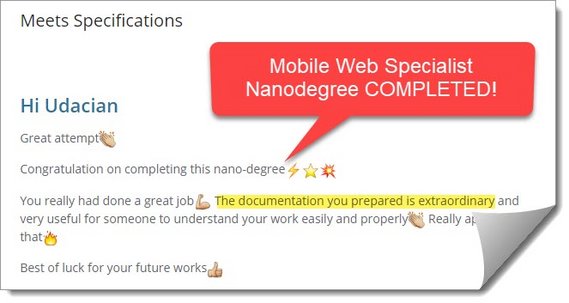 Figure 31: Meets Specifications
Figure 31: Meets Specifications
The review then went into detail on each of these three sections.
- Functionality
- Responsive Design & Accessibility
- Performance
Functionality
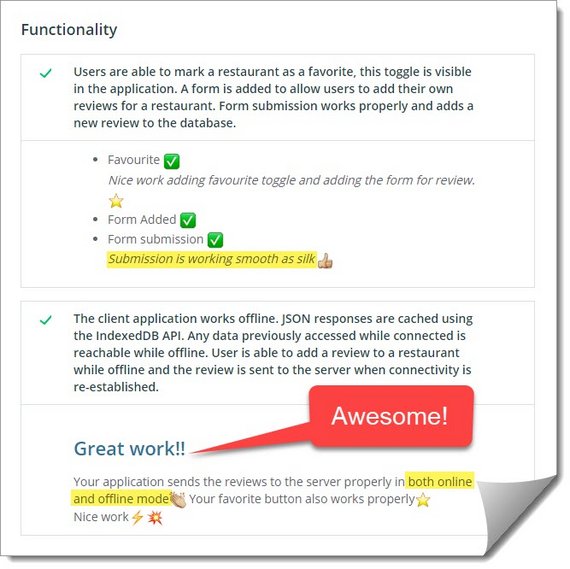 Figure 32: Functionality Review
Figure 32: Functionality Review
Responsive Design and Accessibility
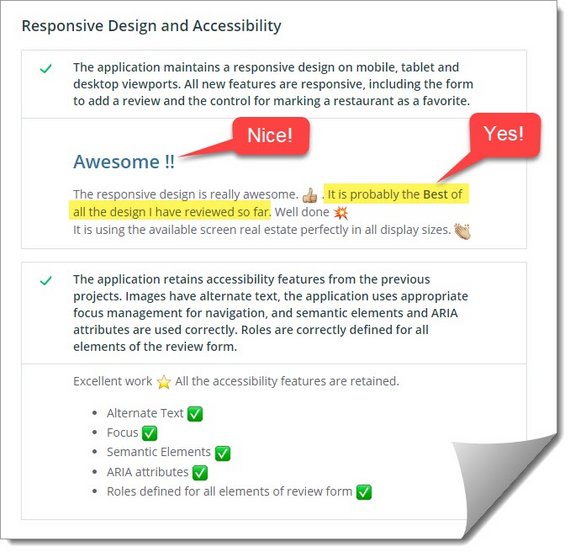 Figure 33: Responsive Design and Accessibility Review
Figure 33: Responsive Design and Accessibility Review